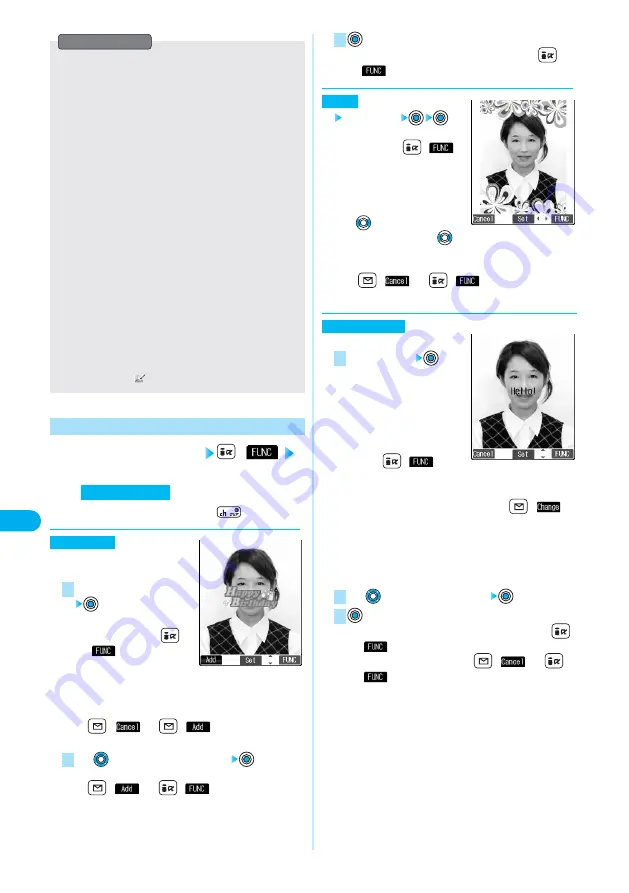
310
Edit
Picture
Data
Display/Edit/Management
●
You cannot edit some still images as you desire.
●
If you edit and save the JPEG image in excess of 10,000
bytes that is attached to the mail you are composing, it is
saved anew and the source image before editing remains
attached to the mail. If the JPEG image in excess of 10,000
bytes attached to the mail other than that you are editing
(sent mail etc.) is edited and overwritten, the mail attachment
is released.
●
If you repeat editing image such as pasting frames or marker
stamps to the still image, the image quality may deteriorate
or the file size may become large.
●
If the battery runs short during editing, the edited contents
are discarded.
●
The file name, title, storage location, and acquired source of
the saved still image are as follows:
• File name:
“YYYYMMDDhhmmnnn” (Y: year, M:
month, D: date, h: hour, m: minute, n:
number)
image (when date and time are not set)
• Title:
“YYYY/MM/DD hh:mm” (Y: year, M: month,
D: date, h: hour, m: minute)
image (when date and time are not set)
• Storage location: Folder the source file is saved to
• Acquired source:
Information
Function Menu of the Picture Edit Display
1
Picture Edit display
(
)
Select and operate each
below.
●
To cancel the operation midway:
.
You can add a marker stamp in
the “Stamp” folder.
Select a marker stamp
●
You can add the marker
stamp by pressing
(
)
→
“90° to right/
90° to left/180°”.
Select “Scale up/Scale down” to enlarge or shrink the
marker stamp.
●
To re-select another marker stamp:
(
)
→
(
)
●
Pre-installed marker stamps
⇒
See page 436
Use
to position the marker stamp
●
To add a marker stamp:
(
) (or
(
)
→
“Add”)
2
1
Marker stamp
menu function
●
You can set the marker stamp also by pressing
(
)
→
“Set”.
Select a frame
●
You can set the frame also
by pressing
(
)
from the display on the right
→
“Set”.
●
You can display the previous
or next frame by pressing
from the display on the
right. Press and hold
for at least one second to
display sequentially.
●
To re-select another frame:
(
) (or
(
)
→
“Cancel”)
●
Pre-installed frames
⇒
See page 436
You can add text.
Enter characters
You can enter up to 15 full-
pitch or 30 half-pitch
characters. However, the
number of characters you can
enter decreases depending on
the size of the still image.
●
Press
(
) and
select “Character color” to select a color; then, you can
change the color of characters. You can switch between
“16 Color” and “256 Color” by pressing
(
).
Select “Font” and “Gothic style/Pop style” to change the
font. Select “Character size” and “Enlargement
size/Standard size/Reduction size” to enlarge or reduce
characters. Select “Character Input” to edit entered
characters.
Use
to position the characters
●
You can set the character stamp also by pressing
(
)
→
“Set”.
●
To re-select another position:
(
) (or
(
)
→
“Cancel”)
3
2
1
Character stamp
Frame
3
Summary of Contents for prosolid II foma P851i
Page 156: ...154...
Page 296: ...294...
Page 297: ...i channel What is i channel 296 Using i channel 298 Using Detailed Functions 298 295...
Page 430: ...428...






























