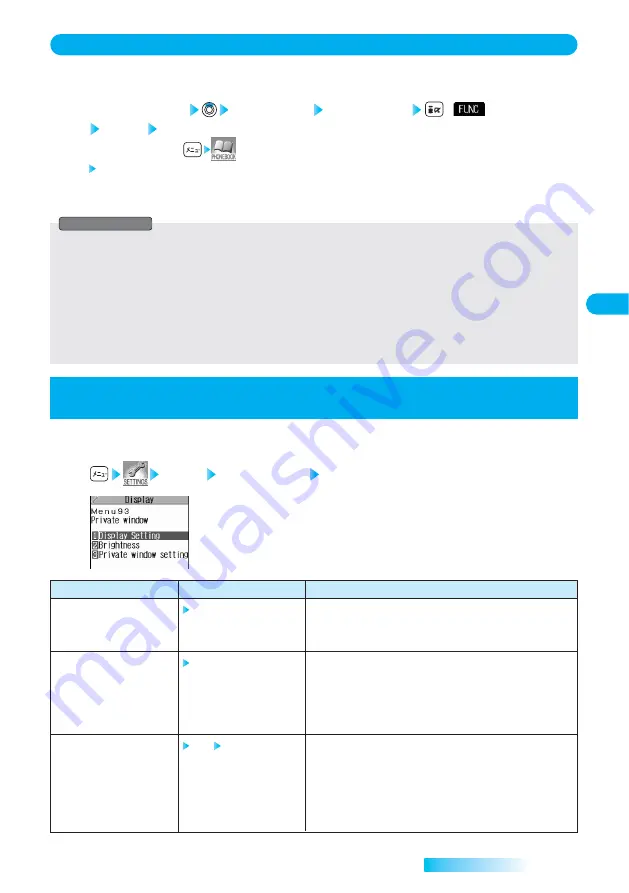
123
Private
Window
Tone/Display/Light
Setting
You can set an image for incoming calls from each group stored in the FOMA phone’s Phonebook.
If you have set the calling image by phone number, that setting has priority.
Stand-by display
Group setting Select a group
(
)
Utilities Picture
●
You can start also by
→
“Group setting”.
Go to step 3 on page 121.
“Picture” is indicated by “
★
”.
●
To release the calling image for group, perform the same operation.
1
Set by Group
Menu 26
●
You cannot set the calling image for “Group 00” or for the groups in the UIM.
●
Note that the setting for “Picture” of “Utilities” is valid only when a caller ID is provided. It is advisable to activate “Caller ID request” in
advance.
●
To change the set calling image, release the current setting and proceed.
●
If you store the same phone number in multiple groups, the calling image set for the group of the phone number initially accessed by
Column Search has priority.
●
You can set this function for the group in which secret and ordinary Phonebook entries are stored together or the group in which only
secret entries are stored; however this function will not work for incoming calls or mail from the secret entry.
●
Use “Utilities” to check which group is set, or to release the setting.
Information
Setting Contents for Private Window
<Private Window>
Menu 93
You can set the brightness, the display during standby, or display during ringing, etc., for the Private
window.
Display Private window Select and operate each item below.
1
Item
Display Setting
Brightness
Private window setting
(Clock)
Operation
Select ON/OFF.
Select a brightness level.
Clock Select a pattern.
Explanation
・
ON: Displays information on the Private window.
・
OFF: Does not display information on the Private window.
●
Setting at purchase: ON
・
Level 3: Bright
・
Level 2: Standard
・
Level 1: Dark
●
You can check the brightness on the Private window during setting.
●
Setting at purchase: Level3
・
Pattern 1: Displays the enlarged clock in Pattern 1.
・
Pattern 2: Displays the enlarged clock in Pattern 2.
・
Pattern 3: Displays the enlarged clock in Pattern 3.
●
How to display the enlarged clock
⇒
See page 31
●
You can check each pattern on the Private window during setting.
●
Setting at purchase: Pattern 1
Next Page
Summary of Contents for prosolid II foma P851i
Page 156: ...154...
Page 296: ...294...
Page 297: ...i channel What is i channel 296 Using i channel 298 Using Detailed Functions 298 295...
Page 430: ...428...






























