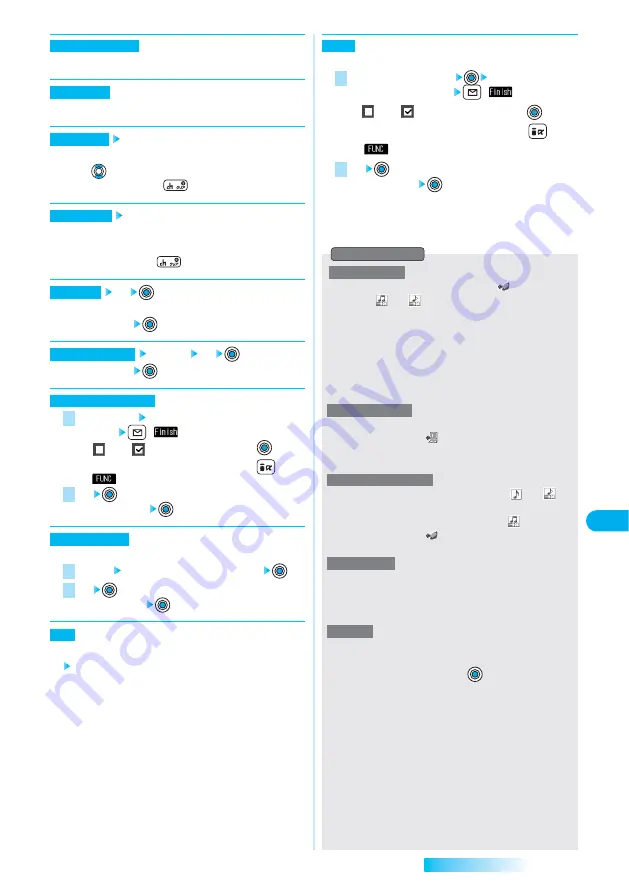
327
Melody
Player
Data
Display/Edit/Management
⇒
Go to step 2 on page 213
You can compose i-mode mail with the melody attached.
⇒
See page 329
You can send the data item using infrared rays.
Check the information.
You can display the melody title, file name, and others.
●
Use
to scroll the display to check the information.
●
After checking it, press
.
Check the used memory space.
You can display the used and unused memory space
(estimate).
●
After checking, press
.
YES
You can reset the title to the default.
●
To cancel: “NO”
Delete this YES
●
To cancel: “NO”
Delete selected Put a check mark for the melodies to
be deleted
(
)
●
“
” and “
” switch each time you press
. You
can check or uncheck all items by pressing
(
)
→
“Select all/Release all”.
YES
●
To cancel: “NO”
You can delete all melodies stored in the folder.
Delete all Enter your Terminal Security Code
YES
●
To cancel: “NO”
You can change the order of displayed melodies.
Select from the followings.
・
Chronological
↑
:
Sorts by saved date/time from the
latest. (Setting at purchase)
・
Chronological
↓
:
Sorts by saved date/time from the
oldest.
・
By title
↓
・
By title
↑
・
By size
↑
:
Sorts by file size from the largest.
・
By size
↓
:
Sorts by file size from the smallest.
・
By source
Sort
2
1
Delete (Delete all)
2
1
Delete (Delete selected)
Delete (Delete this)
Reset title
Memory info
Melody info
Send Ir data
Compose message
You can move melodies to another folder.
Select a destination folder
Put a check mark for
the melodies to be moved
(
)
●
“
” and “
” switch each time you press
. You
can check or uncheck all items by pressing
(
)
→
“Select all/Release all”.
YES
●
To cancel: “NO”
2
1
Move
●
When the icon of the acquired source is “
” and the icon
such as “
” or “
” is displayed for that melody, you
cannot change the file name.
●
When editing the file name, you cannot enter symbols or
half-pitch “.”, “@”, “/”, “(”, “)”, “, ”, “
‐
”, “_”, “:”, “ ' ”, “~”, “&”, “?”,
“!”, “
¥
”, “.ne.jp”, “.co.jp”, “.ac.jp”, “www.”, “.com”, “.html”,
“http://”, “https://”, and “@docomo.ne.jp”.
●
You cannot edit extension when editing file names. The
extension conforming to file format is automatically added.
●
You can set the file restriction only on the melody with the
acquired source icon “
”.
●
When the melody file exceeds 100 Kbytes by applying the file
restriction, you cannot set file restriction.
●
You cannot attach the melody with the icon “
” or “
” to i-
mode mail regardless of the acquired source or file restriction
setting. You cannot attach the melody with “
” and the
acquired source icon “
” or the melody in excess of 10,000
bytes, either.
●
You may not be able to attach to i-mode mail even when
"File restriction" in the melody information is “File
unrestricted”.
●
“Transfer for repair”
⇒
See page 307
●
If the melody set with the following functions is contained, the
confirmation display appears asking whether to delete the
melody: Select “YES” or “NO”
→
. If the melody is
deleted, the default returns.
(When the melody is set for an alarm tone of “Schedule” or
“ToDo”, or for “Alarm”, the melody switches to “Clock Alarm
Tone”.)
• Melodies set for the ring tone by “Select ring tone”
• Melodies set for “Sound setting” of “Chat”
• Melodies set by “Utilities (Phonebook)”
• Melodies set by “Utilities (Group)”
• Melodies set by “Call setting w/o ID”
• Melodies set for an alarm tone of “Schedule” or “ToDo”
• Melodies set by “Alarm”
• Melodies set for “Playlist”
Information
Next Page
<Edit file name>
<File restriction>
<Compose message>
<Melody info>
<Delete>
Summary of Contents for prosolid II foma P851i
Page 156: ...154...
Page 296: ...294...
Page 297: ...i channel What is i channel 296 Using i channel 298 Using Detailed Functions 298 295...
Page 430: ...428...






























