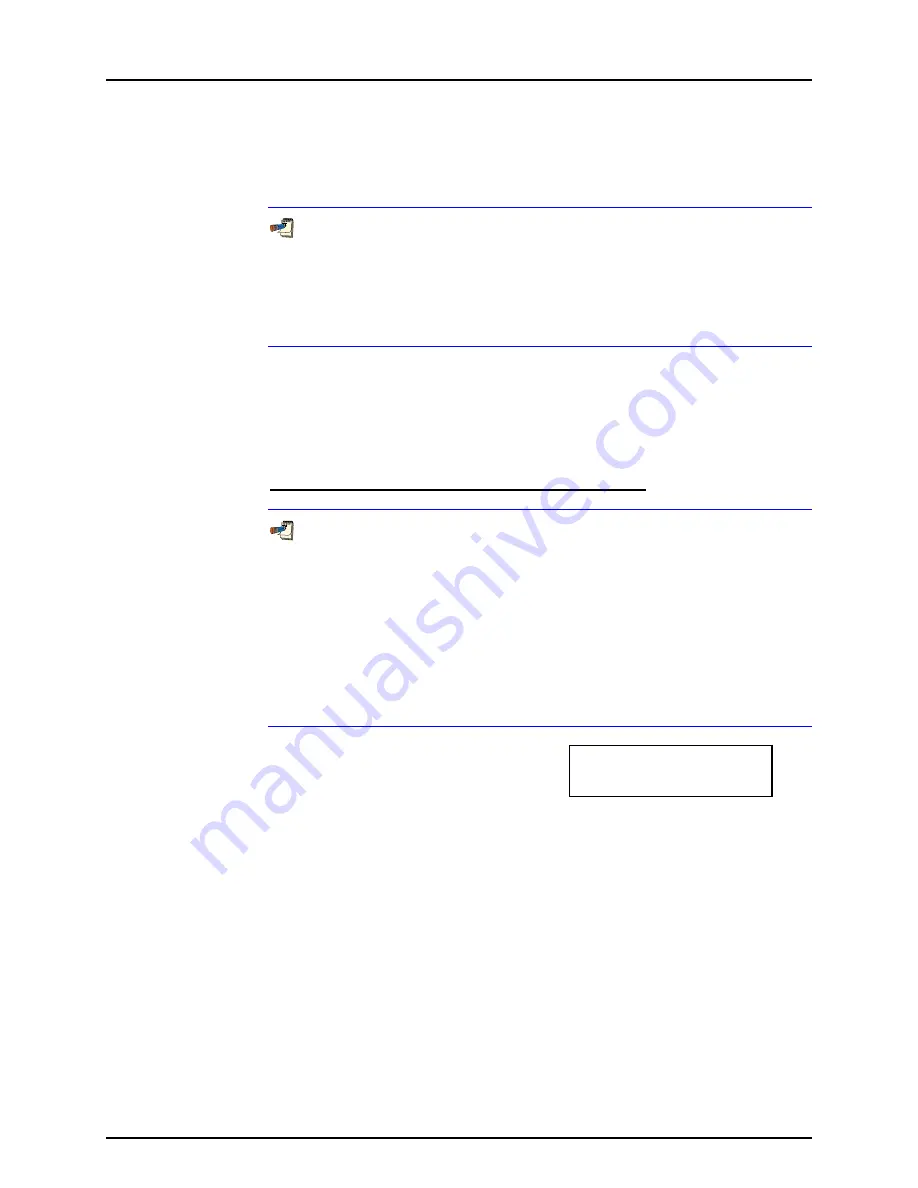
3. GENERAL OPERATION
Page 123
© 1998-2008 DH Instruments, a Fluke Company
which allows an external vacuum gauge, connected to PG7601’s COM2 RS232
port to be read automatically to obtain the reference vacuum values that are
used. In order to communicate with the external vacuum gauge, PG7601’s
COM2 must be properly set up. This setup occurs by pressing
[SPECIAL]
and
selecting
<5remote>
,
<2COM2>
,
<3vac>
.
If a DHI RPM is being used on COM2 for external measurement of barometric
pressure, the vacuum gauge may be connected to COM2 of the RPM. In this case,
COM2 of the RPM barometer must be set to have the same communication settings
as the external vacuum gauge. If both a barometer and a vacuum gauge are
connected, the barometer must always be the first device connected to the PG7000
Platform COM2.
OPERATION
To set up PG7601’s COM2 port to communicate with an external vacuum gauge,
press
[SPECIAL]
and select
<5remote>
,
<2COM2>
,
<3vac>
. Select
<1RPMx>
if the external barometer is a
DHI
RPM. Select
<2user>
to set up
communications with a vacuum gauge other than a
DHI
RPM.
Setting Up for User Vacuum Gauge Communications
For an external vacuum gauge to be able to be used for automated reference
vacuum readings on PG7601 COM2 or a DHI RPM’s COM2, the following requirements
apply to the remote vacuum gauge’s communications:
•
Replies to a request to send string within 2 seconds.
•
Accepts <CR, LF> terminators.
•
Supplies <CR> or <CR, LF> terminators.
•
Request to send string must be printable alphanumeric (no control
modes or nulls).
After pressing
[SPECIAL]
and selecting
<5remote>
,
<2COM2>
,
<3vac>
,
<2user>
,
the display is:
COM2 meas req string
The string value is entered on the second line. It may have up to 20 characters.
When
the string screen is opened, the cursor is on the first character.
Numerical values can be entered directly from the keypad. In addition, the
[
←
]
and
[
→
]
keys can be used to toggle through a list of available alpha numeric characters.
Holding the key steps through the characters. Character order going up (
[
→
])
is:
blank space, symbols, lower case letters, upper case letters, numbers
.
Press
[ENTER]
to select a character and move to the next character. When a
character is selected the cursor moves to the next character. To leave a character
blank, press
[ENTER]
with the field for that character blank. After the last character
has been entered, press
[ESCAPE]
. This causes a
<Save edits?>
screen
to appear. Select
<2yes>
to save the edited string and move to the next screen.
Select
<1no>
abandon the edits. Also, if
[ENTER]
is pressed on the 20
th
character,
the string is saved automatically and operation advances to the next screen.






























