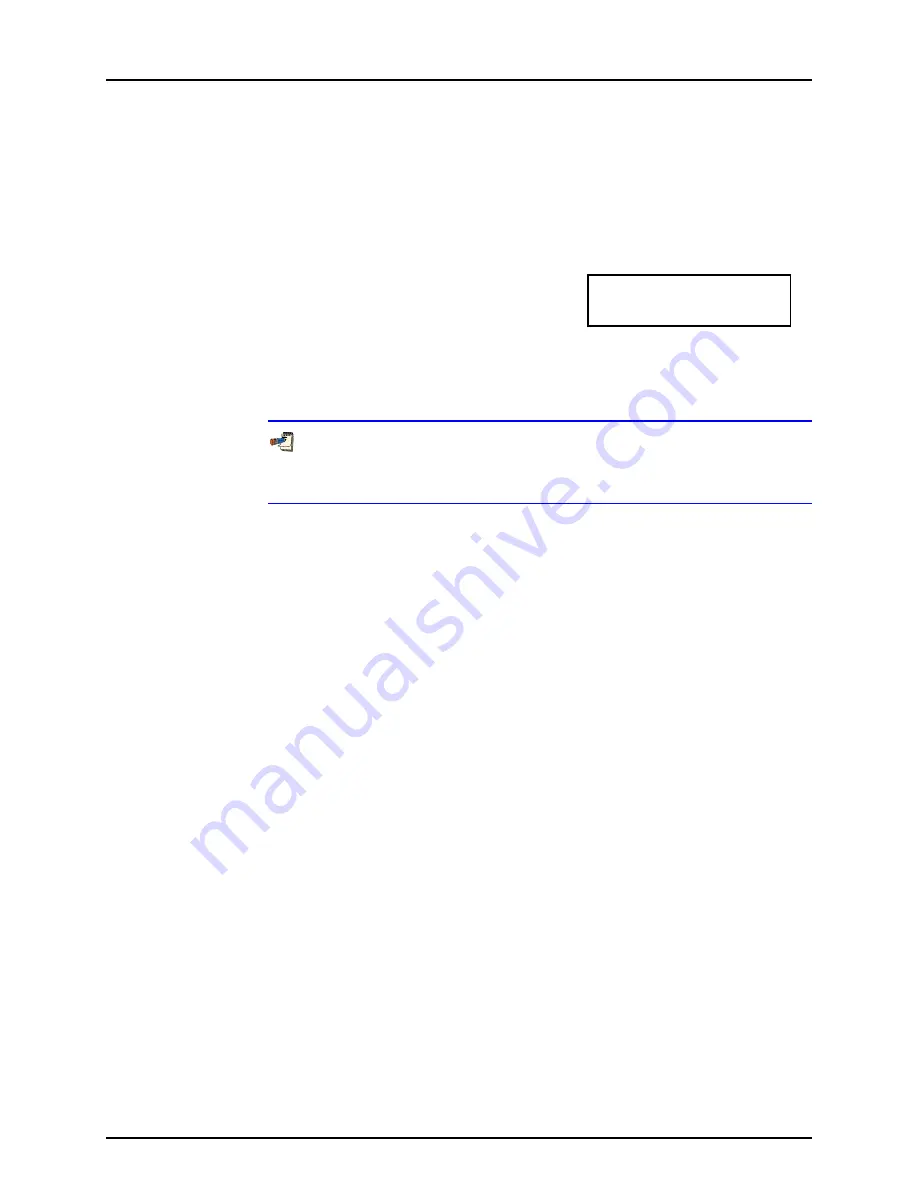
3. GENERAL OPERATION
Page 115
© 1998-2008 DH Instruments, a Fluke Company
Select
<1keypad>
to adjust keypad sounds. Select
<2piston>
to turn the
position sounds ON or OFF.
3.11.4.3
<4PREFS>, <3TIME>
PURPOSE
To view and edit the PG7000 internal time and date settings.
OPERATION
To access the time function press
[SPECIAL]
and select
<4prefs>
,
<3time>
. The display is:
Edit: 1time 2date
08:32:11 am 19980101
Select
<1time>
to edit the time. Edit hours, then minutes, then am/pm by
pressing
[ENTER]
at each entry. Seconds go to zero when minutes are entered.
Select
<2date>
to edit the date. The date must be specified in YYYYMMDD format.
The PG7000 date and time are set to United States Mountain Standard Time in
the final test and inspection process at the factory. If desired, use the date
function to set your local time and date.
3.11.4.4
<4PREFS>, <4ID>
PURPOSE
To view or edit the PG7000 user ID and to view the PG7000 serial number.
PRINCIPLE
PG7000 has a factory programmed serial number that is included on the rear of
the platform and can be viewed in the introductory screen.
PG7000 also allows the user to store one unique, twelve character, alpha
numeric ID number. This feature is frequently used to assign an organizational
control ID such as an asset number, tool number, standard number, etc. The ID
function allows the ID number to be viewed and edited. It also displays the
PG7000 factory serial number.
OPERATION
To access the ID function press
[SPECIAL]
and select
<4prefs>
,
<4ID>
.
Select
<1view>
to view the current ID.
Select
<2edit>
to edit the ID.
The ID has twelve characters. When the edit screen is opened, the cursor is on the
first character. Numerical values can be entered directly from the keypad.
In addition, the
[
←
]
and
[
→
]
keys can be used to toggle through a list of available
alpha numeric characters. Holding the key steps through the characters. Character
order going up (
[
→
])
is:
blank space, symbols, lower case letters, upper case
letters, numbers
. Press
[ENTER]
to select a character and move to the next
character.
When a character is selected the cursor moves to the next character. To leave a
blank character, press
[ENTER]
with the field for that character blank.
Press
[ESCAPE]
when all ID characters have been entered to access the
<Save ID?>
option. Select
<1no>
to abandon edits and exit or select
<2yes>
to
save the edited ID.






























