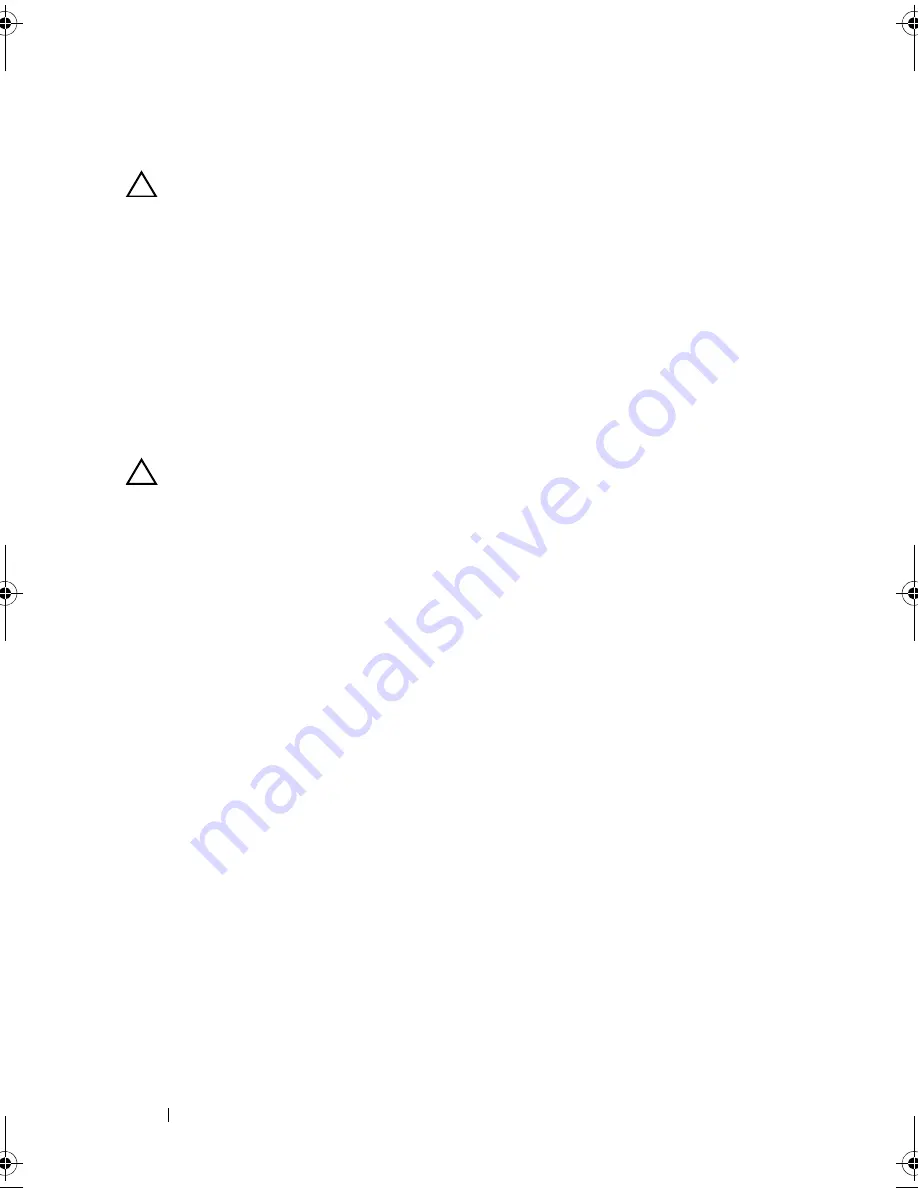
170
Installing System Components
Installing the System Board
CAUTION:
Many repairs may only be done by a certified service technician.
You should only perform troubleshooting and simple repairs as authorized in
your product documentation, or as directed by the online or telephone service
and support team. Damage due to servicing that is not authorized by Dell is not
covered by your warranty. Read and follow the safety instructions that came
with the product.
1
Unpack the new system board.
2
Remove the labels from the processor shield and affix them to the system
identification panel on the front of the system. See Figure 3-37.
3
Using the handle and the card guide, lower the system board into the
chassis.
CAUTION:
Do not lift the system board assembly by grasping a memory module,
processor, or other components.
4
Slightly lift up the front of the system board and maneuver the system
board to the bottom of the chassis until it lays completely flat.
5
Push the system board toward the back of the chassis until the board clicks
into place.
6
Tighten the thumbscrew that secures the system board to the chassis.
7
Connect all the cables to the system board.
8
Install the power distribution board. See "Replacing the Power
Distribution Board" on page 163.
9
Transfer the processors to the new system board. See "Removing a
Processor" on page 148 and "Installing a Processor" on page 152.
10
If applicable, install the NIC hardware key on the system board. See
"Integrated NIC Hardware Key" on page 123.
11
If applicable, install the internal USB key on the system board. See
"Internal USB Memory Key" on page 120.
12
Install all expansion cards, the I/O card, and the integrated storage
controller card. See "Installing an Expansion Card" on page 126, "Installing
the I/O Card" on page 135, and "Installing the Integrated Storage
Controller Card" on page 145.
13
Install the cooling fan assembly. See "Installing the Cooling Fan Assembly"
on page 120.
book.book Page 170 Wednesday, January 20, 2010 10:20 AM
Summary of Contents for PowerEdge R910
Page 62: ...62 About Your System ...
Page 84: ...84 Using the System Setup Program and UEFI Boot Manager ...
Page 172: ...172 Installing System Components ...
Page 192: ...192 Troubleshooting Your System ...
Page 204: ...204 Getting Help ...
Page 210: ...Index 210 ...
















































