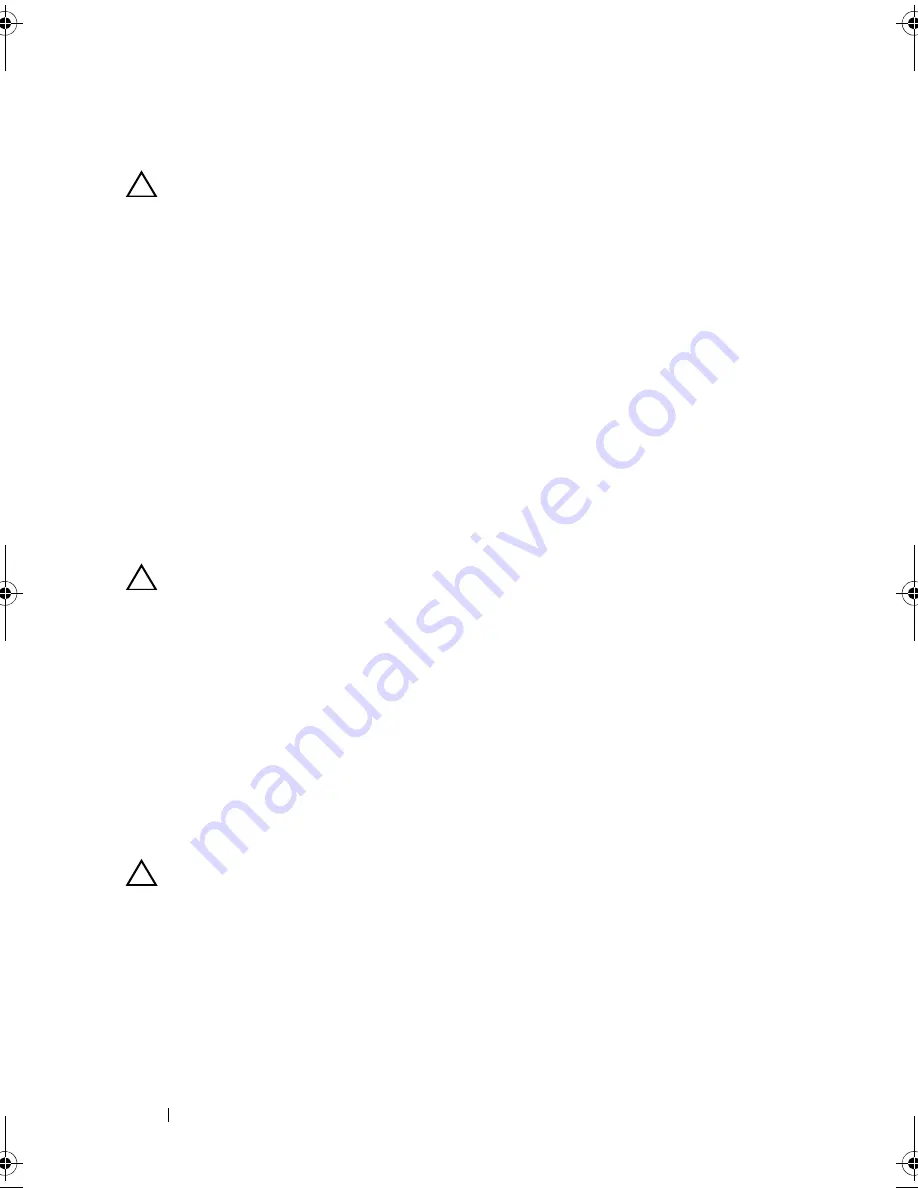
100
Installing System Components
Installing a Memory-Riser Blank
CAUTION:
Many repairs may only be done by a certified service technician.
You should only perform troubleshooting and simple repairs as authorized in
your product documentation, or as directed by the online or telephone service
and support team. Damage due to servicing that is not authorized by Dell is not
covered by your warranty. Read and follow the safety instructions that came
with the product.
1
Align the memory-riser blank with the slots on the memory-riser guide
and the cooling fan assembly.
2
Insert the memory-riser blank firmly into the card guide until it is
fully seated.
3
Close the system. See "Closing the System" on page 90.
4
Reconnect the system to its electrical outlet and turn the system on,
including any attached peripherals.
Removing a Memory Riser
CAUTION:
Many repairs may only be done by a certified service technician.
You should only perform troubleshooting and simple repairs as authorized in
your product documentation, or as directed by the online or telephone service
and support team. Damage due to servicing that is not authorized by Dell is not
covered by your warranty. Read and follow the safety instructions that came
with the product.
1
Turn off the system, including any attached peripherals, and disconnect
the system from the electrical outlet.
2
Open the system. See "Opening the System" on page 89.
3
Press the release button on the memory riser to release the handle.
4
Grasp the handle and lift the memory riser out of the system.
CAUTION:
To maintain proper system cooling, all empty memory-riser slots must
have memory-riser blanks installed.
5
Install a memory-riser blank. See "Installing a Memory-Riser Blank" on
page 100.
6
Close the system. See "Closing the System" on page 90.
7
Reconnect the system to its electrical outlet and turn the system on,
including any attached peripherals.
book.book Page 100 Wednesday, January 20, 2010 10:20 AM
Summary of Contents for PowerEdge R910
Page 62: ...62 About Your System ...
Page 84: ...84 Using the System Setup Program and UEFI Boot Manager ...
Page 172: ...172 Installing System Components ...
Page 192: ...192 Troubleshooting Your System ...
Page 204: ...204 Getting Help ...
Page 210: ...Index 210 ...
















































