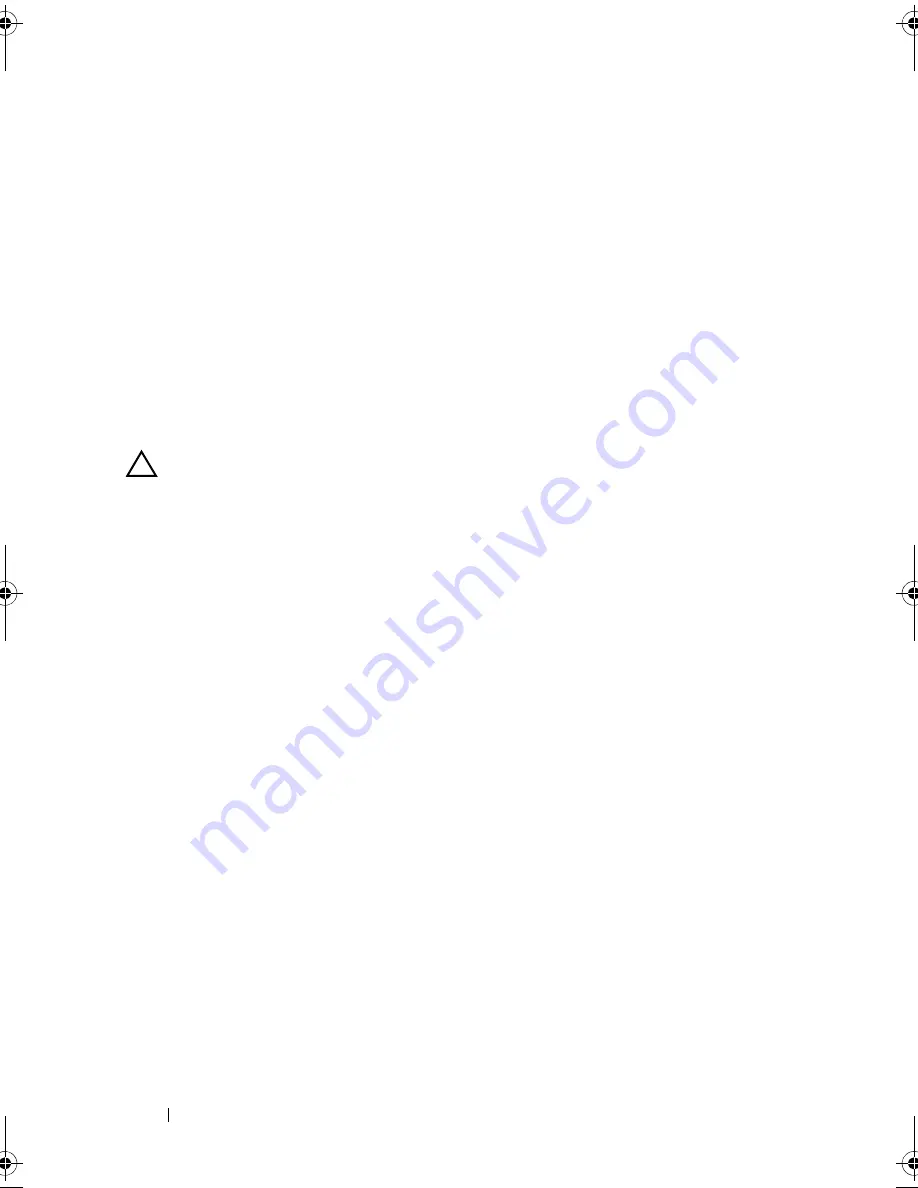
164
Installing System Components
3
Open the system. See "Opening the System" on page 89.
4
Disconnect the display module cable from the control panel board.
5
Using a knife or a small flat-blade screwdriver, insert the blade beneath the
front panel of the display and slide the blade across the bottom to lift the
panel outward. See Figure 3-36.
6
Bend the panel upward to access to the mounting screws.
7
Using a T10 Torx driver, remove the two screws that secure the display
module to the system chassis.
8
Remove the display module from the chassis cutout.
Installing the Control Panel Display Module
CAUTION:
Many repairs may only be done by a certified service technician.
You should only perform troubleshooting and simple repairs as authorized in
your product documentation, or as directed by the online or telephone service
and support team. Damage due to servicing that is not authorized by Dell is not
covered by your warranty. Read and follow the safety instructions that came
with the product.
1
Insert the display module into the chassis cutout and secure the module
with the two Torx screws. See Figure 3-36.
2
Attach the replacement panel to the front of the display module.
3
Connect the display module cable to the control panel board.
4
Close the system. See "Closing the System" on page 90.
5
Reconnect the system to its electrical outlet and turn the system on,
including any attached peripherals.
6
If applicable, install the front bezel. See "Installing the Front Bezel" on
page 87.
book.book Page 164 Wednesday, January 20, 2010 10:20 AM
Summary of Contents for PowerEdge R910
Page 62: ...62 About Your System ...
Page 84: ...84 Using the System Setup Program and UEFI Boot Manager ...
Page 172: ...172 Installing System Components ...
Page 192: ...192 Troubleshooting Your System ...
Page 204: ...204 Getting Help ...
Page 210: ...Index 210 ...
















































