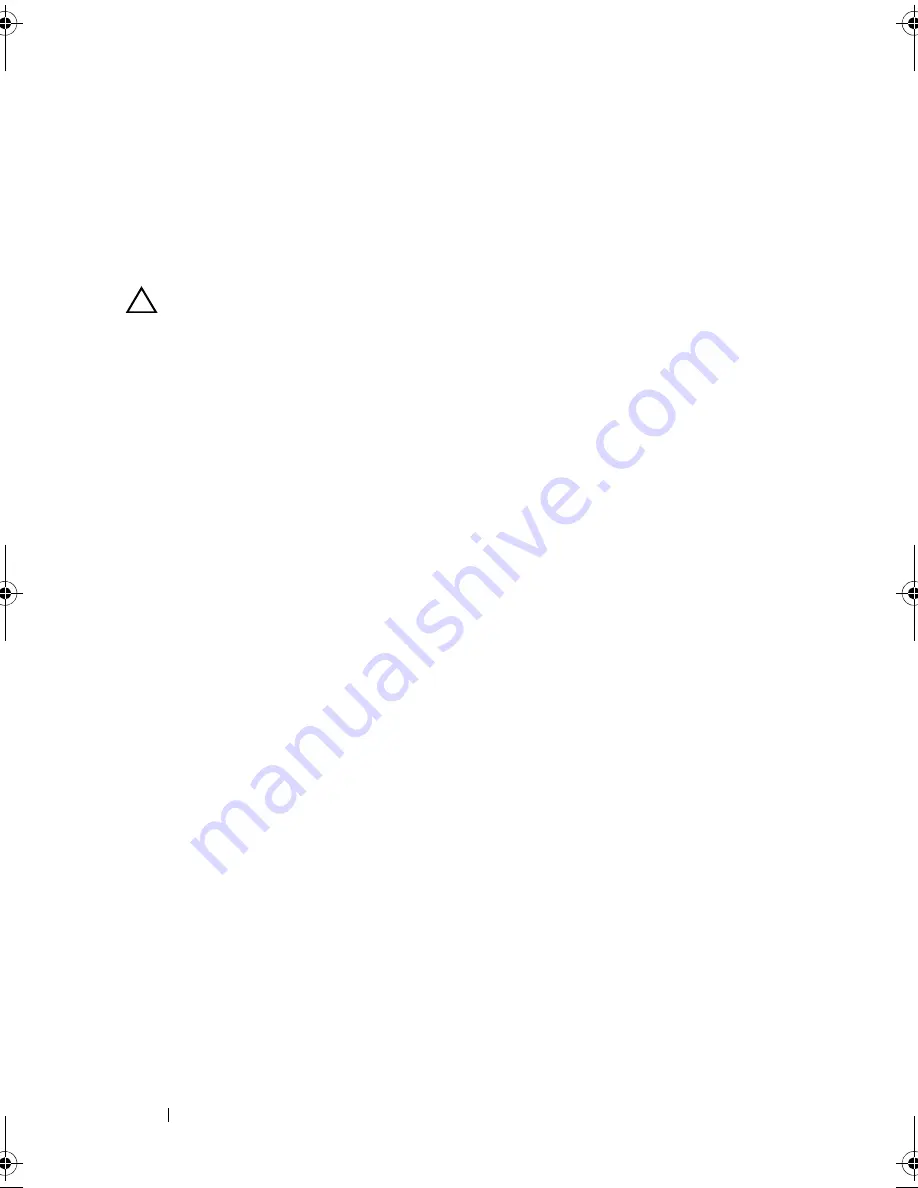
146
Installing System Components
RAID Battery
The information in this section applies only to systems with the optional
PERC controller card.
Removing a RAID Battery
CAUTION:
Many repairs may only be done by a certified service technician.
You should only perform troubleshooting and simple repairs as authorized in
your product documentation, or as directed by the online or telephone service
and support team. Damage due to servicing that is not authorized by Dell is not
covered by your warranty. Read and follow the safety instructions that came
with the product.
1
Turn off the system, including any attached peripherals, and disconnect
the system from the electrical outlet.
2
Open the system. See "Opening the System" on page 89.
3
If applicable, remove the memory-riser blanks. See "Removing a Memory-
Riser Blank" on page 99.
4
Remove the memory risers. See "Removing a Memory Riser" on page 100.
5
Remove the memory-riser guide. See "Removing the Memory-Riser Guide"
on page 106.
6
Pull back gently on the right edge of the battery carrier and lift the RAID
battery from the battery carrier. See Figure 3-28.
7
Disconnect the RAID battery cable from the RAID battery.
book.book Page 146 Wednesday, January 20, 2010 10:20 AM
Summary of Contents for PowerEdge R910
Page 62: ...62 About Your System ...
Page 84: ...84 Using the System Setup Program and UEFI Boot Manager ...
Page 172: ...172 Installing System Components ...
Page 192: ...192 Troubleshooting Your System ...
Page 204: ...204 Getting Help ...
Page 210: ...Index 210 ...






























