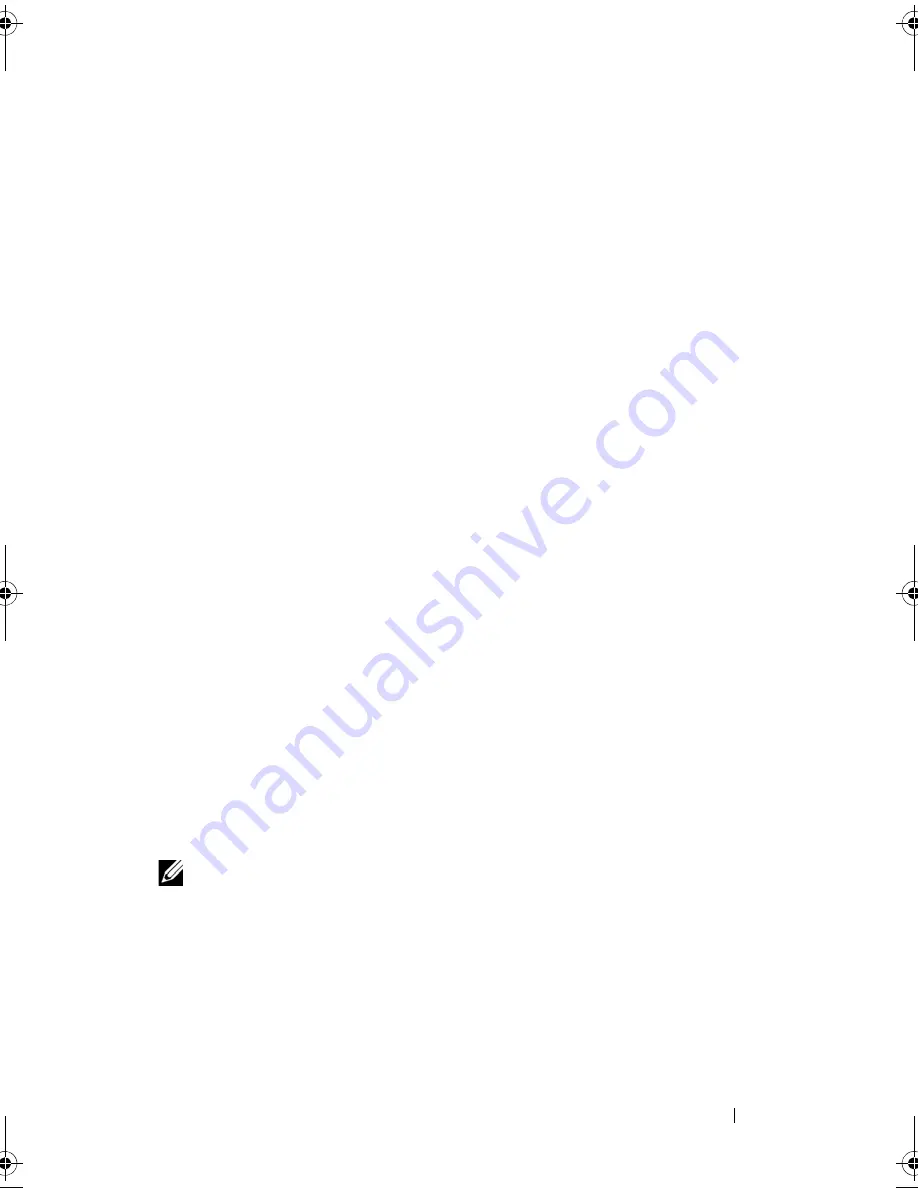
Troubleshooting Your System
187
2
If applicable, remove the bezel. See "Removing the Front Bezel" on
page 87.
3
If your system has a RAID controller and your hard drives are configured in
a RAID array, perform the following steps.
a
Restart the system and enter the host adapter configuration utility
program by pressing <Ctrl><R> for a PERC controller or
<Ctrl><C> for a SAS controller.
See the documentation supplied with the host adapter for information
about the configuration utility.
b
Ensure that the hard drive(s) have been configured correctly for the
RAID array.
c
Take the hard drive offline and reseat the drive. See "Removing a Hard
Drive" on page 109.
d
Exit the configuration utility and allow the system to boot to the
operating system.
4
Ensure that the required device drivers for your controller card are installed
and are configured correctly. See the operating system documentation for
more information.
5
Restart the system, enter the System Setup program, and verify that the
controller is enabled and the drives appear in the System Setup program.
See "Using the System Setup Program and UEFI Boot Manager" on
page 63.
If the problem persists, see "Troubleshooting a Storage Controller" on
page 187.
Troubleshooting a Storage Controller
NOTE:
When troubleshooting a SAS or PERC controller, also see the
documentation for your operating system and the controller.
1
Run the appropriate online diagnostic test. See "Using Online Diagnostics"
on page 193.
2
Enter the System Setup program and ensure that the SAS or PERC
controller is enabled. See "Using the System Setup Program and UEFI
Boot Manager" on page 63.
book.book Page 187 Wednesday, January 20, 2010 10:20 AM
Summary of Contents for PowerEdge R910
Page 62: ...62 About Your System ...
Page 84: ...84 Using the System Setup Program and UEFI Boot Manager ...
Page 172: ...172 Installing System Components ...
Page 192: ...192 Troubleshooting Your System ...
Page 204: ...204 Getting Help ...
Page 210: ...Index 210 ...






























