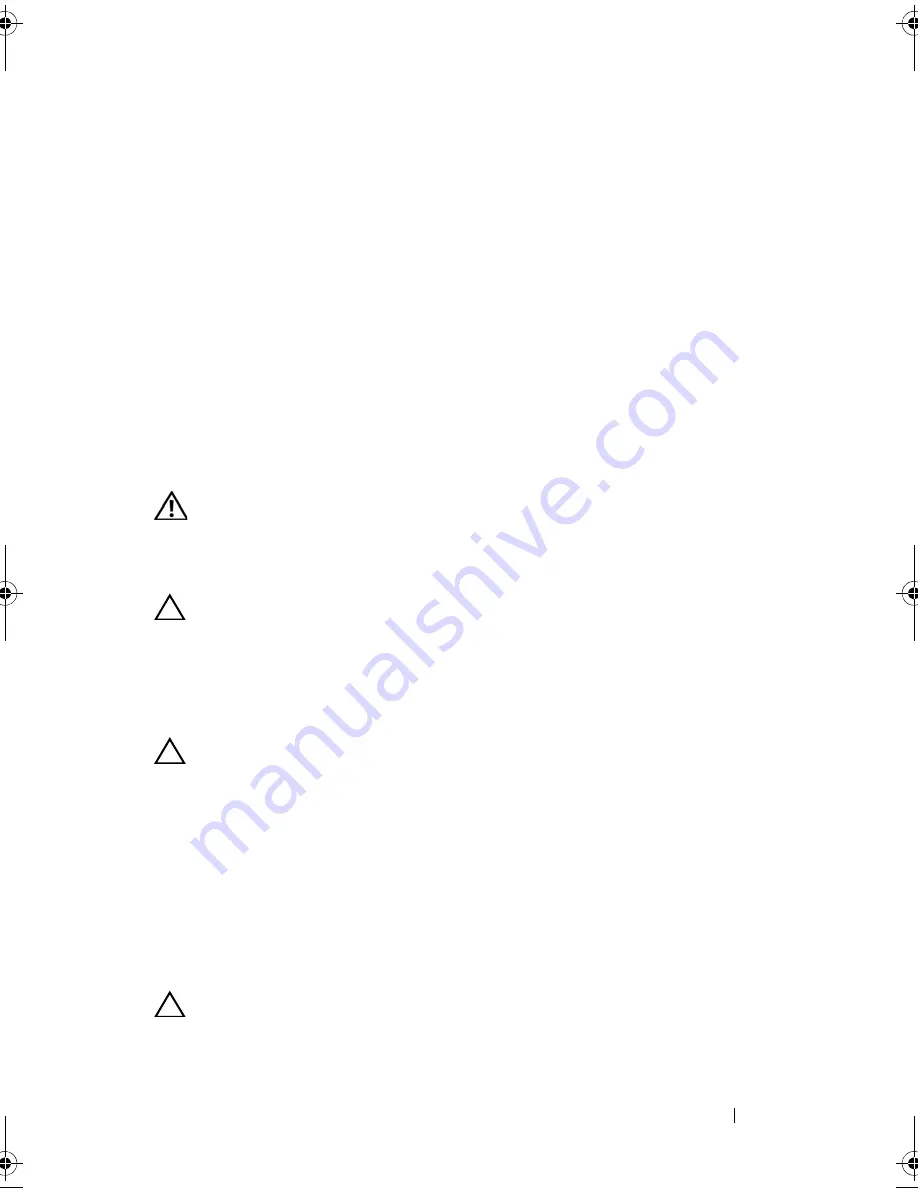
Installing System Components
105
12
Reconnect the system to its electrical outlet and turn the system on,
including any attached peripherals.
13
Press <F2> to enter the System Setup program, and check the
System
Memory
setting on the main
System Setup
screen.
The system should have already changed the value to reflect the newly
installed memory.
14
If the value is incorrect, one or more of the memory modules may not be
installed properly. Repeat step 2 through step 13 of this procedure to
ensure that the memory modules are firmly seated in their sockets.
15
Run the system memory test in the system diagnostics. See "Running the
Embedded System Diagnostics" on page 194.
Removing Memory Modules
WARNING:
The memory modules are hot to the touch for some time after the
system has been powered down. Allow time for the memory modules to cool
before handling them. Handle the memory modules by the card edges and avoid
touching the components on the memory module.
CAUTION:
Many repairs may only be done by a certified service technician.
You should only perform troubleshooting and simple repairs as authorized in
your product documentation, or as directed by the online or telephone service
and support team. Damage due to servicing that is not authorized by Dell is not
covered by your warranty. Read and follow the safety instructions that came
with the product.
CAUTION:
To ensure proper system cooling, memory-module blanks must be
installed in any memory socket that is not occupied. Remove memory-module
blanks only if you intend to install memory modules in those sockets.
1
Turn off the system, including any attached peripherals, and disconnect
the system from the electrical outlet.
2
Open the system. See "Opening the System" on page 89.
3
Remove the memory risers. See "Removing a Memory Riser" on page 100.
4
Press the tabs in the direction of the arrows and lift the memory
module cover.
CAUTION:
Handle each memory module only on either card edge, making sure
not to touch the middle of the memory module.
book.book Page 105 Wednesday, January 20, 2010 10:20 AM
Summary of Contents for PowerEdge R910
Page 62: ...62 About Your System ...
Page 84: ...84 Using the System Setup Program and UEFI Boot Manager ...
Page 172: ...172 Installing System Components ...
Page 192: ...192 Troubleshooting Your System ...
Page 204: ...204 Getting Help ...
Page 210: ...Index 210 ...
















































