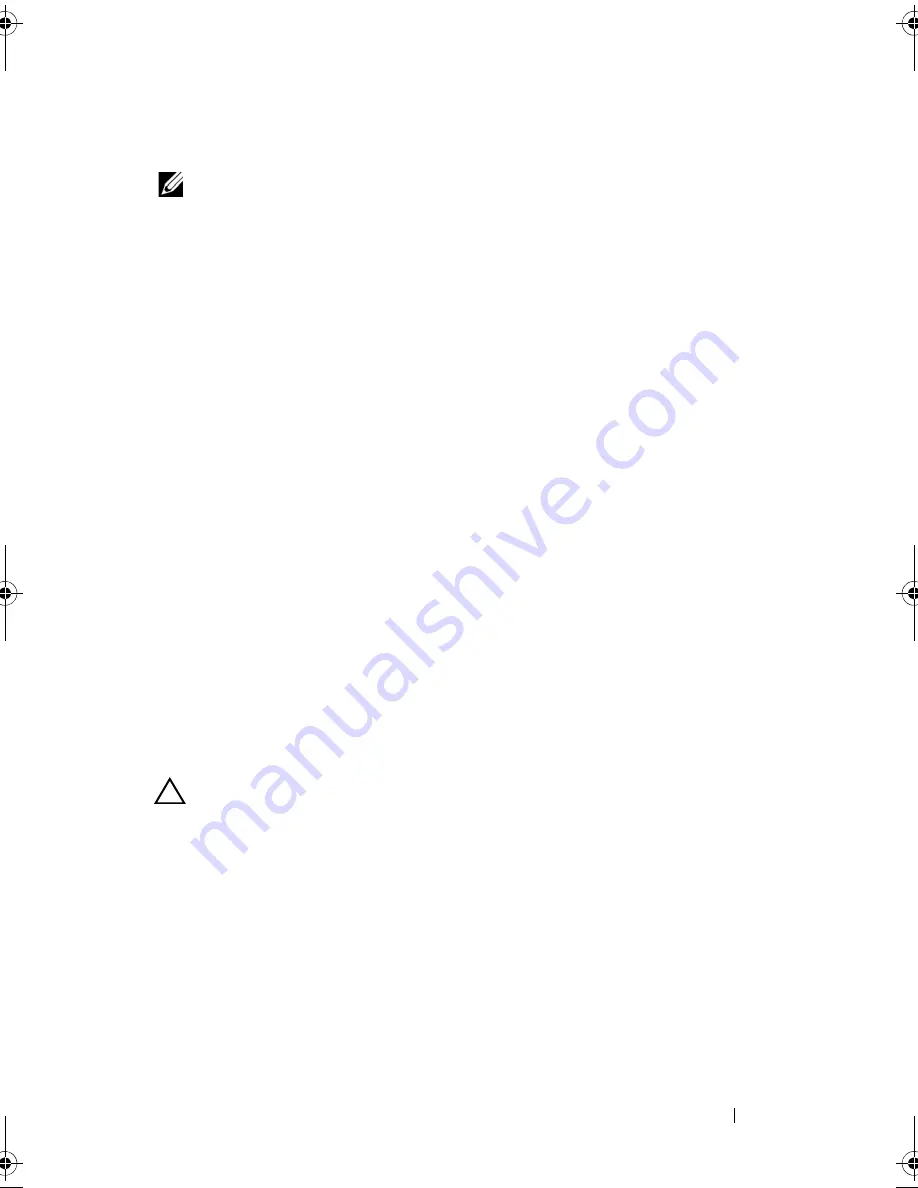
Installing System Components
161
Installing the SAS Backplane
NOTE:
If you are installing an x16 SAS backplane, you must remove all the three
chassis blanks from the system. If you are installing an x4 SAS backplane, you must
ensure that all the three chassis blanks are installed in the system.
1
Align the slots on the SAS backplane with the tabs on the chassis.
2
Slide down the SAS backplane until the release pin snaps into place.
3
Connect the SAS data cable(s) and power cable to the backplane.
4
If applicable, connect the optical drive power/data cable.
5
Install the memory risers. See "Installing a Memory Riser" on page 101.
6
If applicable, install the memory-riser blanks. See "Installing a Memory-
Riser Blank" on page 100.
7
Install the hard drives in their original locations. See "Installing a Hard
Drive" on page 110.
8
Close the system. See "Closing the System" on page 90.
9
Reconnect the system to its electrical outlet and turn the system on,
including any attached peripherals.
10
If applicable, install the front bezel. See "Installing the Front Bezel" on
page 87.
Power Distribution Board
Removing the Power Distribution Board
CAUTION:
Many repairs may only be done by a certified service technician.
You should only perform troubleshooting and simple repairs as authorized in
your product documentation, or as directed by the online or telephone service
and support team. Damage due to servicing that is not authorized by Dell is not
covered by your warranty. Read and follow the safety instructions that came
with the product.
1
Turn off the system and attached peripherals, and disconnect the system
from the electrical outlet.
2
Remove the power supplies from the system. See "Removing a Power
Supply" on page 155.
3
Open the system. See "Opening the System" on page 89.
book.book Page 161 Wednesday, January 20, 2010 10:20 AM
Summary of Contents for PowerEdge R910
Page 62: ...62 About Your System ...
Page 84: ...84 Using the System Setup Program and UEFI Boot Manager ...
Page 172: ...172 Installing System Components ...
Page 192: ...192 Troubleshooting Your System ...
Page 204: ...204 Getting Help ...
Page 210: ...Index 210 ...






























