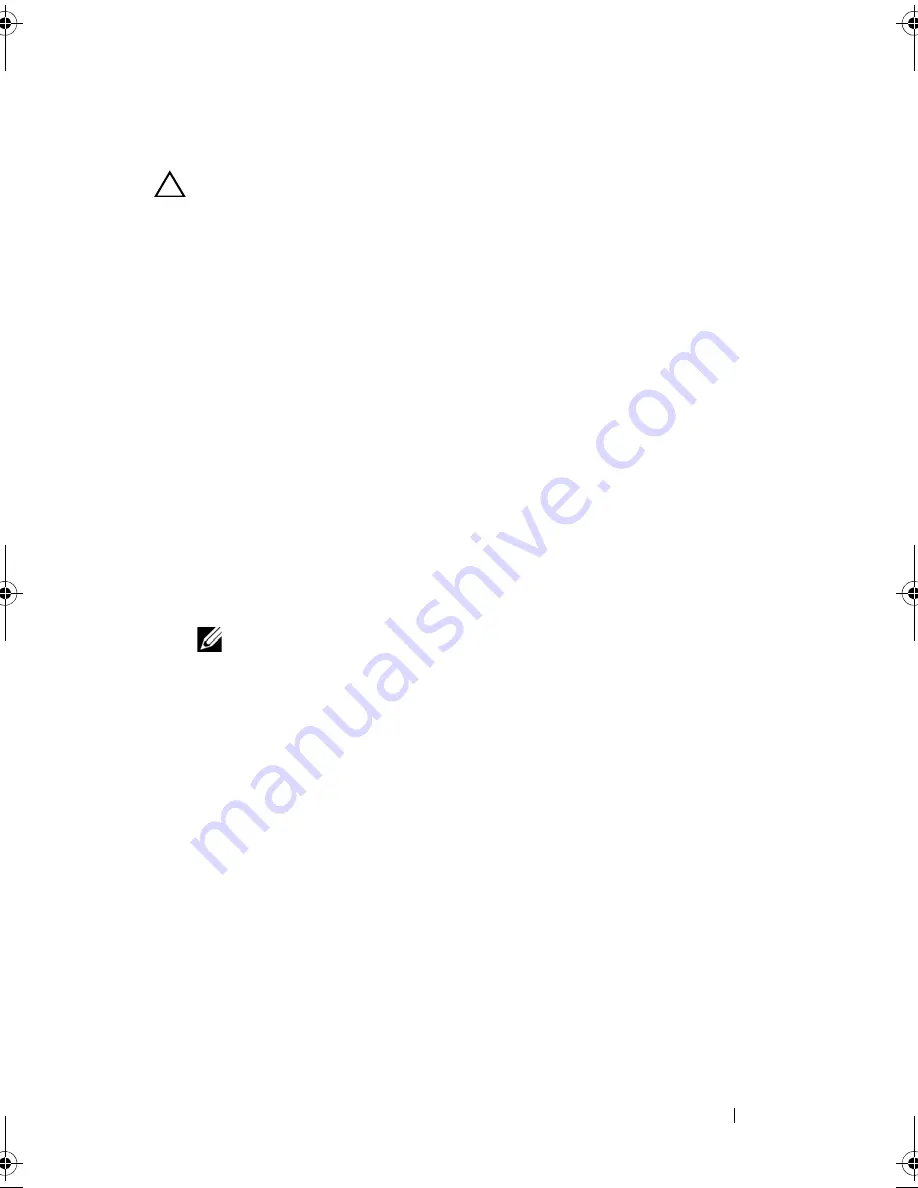
Installing System Components
133
Removing an Expansion-Card Riser
CAUTION:
Many repairs may only be done by a certified service technician.
You should only perform troubleshooting and simple repairs as authorized in
your product documentation, or as directed by the online or telephone service
and support team. Damage due to servicing that is not authorized by Dell is not
covered by your warranty. Read and follow the safety instructions that came
with the product.
1
Turn off the system, including any attached peripherals, and disconnect
the system from the electrical outlet.
2
Open the system. See "Opening the System" on page 89.
3
To remove the expansion-card riser, press the release tabs toward each
other and lift the expansion-card riser out of the system. See Figure 3-23.
4
Press the tabs toward each other and open the expansion-card latch. See
Figure 3-22.
5
Grasp the expansion-card by its edges, and carefully remove it from the
expansion-card connector on the riser.
6
If you are removing the expansion-card riser permanently, install the panel
in the system. See Figure 3-21.
NOTE:
You must install the panel over an empty expansion slot to maintain
Federal Communications Commission (FCC) certification of the system. The
brackets also keep dust and dirt out of the system and aid in proper cooling
and airflow inside the system.
7
Close the system. See "Closing the System" on page 90.
8
Reconnect the system to its electrical outlet and turn the system on,
including any attached peripherals.
book.book Page 133 Wednesday, January 20, 2010 10:20 AM
Summary of Contents for PowerEdge R910
Page 62: ...62 About Your System ...
Page 84: ...84 Using the System Setup Program and UEFI Boot Manager ...
Page 172: ...172 Installing System Components ...
Page 192: ...192 Troubleshooting Your System ...
Page 204: ...204 Getting Help ...
Page 210: ...Index 210 ...















































