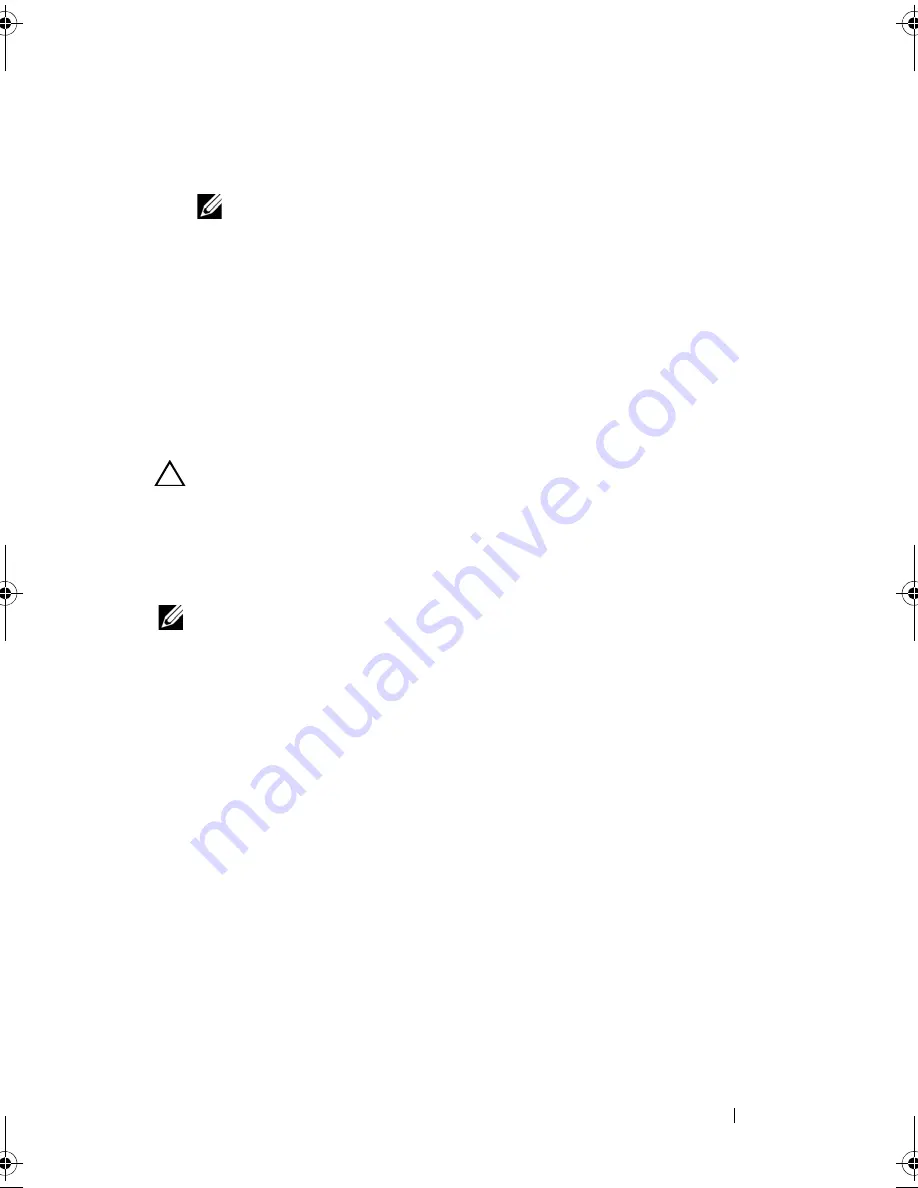
Troubleshooting Your System
181
3
Remove and reseat the fan. See "Removing a Cooling Fan" on page 116
and "Installing a Cooling Fan" on page 117.
NOTE:
Wait at least 30 seconds for the system to recognize the fan and
determine whether it is working properly.
4
If the problem is not resolved, install a new fan. See "Removing a Cooling
Fan" on page 116 and "Installing a Cooling Fan" on page 117.
If the replacement fan is working properly, close the system. See "Closing
the System" on page 90.
If the replacement fan does not operate,
see "Getting Help
" on page 203
.
Troubleshooting System Memory
CAUTION:
Many repairs may only be done by a certified service technician.
You should only perform troubleshooting and simple repairs as authorized in
your product documentation, or as directed by the online or telephone service
and support team. Damage due to servicing that is not authorized by Dell is not
covered by your warranty. Read and follow the safety instructions that came
with the product.
NOTE:
Invalid memory configurations can cause your system to halt at startup
without video output. See "General Memory Module Installation Guidelines" on
page 92 and verify that your memory configuration complies with all applicable
guidelines.
1
If the system is operational, run the appropriate online diagnostic test. See
"Using Online Diagnostics" on page 193.
If diagnostics indicates a fault, follow the corrective actions provided by
the diagnostic program.
2
If the system is not operational, turn off the system and attached
peripherals, and unplug the system from the power source. Wait at least 10
seconds and then reconnect the system to power.
3
Turn on the system and attached peripherals and note the messages on the
screen.
Go to step 14 if an error message appears indicating a fault with a specific
memory module.
book.book Page 181 Wednesday, January 20, 2010 10:20 AM
Summary of Contents for PowerEdge R910
Page 62: ...62 About Your System ...
Page 84: ...84 Using the System Setup Program and UEFI Boot Manager ...
Page 172: ...172 Installing System Components ...
Page 192: ...192 Troubleshooting Your System ...
Page 204: ...204 Getting Help ...
Page 210: ...Index 210 ...
















































