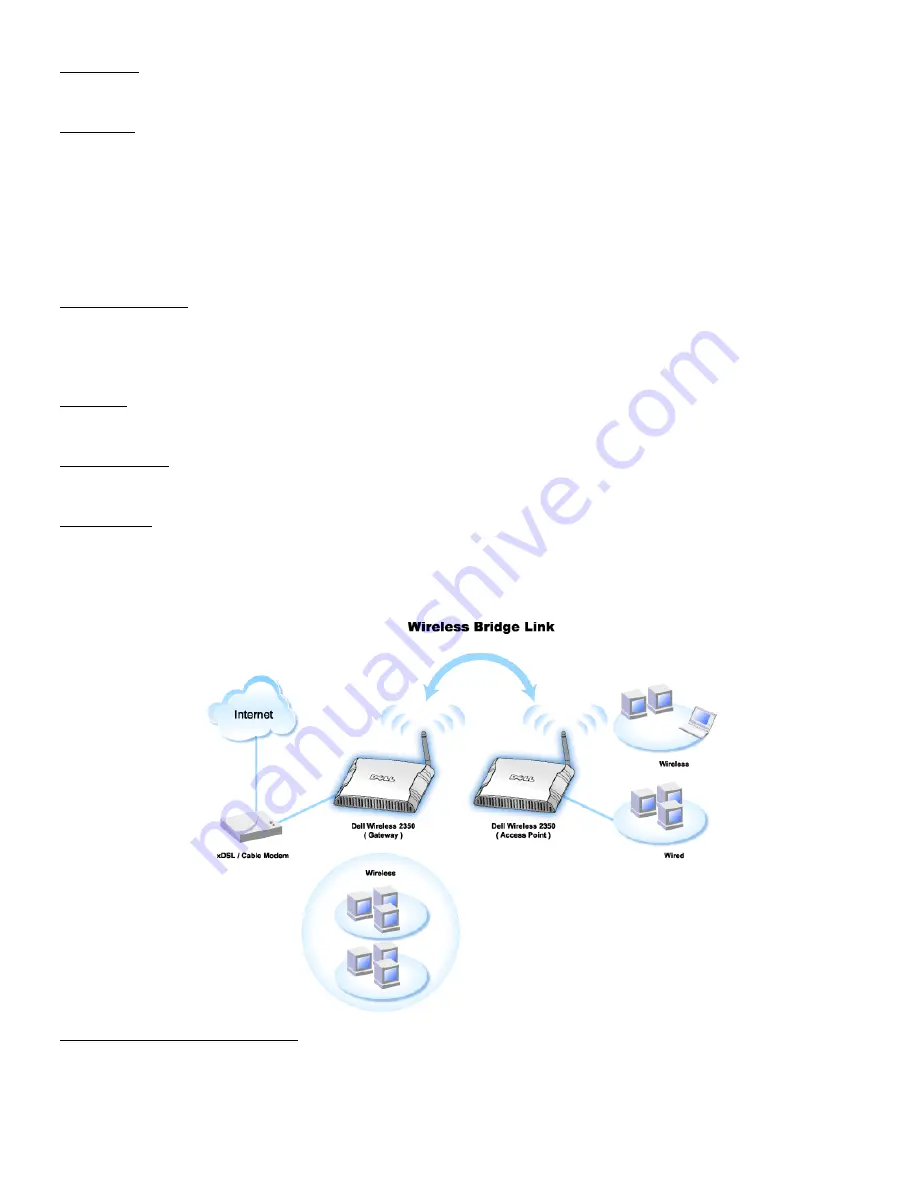
Beacon Interval
The amount of time in Kusecs (one Kusec equals 1,024 microseconds) between radio beacons from the Dell Wireless 2350 Broadband Router to its client stations. The
value range is from 1 to 65535.
RTS Threshold
This is the packet size above which the Dell Wireless 2350 Broadband Router will issue a Request to Send before sending the packet.
RTS (Request to Send) mechanism prevents the
Hidden Node
problem. When two stations are within range of the same Access Point (AP) but are not within range of
each other, they are hidden nodes for each other. The packets from these two stations may collide if they arrive at the AP at the same time. To prevent data collision
with the hidden node, you can activate RTS mechanism. If RTS mechanism is activated, the station will send a RTS first to inform the AP that it is going to transmit the
data. Then, the AP will reply with the CTS (Clear to Send) to all stations within its range to notify all other stations and reserve the bandwidth for your data.
The RTS threshold controls what size data packet would issue a RTS. Only when the packet exceeds the RTS threshold, the device will send a RTS before sending
the packet. There is trade-off to consider what value you should set for the RTS threshold. Small values cause RTS to be sent more often, and it would waste the
bandwidth. However, the more often RTS packets are sent, the sooner the system can recover from collisions. It is recommended to use the default value or only minor
reductions of this default value. The value range is from 1 to 2347.
Fragmentation Threshold
The fragmentation threshold, specified in bytes, determines whether data packets will be fragmented and at what size. Packets that are smaller than the specified
fragmentation threshold value will not be fragmented. Packets that are larger than the fragmentation threshold will be fragmented into smaller packets and transmitted a
piece at a time instead of all at once. Thus, it will reduce the need for retransmission and improve overall network performance. Fragmentation is activated usually
when the system is in heavy traffic and interference environment. The setting must be within the range of 256 to 2346 bytes. It is recommended to use the default
value or only minor reductions of this default value.
DTIM Interval
DTIM (Delivery Traffic Indication Message) Interval, always a multiple of the beacon period, determines how often the beacon contains a traffic indicator map (TIM). The
TIM alerts stations in sleep state to stay awake long enough to receive their data frames. The value range is from 1 to 255.
CTS Protection mode
This option allows the user to enable or disable operation of '802.11g' clients in an environment where a '802.11b' AP is also broadcasting. Enabling this allows
'802.11b' clients to perform better in this environment. Disabling allows maximum throughput for '802.11g' clients.
Wireless Repeater
Wireless repeater can be used to increase the coverage of your wireless network and/or to provide wired access to remote computers. You need two or more Dell
Wireless 2350 Broadband Routers to set up wireless repeater. The access point that is connected to the network is known as the “root AP”, the access points that
extend the coverage of this root AP are known as “repeater AP’s”.
To set up wireless repeater, configure the wireless settings for all of your Dell Wireless 2350 Broadband Routers to the same settings.
Configuring your router for Wireless Repeater:
1. Click the option
Enable this AP as a Wireless Repeater.
2. Type the wireless network name (SSID) of the root AP in the
SSID of root AP
field.
3. Set the “Network Encryption” mode as
None,
If the root AP does not provide wireless security.
4. Set the “Network Encryption” mode as
WEP,
If the wireless security mode of the root AP is WEP. Then, set the proper key value, key length, key format, and
default key.
Summary of Contents for 2350 - Wireless WLAN Broadband Router
Page 2: ...P N Y6925 Revision A01 December 2004 ...
Page 10: ...Back to Contents Page ...
Page 35: ...Confirming the Internet Connection ...
Page 37: ...The next step is to reboot your modem After rebooting the modem click next to continue ...
Page 48: ...Back to Top Back to Contents Page ...
Page 72: ...P N Y6925 Revision A01 December 2004 ...
Page 78: ...Back to Contents Page ...
Page 130: ...Confirming the Internet Connection ...
Page 132: ...The next step is to reboot your modem After rebooting the modem click next to continue ...
Page 143: ...Back to Top Back to Contents Page ...
Page 211: ...Back to Contents Page ...















































