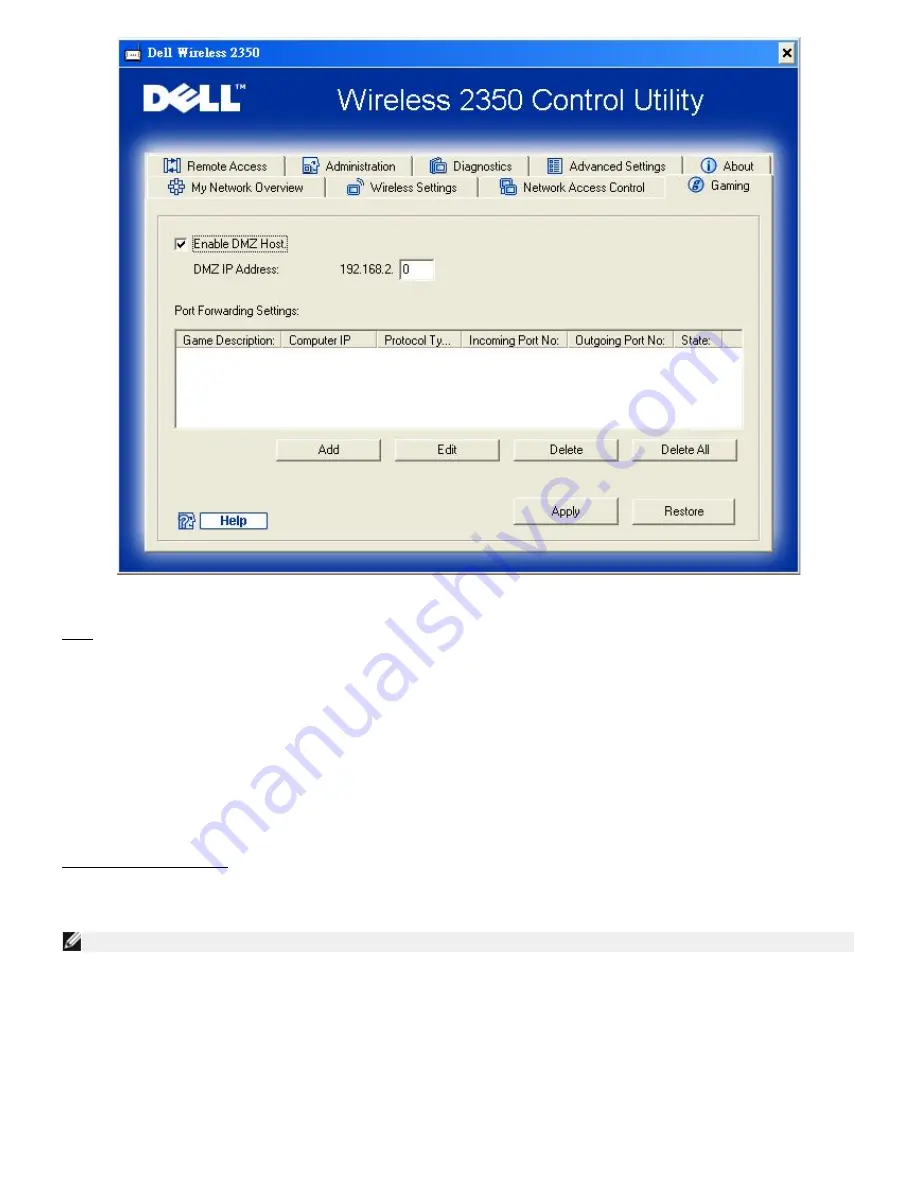
DMZ
Some applications experience problems when working behind a firewall. To solve this problem you can put computers outside
of the firewall via the router's
DMZ
(demilitarized zone) feature. The DMZ feature disables the NAT firewall and allows all data
to pass through all ports to this computer.
Follow the instructions below to enable the DMZ feature.
1. Click to select
Enable DMZ Host
.
2. Type the IP address of the computer that will run the gaming application in the
DMZ IP Address
field.
3. Click the
Apply
button to apply the new settings.
Port Forwarding Settings
Port forwarding allows you to configure your router to accept unsolicited data through a specific port. The ports and protocol
type (TCP, UDP, or both) will depend on what gaming service you are using.
NOTE:
This information should be available from your gaming service or your the documentation that came with your game.
To enable Port Forwarding, perform the following steps:
1. Click the
Add
button. The
Gaming: Add a Record
window appears.
2. Type the desired name or description in the
Game Description
field. This cannot be more than 31 characters in length.
3. Type the IP address of the device (for example, desktop computer) for gaming in the
Computer IP for gaming
field.
4. Select a transport layer protocol from the
Protocol Type
list. The options listed here are TCP (Transmission Control
Protocol), UDP (User Datagram Protocol), and both.
Summary of Contents for 2350 - Wireless WLAN Broadband Router
Page 2: ...P N Y6925 Revision A01 December 2004 ...
Page 10: ...Back to Contents Page ...
Page 35: ...Confirming the Internet Connection ...
Page 37: ...The next step is to reboot your modem After rebooting the modem click next to continue ...
Page 48: ...Back to Top Back to Contents Page ...
Page 72: ...P N Y6925 Revision A01 December 2004 ...
Page 78: ...Back to Contents Page ...
Page 130: ...Confirming the Internet Connection ...
Page 132: ...The next step is to reboot your modem After rebooting the modem click next to continue ...
Page 143: ...Back to Top Back to Contents Page ...
Page 211: ...Back to Contents Page ...
















































