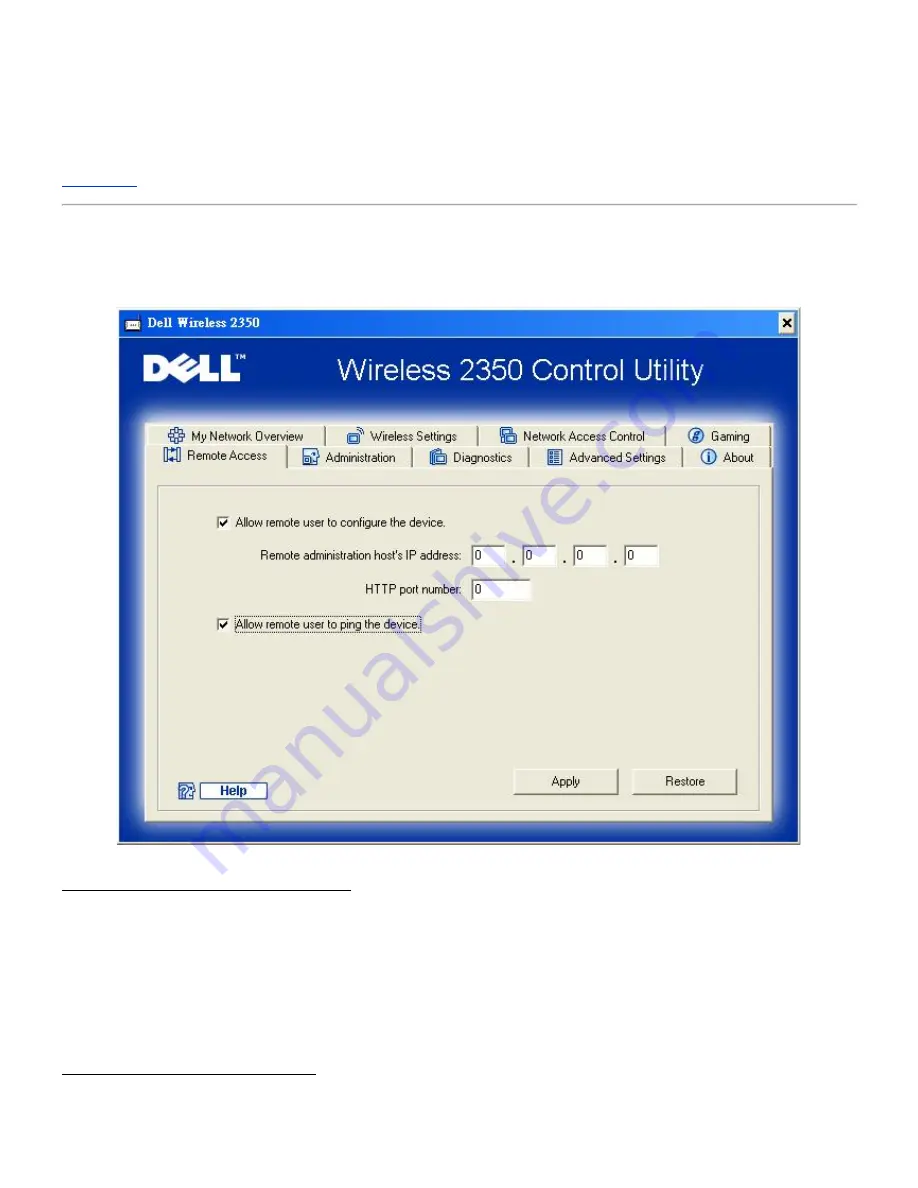
5. Enter the incoming port number in the
Incoming Port No.
field and the outgoing port number in the
Outgoing Port No.
(also called
Destination Port
) field.
6. Select
Enable
or
Disable
the gaming from the
State
list.
7. Click the
OK
button to apply, or click the
Cancel
button to exit without making any changes.
Back to Top
Remote Access
Remote Access
Allow Remote User to Configure the Device
This option allows you to configure the device from a remote location via the network.
1.
Click to select
Allow remote user to configure the device
.
2.
Enter the IP address of the remote administration host in the required field.
3.
Enter the HTTP port number that will be used on the router in the
HTTP port number
field.
4.
Click the
Apply
button to save the settings, or click the
Restore
button to restore to its previous settings.
Allow Remote User to Ping the Device
This option allows you to configure the WAN ping capability. The default setting is
disabled
. The router will not answer ping
requests, so your WAN port is invisible to port scanners, which can make your network safer.
Summary of Contents for 2350 - Wireless WLAN Broadband Router
Page 2: ...P N Y6925 Revision A01 December 2004 ...
Page 10: ...Back to Contents Page ...
Page 35: ...Confirming the Internet Connection ...
Page 37: ...The next step is to reboot your modem After rebooting the modem click next to continue ...
Page 48: ...Back to Top Back to Contents Page ...
Page 72: ...P N Y6925 Revision A01 December 2004 ...
Page 78: ...Back to Contents Page ...
Page 130: ...Confirming the Internet Connection ...
Page 132: ...The next step is to reboot your modem After rebooting the modem click next to continue ...
Page 143: ...Back to Top Back to Contents Page ...
Page 211: ...Back to Contents Page ...






























