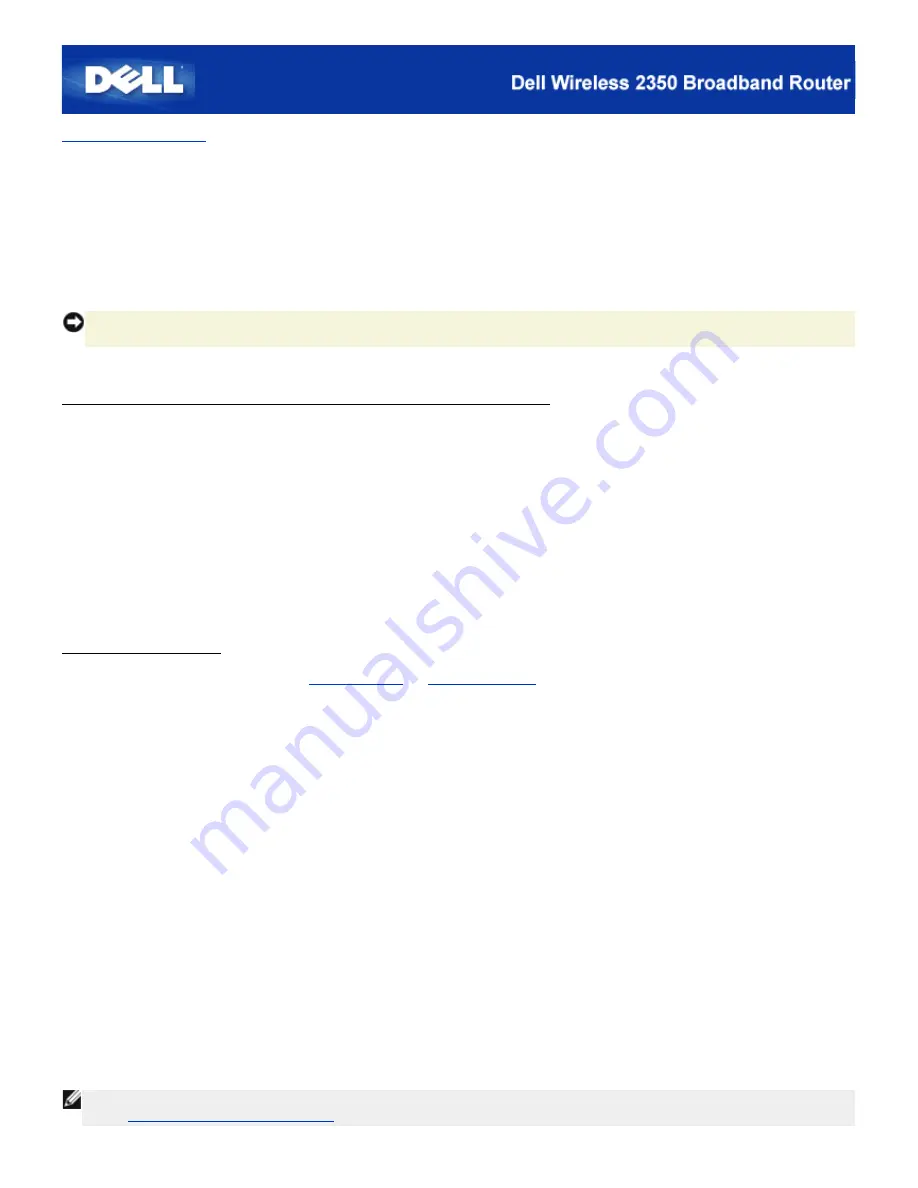
Back to Contents Page
Configuring Your Dell™ Wireless 2350 Broadband Router for
Gaming
This section will assist in configuring the Dell Wireless 2350 Broadband Router router for gaming. In some cases, the firewall
feature of the router will cause a game to not function as intended. This document will not provide details for each game, but
will discuss how to open TCP/IP ports for one or more computers.
NOTICE:
Operating any client computers on the Internet without firewall protection may allow unauthorized access to a
computer. This may lead to data loss.
Follow the steps below to set up the router for gaming.
Locate the MAC Address for the Computers You Want to Use for Gaming
1.
Click the
Start
button.
2.
Click
Run
.
3.
In the
Open
box, type the following text:
cmd
4.
Click the
OK
button.
The command prompt screen appears.
5.
At the command prompt, type
ipconfig /all
6.
Write down the MAC (Physical) address of your computer to configure for gaming.
Change Router Settings
1.
Open a web browser, and type
http://my.router
, or
http://192.168.2.1
. The
Enter Network Password
login prompt
appears.
2.
Type the following text in the
user name
and
password
fields:
"admin"
.
3.
Go to the
Advanced Settings
menu option tab on the top navigation bar and wait for the menu to appear.
4.
Click the
DHCP Server Settings
menu option in the drop down menu.
5.
Click the
Add
button in the
IP Address Reservation
section.
a.
Enter the MAC address of the computer you wish to use for gaming in
MAC Address
field.
b.
Enter an
IP address
for the computer.
6.
Click the
Submit
button.
7.
Go to the
Advanced Settings
menu option tab on the top navigation bar and wait for the menu to appear.
8.
Click the
Port Forwarding Settings
menu option in the drop down menu.
a.
To set a single computer for gaming, click to select
Enable DMZ Host
.
b.
Enter the IP address of the computer in the
DMZ IP Address
field.
c.
Click the
Submit
button.
NOTE:
Only a single computer can be set for DMZ service. To set multiple computers for gaming, please refer to the
Custom Port Forwarding Settings
under
Port Forwarding Settings
.
Summary of Contents for 2350 - Wireless WLAN Broadband Router
Page 2: ...P N Y6925 Revision A01 December 2004 ...
Page 10: ...Back to Contents Page ...
Page 35: ...Confirming the Internet Connection ...
Page 37: ...The next step is to reboot your modem After rebooting the modem click next to continue ...
Page 48: ...Back to Top Back to Contents Page ...
Page 72: ...P N Y6925 Revision A01 December 2004 ...
Page 78: ...Back to Contents Page ...
Page 130: ...Confirming the Internet Connection ...
Page 132: ...The next step is to reboot your modem After rebooting the modem click next to continue ...
Page 143: ...Back to Top Back to Contents Page ...
Page 211: ...Back to Contents Page ...






























