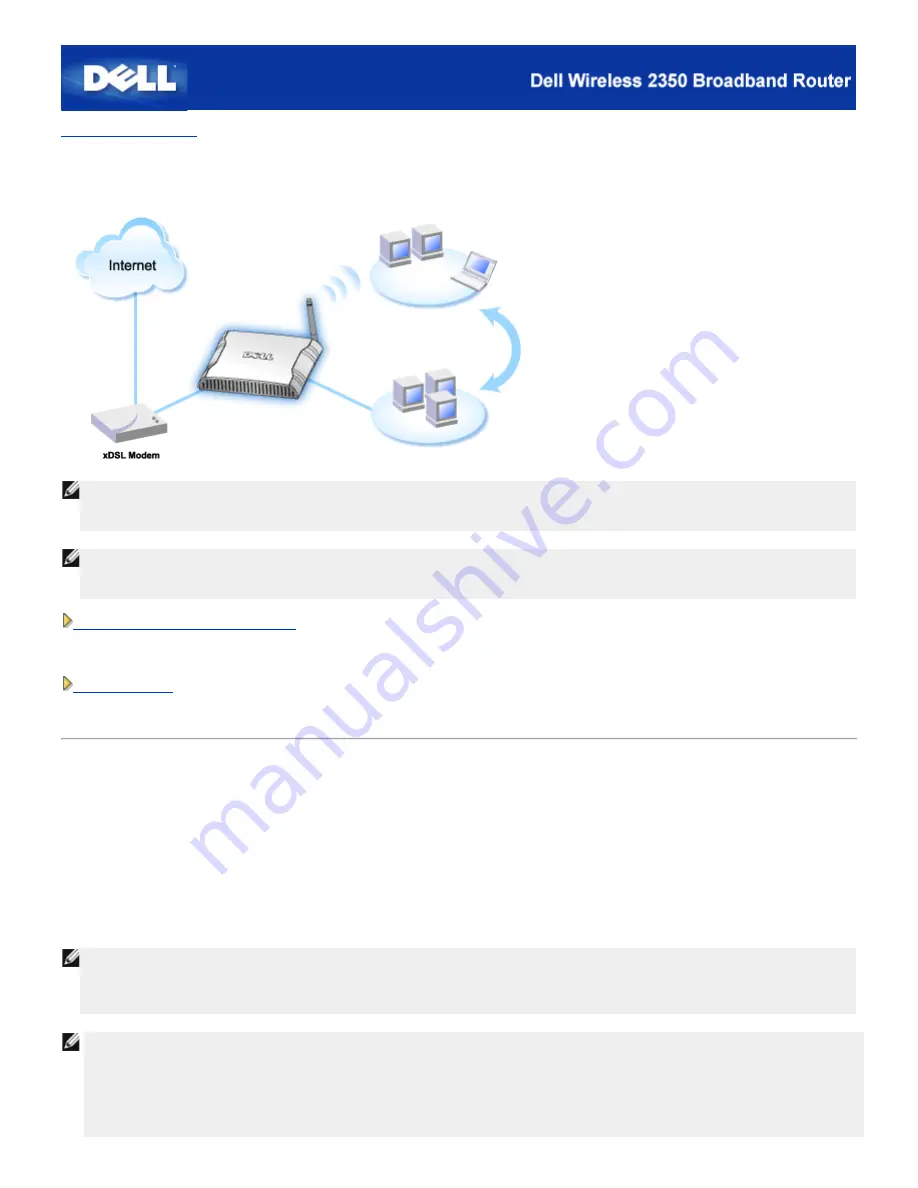
Back to Contents Page
DSL Modem Connection
NOTE:
It is recommended that you install the Dell Wireless 2350 Broadband Router using the Setup Wizard provided on the Dell
Wireless 2350 Broadband Router CD. Perform the steps below only when you are unable to install the Dell Wireless 2350
Broadband Router with the Setup Wizard.
NOTE:
PPPoE (Point to Point Protocol over Ethernet) is the methodology of authenticating or validating a user or equipment to an
Internet service provider, usually via a username and/or password. It is a selection or action that reconfigures a device to
the default parameters, as it was originally manufactured.
DSL without PPPoE - Standard Setup
Use this setup when your DSL service provider does not ask you to enter any information for your Internet connection.
DSL with PPPoE
Use this setup if your ISP has given you a username and password for your Internet connection.
DSL without PPPoE - Standard Setup
1.
Connect the
Ethernet
port on the DSL modem to the
Internet
port on the Dell Wireless 2350 Broadband Router through an
Ethernet cable.
2.
Connect any one of the four
LAN
ports on the Dell Wireless 2350 Broadband Router to the
Ethernet
port on your computer
through another Ethernet cable.
3.
Turn on the Dell Wireless 2350 Broadband Router.
4.
The setup should work on the Dell Wireless 2350 Broadband Router with the factory default settings.
NOTE:
If the installation is not successful because you have modified any setting or due to other factors, you can restore the
default settings by pressing the
Reset
button on the back of the Dell Wireless 2350 Broadband Router for at least 5
seconds. The Dell Wireless 2350 Broadband Router will reboot with the default settings and the setup should complete at
this point.
NOTE:
The Dell Wireless 2350 Broadband Router is configured by default with the following settings:
·
The cable/DSL interface is configured with the DHCP client enabled. This means it will try and get its Internet IP
address automatically from your ISP.
·
The Local Area Network and Wireless interfaces are configured with the DHCP server enabled. This means that the
Summary of Contents for 2350 - Wireless WLAN Broadband Router
Page 2: ...P N Y6925 Revision A01 December 2004 ...
Page 10: ...Back to Contents Page ...
Page 35: ...Confirming the Internet Connection ...
Page 37: ...The next step is to reboot your modem After rebooting the modem click next to continue ...
Page 48: ...Back to Top Back to Contents Page ...
Page 72: ...P N Y6925 Revision A01 December 2004 ...
Page 78: ...Back to Contents Page ...
Page 130: ...Confirming the Internet Connection ...
Page 132: ...The next step is to reboot your modem After rebooting the modem click next to continue ...
Page 143: ...Back to Top Back to Contents Page ...
Page 211: ...Back to Contents Page ...






























