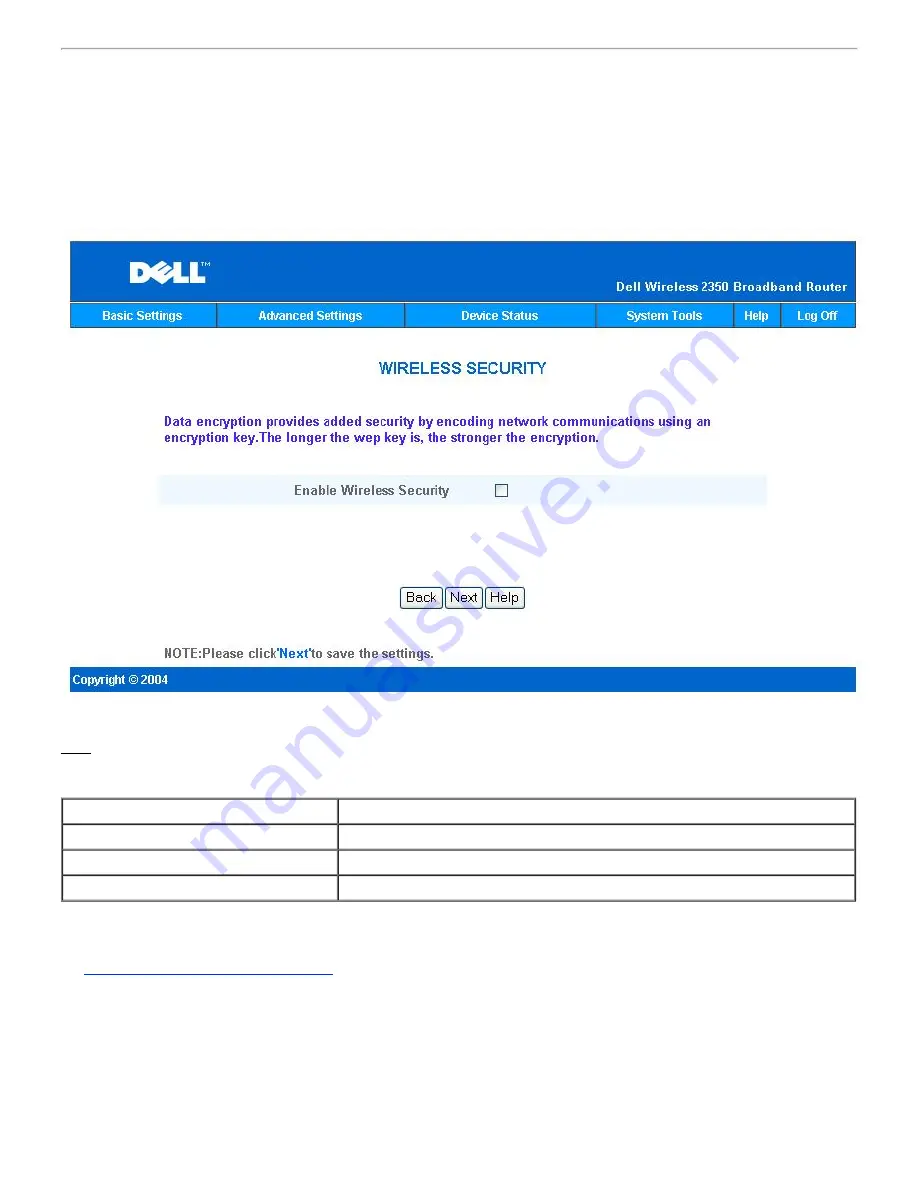
Wireless Security
Data encryption provides added security by encoding network communications using an encryption key. Your Dell Wireless 2350
Broadband Router, in conjunction with wireless network adapters that support encryption, can scramble your transmitted data to make it
difficult for someone to eavesdrop or intercept your information. Two methods of data encryption are available:
Wired Equivalent Privacy
(WEP) and
Wi-Fi Protected Access
(WPA). If you wish to enable wireless security, click to select
Enable Wireless Security
.
Wireless Security
WEP
If you wish to enable WEP encryption, click to select
WEP
in the
Network Authentication
list.
Setting
Possible Values
Key Format
Hexadecimal Digits / ASCII Characters
Key Length
40 bits (5 characters) / 104 bits (13 characters)
Key1, Key2, Key3, Key4
<
user-defined
>
There are two levels of WEP encryption: 40(64)-bit and 104(128)-bit, with 104(128)-bit being the more secure of the two. The WEP
encryption keys are simply a set of hexadecimal numbers or ASCII characters that you choose. Each Dell Wireless 2350 Broadband
Router and every wireless workstation must use the same WEP encryption key to communicate. For more information on encryption, see
the
Wireless Networking Overview - Encryption
section of this user's guide.
·
Key Format
Key format can be in ASCII or hexadecimal format. Hexadecimal digits include the numbers 0 through 9 and the letters A through
F. If you select ASCII format, you can enter any character.
·
Key Length
Key length can be either
40(64)-bit
or
104(128)-bit
. Larger key lengths are more secure. Some wireless network cards are only
able to use 40(64)-bit encryption. If all your clients are able to communicate at 104(128)-bit, choose 104(128)-bit.
·
Key
Summary of Contents for 2350 - Wireless WLAN Broadband Router
Page 2: ...P N Y6925 Revision A01 December 2004 ...
Page 10: ...Back to Contents Page ...
Page 35: ...Confirming the Internet Connection ...
Page 37: ...The next step is to reboot your modem After rebooting the modem click next to continue ...
Page 48: ...Back to Top Back to Contents Page ...
Page 72: ...P N Y6925 Revision A01 December 2004 ...
Page 78: ...Back to Contents Page ...
Page 130: ...Confirming the Internet Connection ...
Page 132: ...The next step is to reboot your modem After rebooting the modem click next to continue ...
Page 143: ...Back to Top Back to Contents Page ...
Page 211: ...Back to Contents Page ...
















































