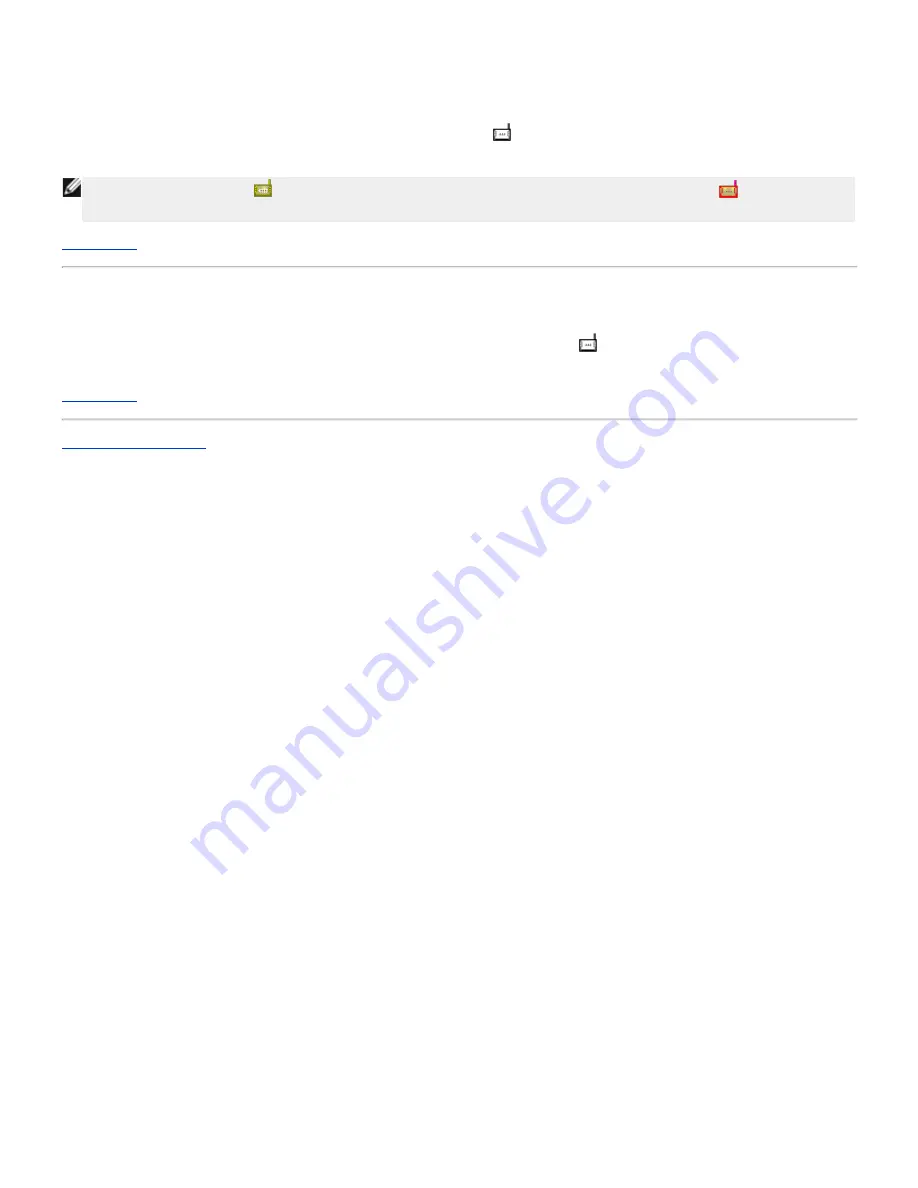
The control utility program will run automatically upon each computer start-up by default. If the utility does not start
automatically, run the
Dell Wireless 2350 Broadband Router Dell Control Utility
from the
Start
menu.
Once running, a router icon is created in the system tray in the lower right corner of your screen. If you have a good
connection to the Internet, the system tray icon looks gray and white
. You can double-click the router icon to open the
utility panel.
NOTE:
If the icon is yellow
, it indicates that the Internet connection is not active. If the icon is red
, it indicates that
the connection to the router failed.
Back to Top
Exiting the Control Utility
When you start the control utility program, it will place a small gray and white icon
in the system tray in the lower right
corner of your screen. If you want to exit the program, right-click the icon, and then left-click
Exit
to quit the program.
Back to Top
Back to Contents Page
Summary of Contents for 2350 - Wireless WLAN Broadband Router
Page 2: ...P N Y6925 Revision A01 December 2004 ...
Page 10: ...Back to Contents Page ...
Page 35: ...Confirming the Internet Connection ...
Page 37: ...The next step is to reboot your modem After rebooting the modem click next to continue ...
Page 48: ...Back to Top Back to Contents Page ...
Page 72: ...P N Y6925 Revision A01 December 2004 ...
Page 78: ...Back to Contents Page ...
Page 130: ...Confirming the Internet Connection ...
Page 132: ...The next step is to reboot your modem After rebooting the modem click next to continue ...
Page 143: ...Back to Top Back to Contents Page ...
Page 211: ...Back to Contents Page ...






























