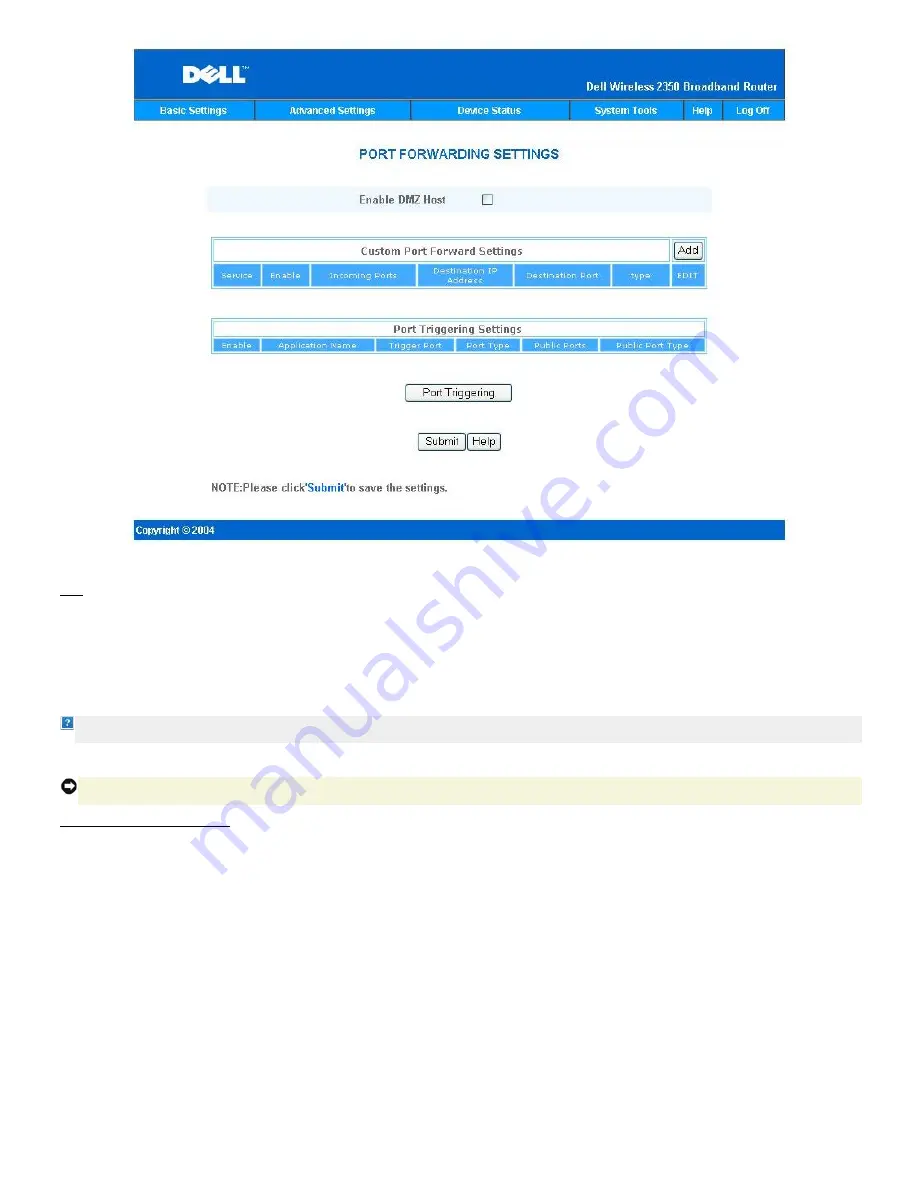
DMZ
The DMZ (demilitarized zone) feature allows access to all ports. (For example, if you have problems hosting a game server, you can choose this option. This will open
all ports to your game server.)
1.
Click to select
Enable DMZ Host
.
2.
Type the IP address of the computer that you want to run the gaming application in the
DMZ IP Address
field.
3.
Click the
Submit
button to activate the setting.
NOTE:
Configuring the Dell Wireless 2350 Broadband Router in DMZ mode is useful if you want to play certain games through the Dell Wireless 2350 Broadband
Router but the ports cannot be opened with all other existing configuration tools.
NOTICE:
Opening a service to the Internet causes security concerns. Pay careful attention to security alerts, and make sure that strong access controls and
authentication are in place before allowing access to any services.
Custom Port Forwarding Settings
Port Forwarding may be more difficult than DMZ to configure. However, it provides a relatively safe way of running an Internet application or providing an Internet
service from behind a firewall since only a single port (or a range of ports) is exposed to the Internet. You can configure this port forwarding setting to create a custom
rule that defines a specific port and protocol for data traffic to pass through to the specific computer on your LAN.
An example is an HTTP server running on your LAN, which you want to be available to the Internet. Your public IP address (that your ISP gives you) is X.X.X.X (The X
is a number), and you have a computer hosting the HTTP server at LAN address 192.168.2.2 on your Dell Wireless 2350 Broadband Router (192.168.2.1) controlled
LAN. You can configure 192.168.2.2 to have port forwarding for port 80 (HTTP), then users on the Internet can go to http://X.X.X.X and get the HTTP server
(192.168.2.2). The data traffic entering service port 80 will be directed to the computer (192.168.2.2), and other computers on your LAN will not see this data traffic.
For some Internet applications (such as Internet messaging and gaming applications), you can configure this port forwarding setting so that these applications can
function correctly behind the firewall. These applications are required to have specific TCP/UDP ports. The ports for these applications and the protocol type will
depend on what Internet services you are using. Check with your service provider or application's user manual to have the information first.
Make sure you have the following ports set up as described below.
1.
Click the
ADD
button first to add entries.
2.
Enter the desired name or description in the
Service Name
field.
3.
In the
Incoming Ports
field, enter a range of ports. If you want to specify only a single port number, enter the same number in both fields.
4.
In the
Destination IP Address
field, enter the IP address of the computer you want to receive the connection request.
5.
In the
Destination Port
field, enter a port number or a range of ports of the machine to which you are mapping.
Summary of Contents for 2350 - Wireless WLAN Broadband Router
Page 2: ...P N Y6925 Revision A01 December 2004 ...
Page 10: ...Back to Contents Page ...
Page 35: ...Confirming the Internet Connection ...
Page 37: ...The next step is to reboot your modem After rebooting the modem click next to continue ...
Page 48: ...Back to Top Back to Contents Page ...
Page 72: ...P N Y6925 Revision A01 December 2004 ...
Page 78: ...Back to Contents Page ...
Page 130: ...Confirming the Internet Connection ...
Page 132: ...The next step is to reboot your modem After rebooting the modem click next to continue ...
Page 143: ...Back to Top Back to Contents Page ...
Page 211: ...Back to Contents Page ...






























