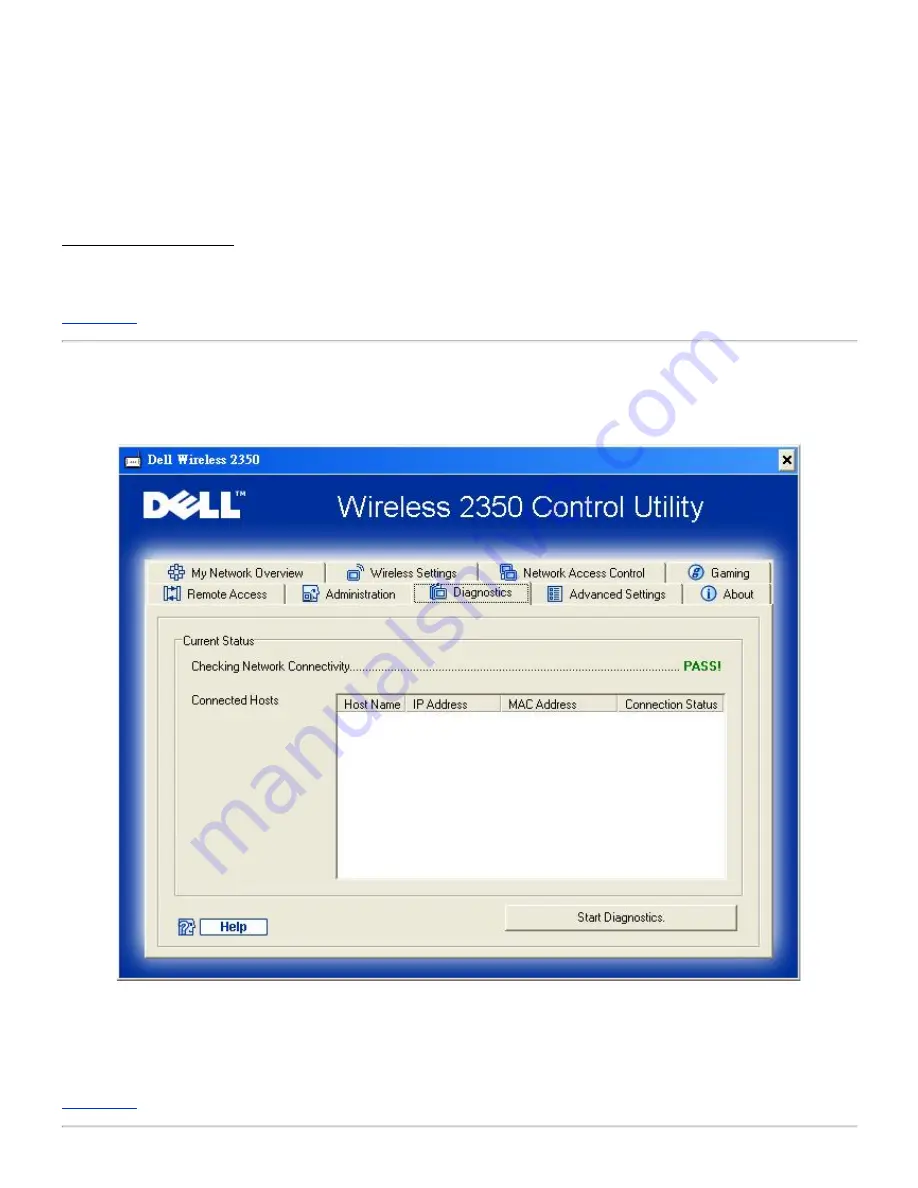
1. Click the
Change the Router Password
button. The
Password Settings
window appears.
2. Type the original password in the
Original Password
field.
3. Type the new password in the
New Password
field, and then retype it in the
Confirm Password
field to verify.
4. Type the password hint message in the
Password Hint Message
field.
5. Click the
Submit
button when you finish the setting. If you want to clear any values you have entered in any field, click
the
Cancel
button.
Upgrade to New Firmware
If you are instructed to upgrade the firmware, click the
Upgrade to New Firmware
button. It will connect to the Dell website to
upgrade to the latest firmware release. It is unnecessary to upgrade the firmware if your router is working properly.
Back to Top
Diagnostics
Diagnostics
You can monitor the current status of your network connection in the
Diagnostics
menu. The network detection can be
activated by clicking the
Start Diagnostics
button on the bottom of the screen.
When the detection is done, the screen will display a summary of your network connectivity.
Back to Top
Summary of Contents for 2350 - Wireless WLAN Broadband Router
Page 2: ...P N Y6925 Revision A01 December 2004 ...
Page 10: ...Back to Contents Page ...
Page 35: ...Confirming the Internet Connection ...
Page 37: ...The next step is to reboot your modem After rebooting the modem click next to continue ...
Page 48: ...Back to Top Back to Contents Page ...
Page 72: ...P N Y6925 Revision A01 December 2004 ...
Page 78: ...Back to Contents Page ...
Page 130: ...Confirming the Internet Connection ...
Page 132: ...The next step is to reboot your modem After rebooting the modem click next to continue ...
Page 143: ...Back to Top Back to Contents Page ...
Page 211: ...Back to Contents Page ...
















































