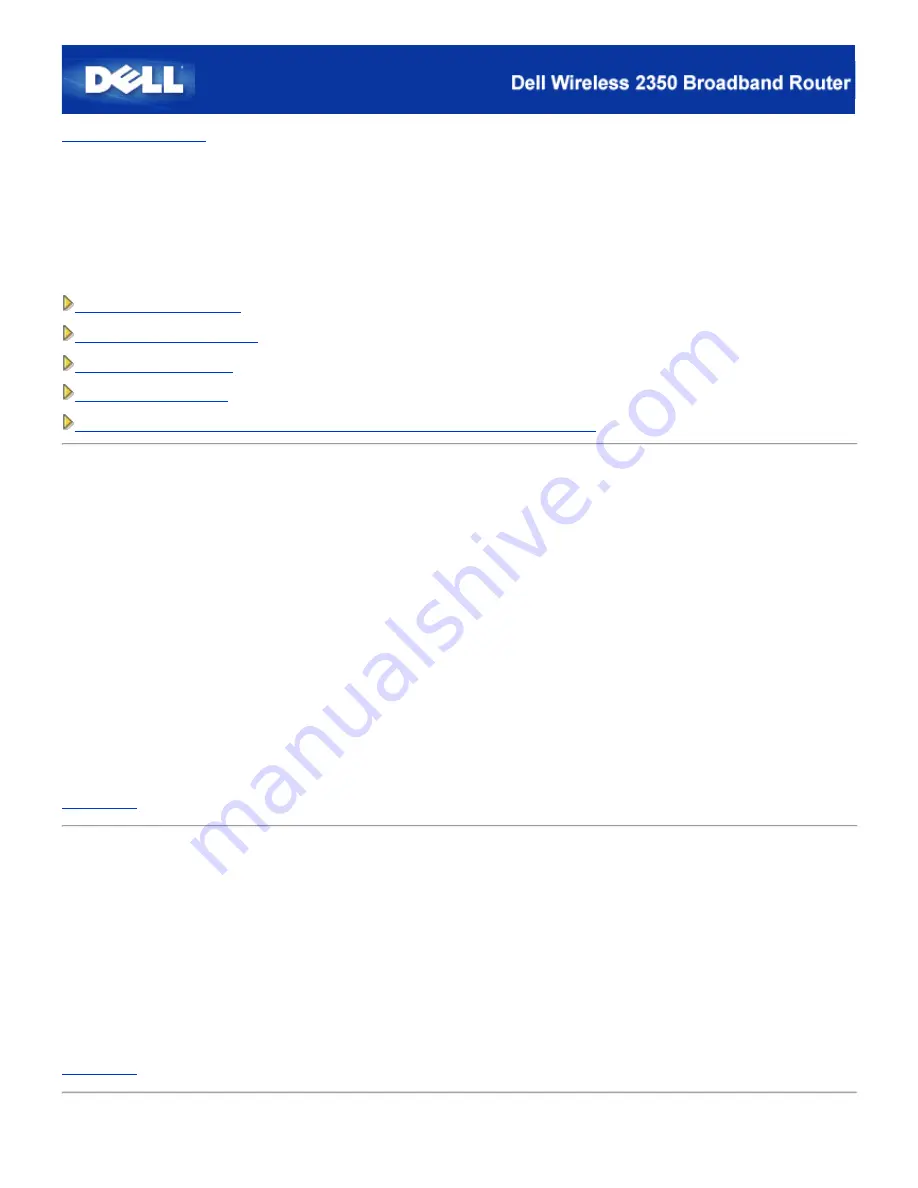
Back to Contents Page
Control Utility:
Dell™ Wireless 2350 Broadband Router User's Guide
The Control Utility is Windows-based software that allows you to configure your router and monitor the status of the connection
from your computer to the Dell Wireless 2350 Broadband Router and to the Internet.
Installing the Control Utility
Uninstalling the Control Utility
Starting the Control Utility
Exiting the Control Utility
How to Configure the Dell Wireless 2350 Broadband Router using the Control Utility
Installing the Control Utility
You can install the Control Utility on your computer from the Setup Wizard opening
"Welcome Screen"
.
1.
Insert the
Dell Wireless 2350 Broadband Router CD
into the CD drive. Your computer should automatically launch the
Setup Wizard
program. If it does not, complete the following steps to start the Wizard.
a.
Click the
Start
button, and then click
Run
.
b.
Type the following text in the
Open:
field:
X
:\setup.exe
where
X
is the drive letter of your CD drive.
c.
Click the
OK
button.
2.
From the main menu, click the
Install Control Utility
button.
3.
Follow the on-screen instructions.
Back to Top
Uninstalling the Control Utility
1.
If the Dell Wireless 2350 Broadband Router icon is displayed in the system tray in the lower right corner of the screen,
right-click this icon and click
Exit
.
2.
Click the
Start
button.
3.
Click
Control Panel
. The
Control Panel
window appears.
4.
Click the
Add/Remove Programs
icon.
5.
Click to select the
Control Utility
from the program list and remove it as instructed.
Back to Top
Starting the Control Utility
Summary of Contents for 2350 - Wireless WLAN Broadband Router
Page 2: ...P N Y6925 Revision A01 December 2004 ...
Page 10: ...Back to Contents Page ...
Page 35: ...Confirming the Internet Connection ...
Page 37: ...The next step is to reboot your modem After rebooting the modem click next to continue ...
Page 48: ...Back to Top Back to Contents Page ...
Page 72: ...P N Y6925 Revision A01 December 2004 ...
Page 78: ...Back to Contents Page ...
Page 130: ...Confirming the Internet Connection ...
Page 132: ...The next step is to reboot your modem After rebooting the modem click next to continue ...
Page 143: ...Back to Top Back to Contents Page ...
Page 211: ...Back to Contents Page ...






























