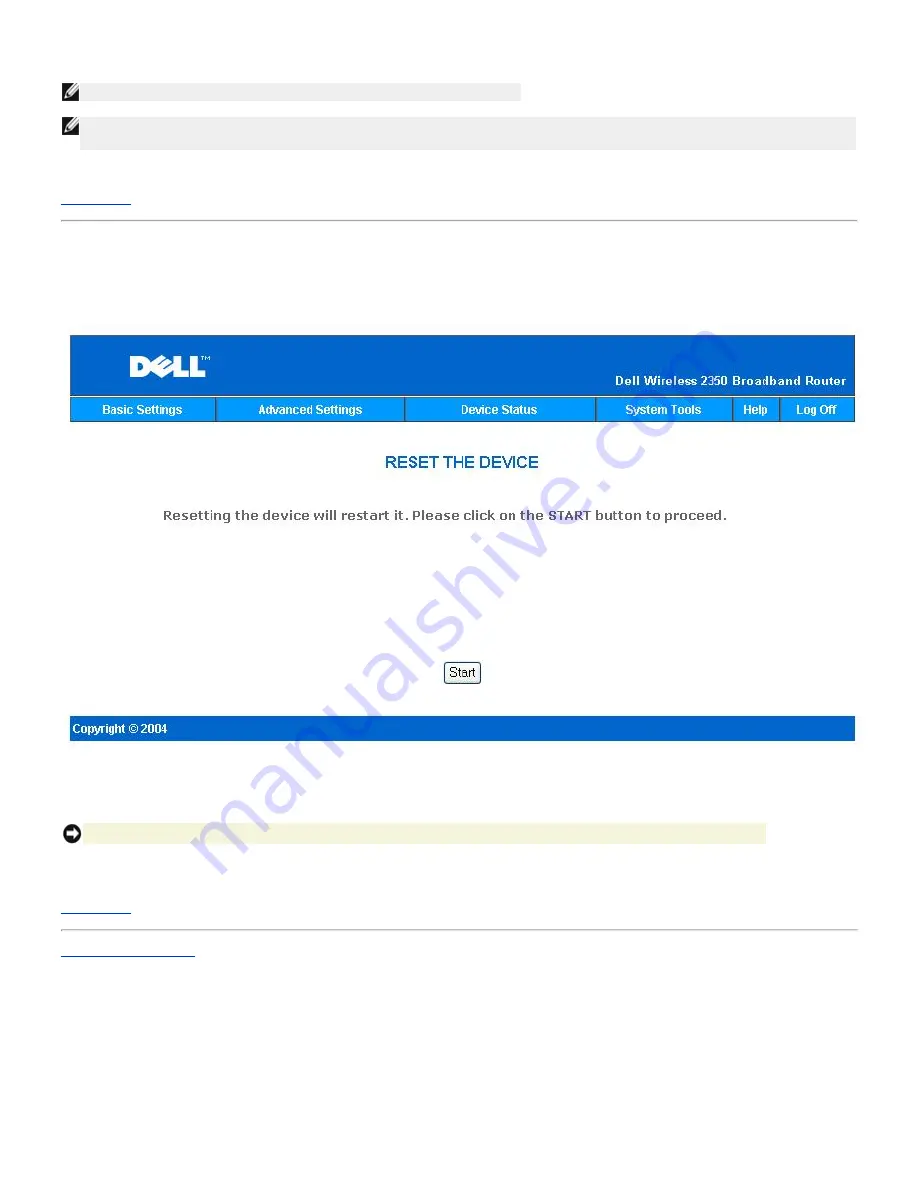
Broadband Router, the home page will be loaded automatically. While the Wireless 2350 resets, the
Power
light on the front panel of the
router blinks.
NOTE:
You must be connected to the Internet to check for firmware updates
NOTE:
Dell does not recommend upgrading the Dell Wireless 2350 Broadband Router from a wireless client. Dell recommends
connecting to your Dell Wireless Router with a LAN cable connection to perform your firmware upgrades.
Back to Top
Reset Device
Reset the Device
Use the Reset Device function if a system failure occurs. This feature does
not
reload the factory default settings. It simply resets the
device to the network settings that existed on the device before the system failure occurred. This is equivalent to unplugging the device
and plugging it back in or pressing the reset button for less than 3 seconds until the
Power
light starts to blink. No settings are lost.
NOTICE:
If you were in the process of updating the network settings, those changes are lost when the device is reset.
Click the
Start
button to reset the Dell Wireless 2350 Broadband Router to its
current firmware settings
. While the Dell Wireless 2350
Broadband Router is reset, the
Power
light on the front of the router blinks.
Back to Top
Back to Contents Page
Summary of Contents for 2350 - Wireless WLAN Broadband Router
Page 2: ...P N Y6925 Revision A01 December 2004 ...
Page 10: ...Back to Contents Page ...
Page 35: ...Confirming the Internet Connection ...
Page 37: ...The next step is to reboot your modem After rebooting the modem click next to continue ...
Page 48: ...Back to Top Back to Contents Page ...
Page 72: ...P N Y6925 Revision A01 December 2004 ...
Page 78: ...Back to Contents Page ...
Page 130: ...Confirming the Internet Connection ...
Page 132: ...The next step is to reboot your modem After rebooting the modem click next to continue ...
Page 143: ...Back to Top Back to Contents Page ...
Page 211: ...Back to Contents Page ...
















































