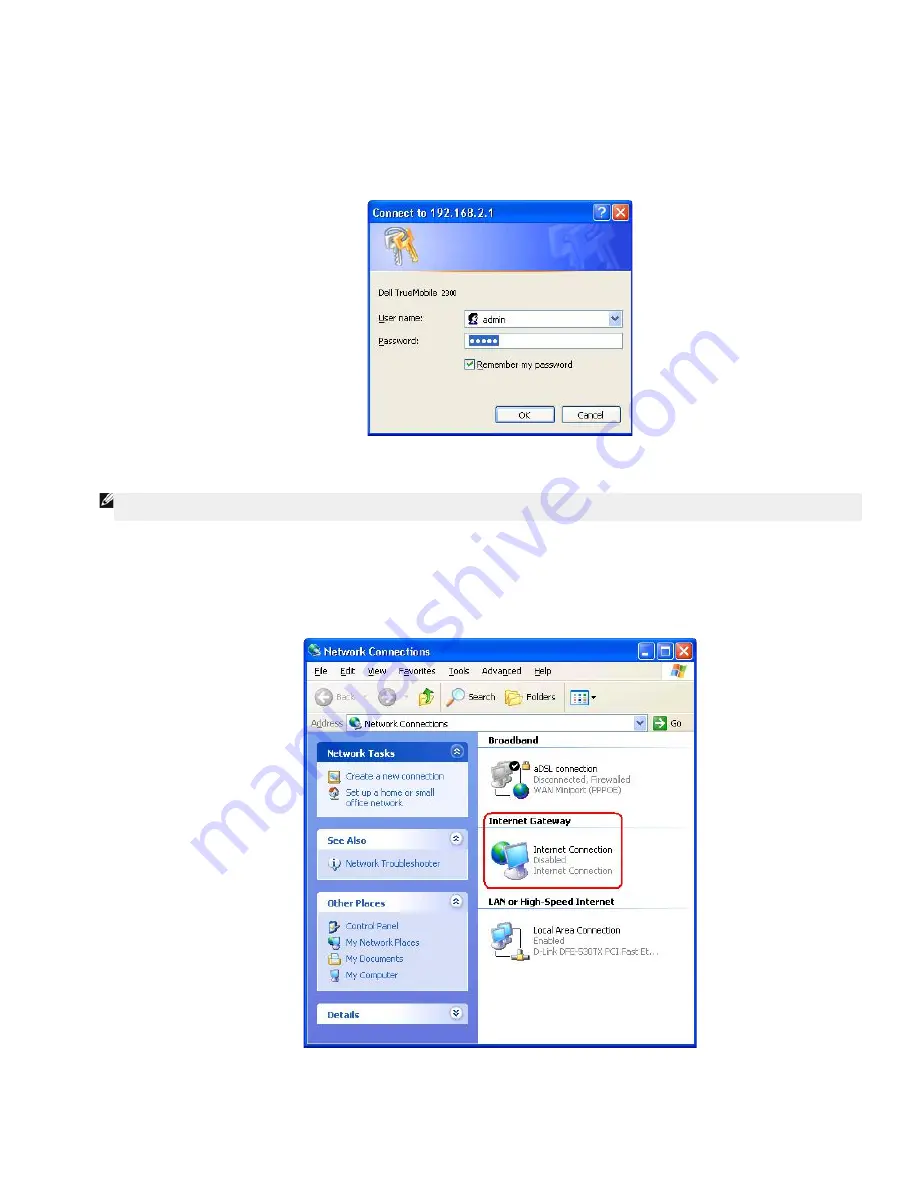
If you have an Windows XP system, you can use it to access and control the router while the router's UPnP function is enabled. Here are some examples of
what you can do with UPnP from your Windows XP system.
Example 1
: Access the router's web configuration tool without knowing its IP address.
1.
Double-click the
My Network Neighborhood
icon from the desktop.
2.
Double-click the
Broadband Router
icon that is created for your router.
This will bring up the authentication screen of the router's Web configuration tool.
3.
Type the correct password and click the
OK
button to access the web configuration tool.
Authentication Screen
Example 2
: Manage the router's port forwarding rules from the Windows XP interface.
NOTE:
If you have already configured a port forwarding rule for the service through the web configuration tool, you don't need to perform the following steps
for the same service again.
4.
Right-click the
My Network Neighborhood
icon on the desktop.
5.
Right-click the
Internet Connection
icon created for the router.
Network Connections
6.
Right-click the icon and left-click
Properties
.
7.
Click
Settings
.
Summary of Contents for 2350 - Wireless WLAN Broadband Router
Page 2: ...P N Y6925 Revision A01 December 2004 ...
Page 10: ...Back to Contents Page ...
Page 35: ...Confirming the Internet Connection ...
Page 37: ...The next step is to reboot your modem After rebooting the modem click next to continue ...
Page 48: ...Back to Top Back to Contents Page ...
Page 72: ...P N Y6925 Revision A01 December 2004 ...
Page 78: ...Back to Contents Page ...
Page 130: ...Confirming the Internet Connection ...
Page 132: ...The next step is to reboot your modem After rebooting the modem click next to continue ...
Page 143: ...Back to Top Back to Contents Page ...
Page 211: ...Back to Contents Page ...






























