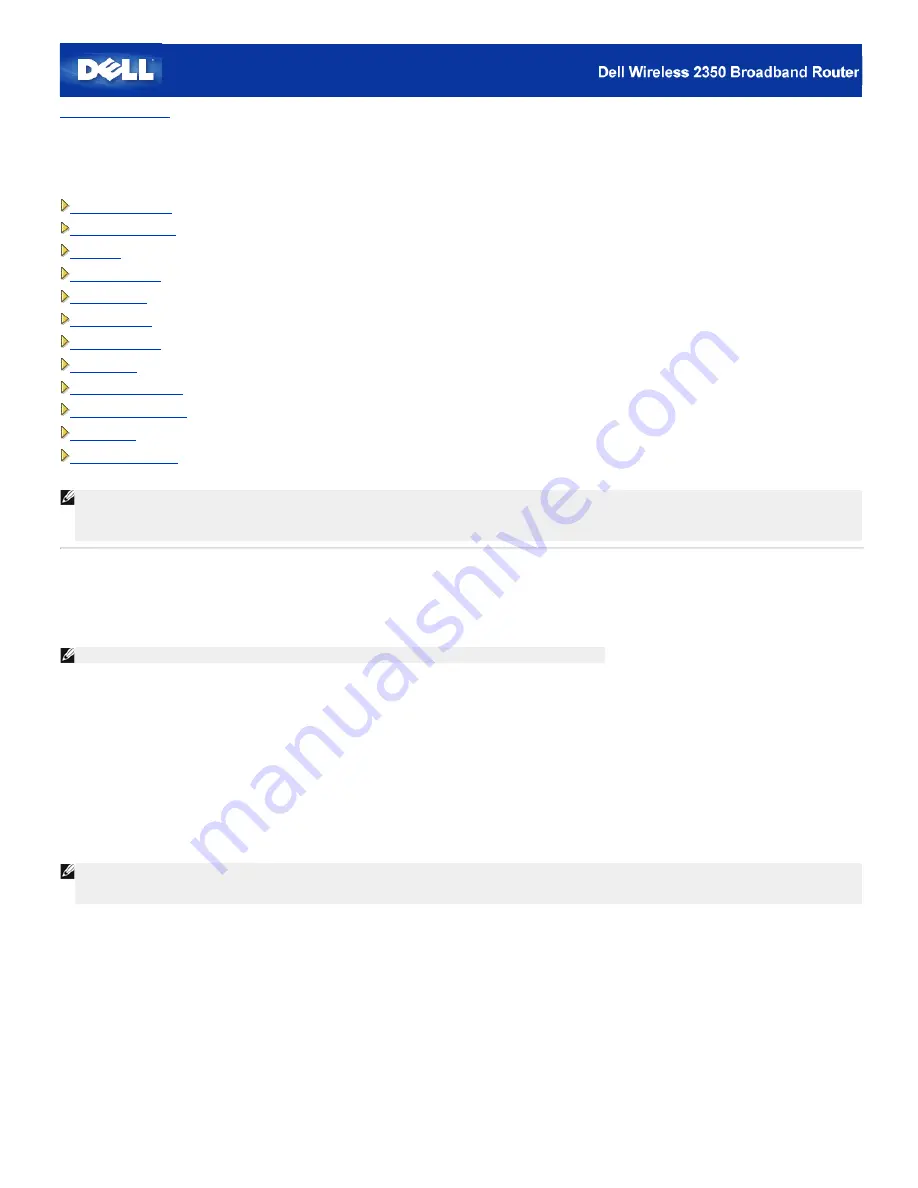
Back to Contents Page
Advanced Settings:
Dell™ Wireless 2350 Broadband Router User's Guide
Advanced IP Settings
DHCP Server Settings
Time Zone
Advanced Wireless
Parental Control
Advance Filtering
DNS Server Status
Dynamic DNS
Access Control Settings
Port Forwarding Settings
Static Routing
Administration Settings
NOTE:
Dell technical support representatives do not support the configuration options in the Advanced Settings portion of the configuration program. These options
are provided for your convenience only. However, the advanced settings are fully documented and explained in this guide.
The options
Port Forwarding Settings
and
Static Routing
are not displayed if you are in Access Point Mode.
Advanced IP Settings
The Dell Wireless 2350 Broadband Router comes with an assigned IP address and IP subnet mask. These settings apply only to the local network portion of the router.
If you are installing the unit on an existing network or simply want to change these values, make sure the IP subnet mask is the same for all devices on your network.
The network portion of the IP address must also be the same for all devices on your network.
NOTE:
Dell strongly suggests you do not change the IP address unless there is a specific reason for doing so.
While you are changing the IP address, be aware of the following:
·
Changing the IP address of the Dell Wireless 2350 Broadband Router also changes the IP address pool for the DHCP server.
·
If you are using the Dell Wireless 2350 Broadband Router with a cable modem or DSL line, you should assign a
private
IP address. Private IP addresses are
in one of three ranges:
·
10.0.0.1 to 10.254.254.254
·
172.16.0.1 to 172.31.254.254
·
192.168.0.1 to 192.168.254.254
·
You must use the new IP address to access the web-based configuration tool once the changes have been saved.
NOTE:
You should only change the IP address or IP subnet mask if you are installing the Dell Wireless 2350 Broadband Router on an existing wired network and
the DHCP server function for your Dell Wireless 2350 Broadband Router is disabled in the
Advanced Settings
. For more information, contact your network
administrator.
Advanced IP Settings
Summary of Contents for 2350 - Wireless WLAN Broadband Router
Page 2: ...P N Y6925 Revision A01 December 2004 ...
Page 10: ...Back to Contents Page ...
Page 35: ...Confirming the Internet Connection ...
Page 37: ...The next step is to reboot your modem After rebooting the modem click next to continue ...
Page 48: ...Back to Top Back to Contents Page ...
Page 72: ...P N Y6925 Revision A01 December 2004 ...
Page 78: ...Back to Contents Page ...
Page 130: ...Confirming the Internet Connection ...
Page 132: ...The next step is to reboot your modem After rebooting the modem click next to continue ...
Page 143: ...Back to Top Back to Contents Page ...
Page 211: ...Back to Contents Page ...






























