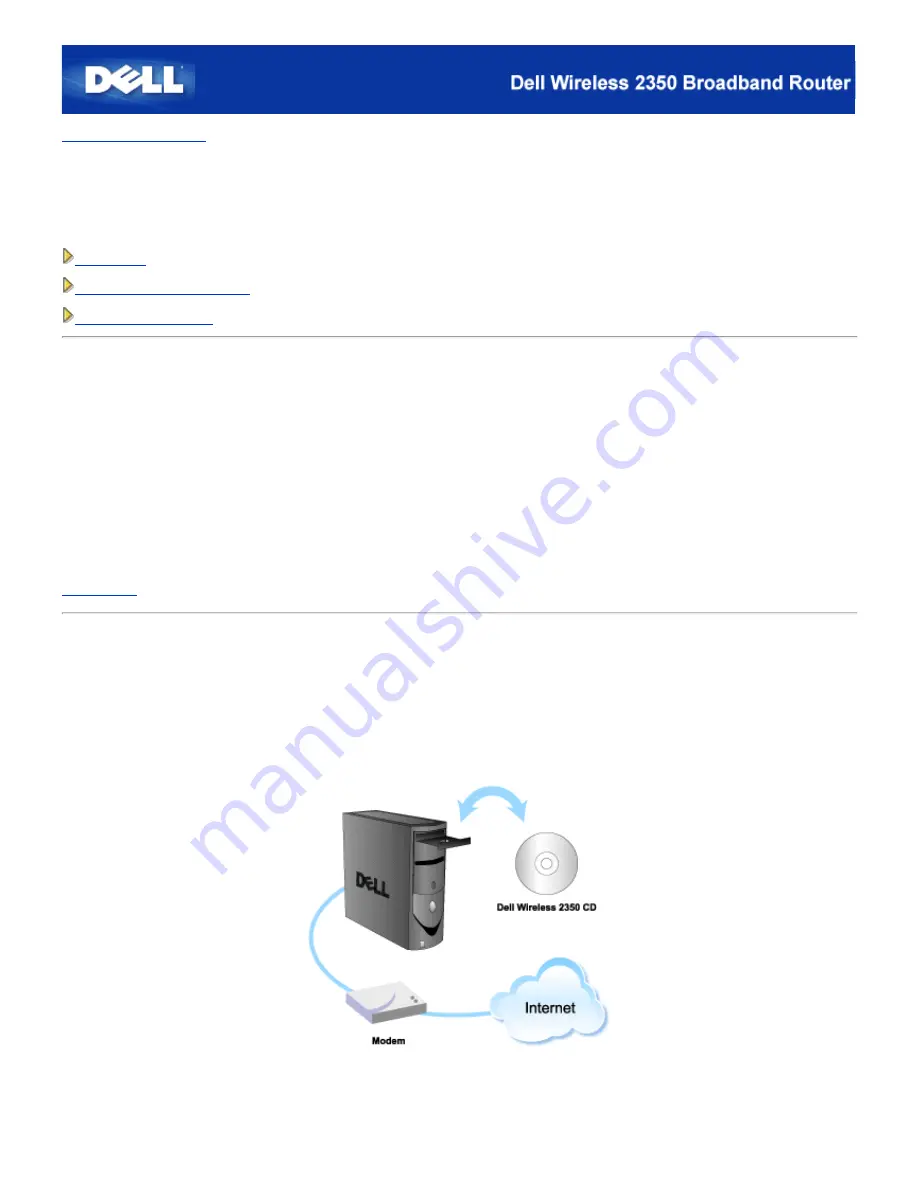
Back to Contents Page
Setup Wizard: Dell™ Wireless 2350 Broadband Router User's
Guide
Introduction
Launching the Setup Wizard
Setup Wizard Screens
Introduction
The Setup Wizard is an easy-to-use program included on your Dell Wireless 2350 Broadband Router CD. It provides simplified
configuration procedures for establishing Internet connectivity on the Dell Wireless 2350 Broadband Router. The Setup Wizard
first extracts the connection settings from your active ISP connection on your computer with a cable/DSL modem. It then
displays a series of graphical illustrations on how to connect the router to the network. Finally it applies the extracted settings
on your router and validates its installation. If the installation cannot be completed successfully, the Setup Wizard will display
troubleshooting instructions to guide you through the installation process.
In addition, the Setup Wizard also supports the installation of the Control Utility and provides links to the user's guide on the
Dell Wireless 2350 Broadband Router CD and the Dell support website. It also provides a wizard to help you connect additional
computer to your Dell Wireless 2350 Broadband Router.
Back to Top
Launching the Setup Wizard
To run the Setup Wizard, perform the following steps:
Insert the CD
1.
Insert the
Dell Wireless 2350 Broadband Router Setup CD
into the CD drive on a computer that is connected
directly to the Internet.
Summary of Contents for 2350 - Wireless WLAN Broadband Router
Page 2: ...P N Y6925 Revision A01 December 2004 ...
Page 10: ...Back to Contents Page ...
Page 35: ...Confirming the Internet Connection ...
Page 37: ...The next step is to reboot your modem After rebooting the modem click next to continue ...
Page 48: ...Back to Top Back to Contents Page ...
Page 72: ...P N Y6925 Revision A01 December 2004 ...
Page 78: ...Back to Contents Page ...
Page 130: ...Confirming the Internet Connection ...
Page 132: ...The next step is to reboot your modem After rebooting the modem click next to continue ...
Page 143: ...Back to Top Back to Contents Page ...
Page 211: ...Back to Contents Page ...






























