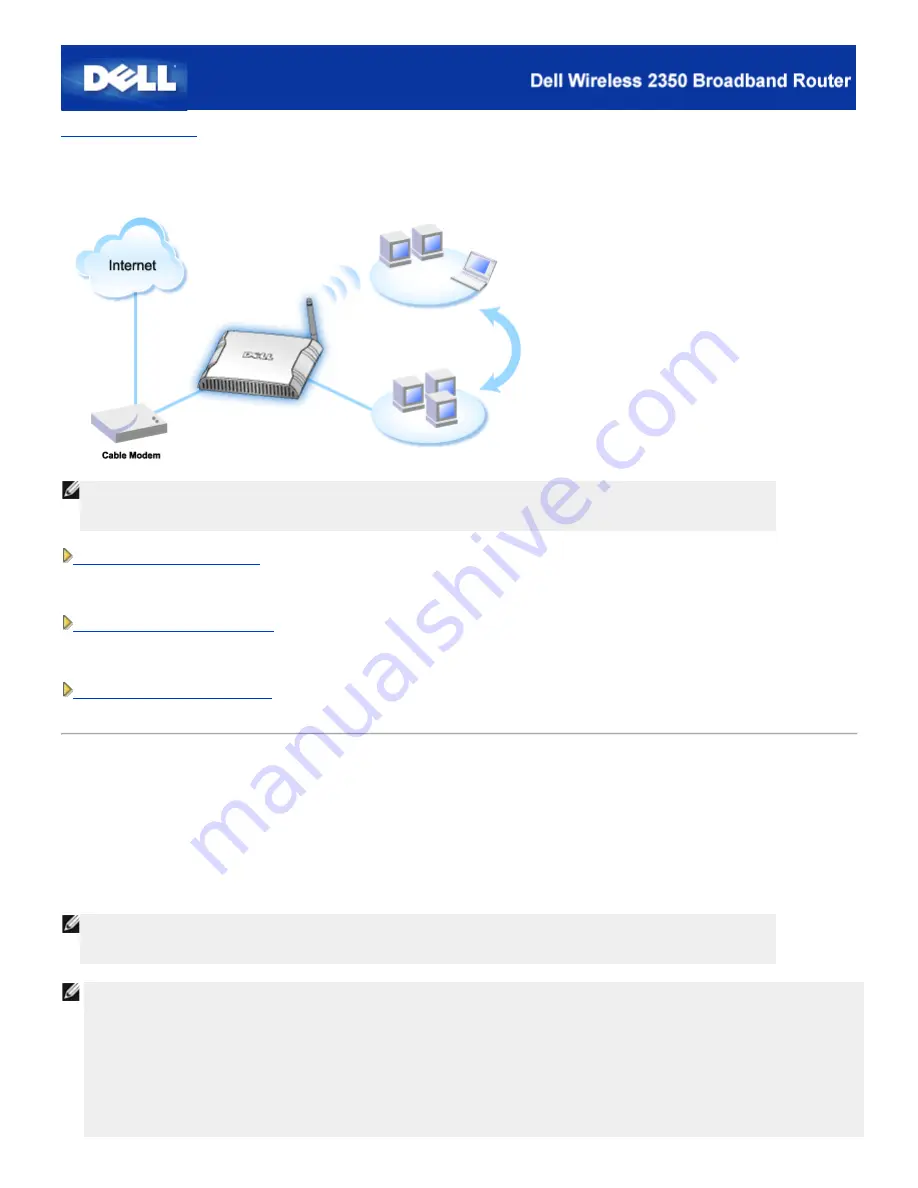
Back to Contents Page
Cable Modem Connection
NOTE:
It is recommended that you install the Dell Wireless 2350 Broadband Router using the Setup Wizard provided
on the Dell Wireless 2350 Broadband Router CD. Perform the steps below only when you are unable to install
the Dell Wireless 2350 Broadband Router with the Setup Wizard.
Cable Modem - Standard Setup
Use this setup when your cable service provider does not require you to enter any information for your Internet
broadband connection.
Cable Modem with Name Settings
Use this setup when your cable service provider requires you to enter
Host Name
and
Domain Name
for your
Internet broadband connection.
Cable Modem with Other Settings
Use this setup when your cable service provider requires you to enter other information.
Cable Modem - Standard Setup
1.
Connect the
Ethernet
port on the cable modem to the
Internet
port on the Dell Wireless 2350 Broadband Router through an
Ethernet cable.
2.
Connect any one of the four
LAN
ports on the Dell Wireless 2350 Broadband Router to the
Ethernet
port on your computer
through another Ethernet cable.
3.
Turn on the Dell Wireless 2350 Broadband Router.
NOTE:
If the installation is not successful, you can restore the default settings by pushing the
Reset
button on the
back of the Dell Wireless 2350 Broadband Router for at least 5 seconds. The Dell Wireless 2350 Broadband
Router will reboot with the default settings and the setup will continue.
NOTE:
The Dell Wireless 2350 Broadband Router is configured by default with the following settings:
·
The cable/DSL interface is configured with the DHCP client enabled. This means it will try and get its Internet IP
address automatically from your ISP.
·
The Local Area Network and Wireless interfaces are configured with the DHCP server enabled. This means that the
Dell Wireless 2350 Broadband Router will allocated IP addresses to any connect computer automatically.
·
Default user name and password is
admin
. Use this to access the Configuration Settings on the Dell Wireless 2350
Summary of Contents for 2350 - Wireless WLAN Broadband Router
Page 2: ...P N Y6925 Revision A01 December 2004 ...
Page 10: ...Back to Contents Page ...
Page 35: ...Confirming the Internet Connection ...
Page 37: ...The next step is to reboot your modem After rebooting the modem click next to continue ...
Page 48: ...Back to Top Back to Contents Page ...
Page 72: ...P N Y6925 Revision A01 December 2004 ...
Page 78: ...Back to Contents Page ...
Page 130: ...Confirming the Internet Connection ...
Page 132: ...The next step is to reboot your modem After rebooting the modem click next to continue ...
Page 143: ...Back to Top Back to Contents Page ...
Page 211: ...Back to Contents Page ...













































