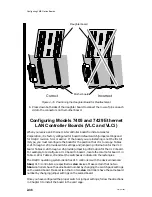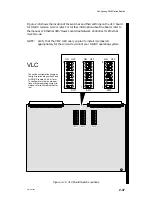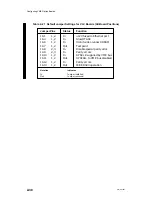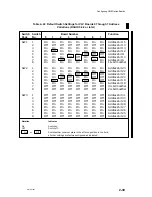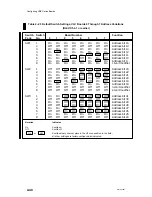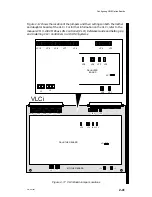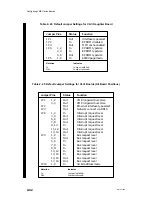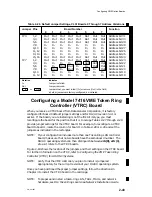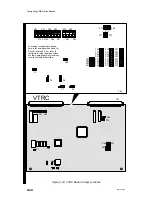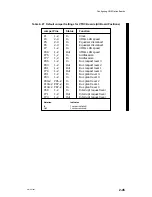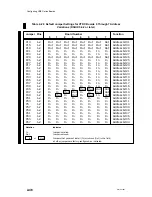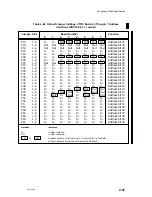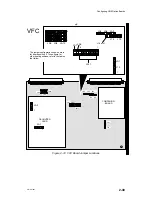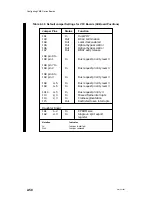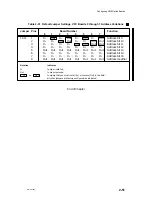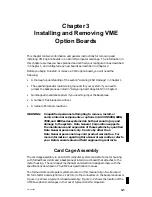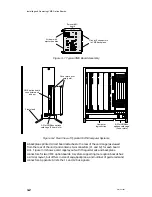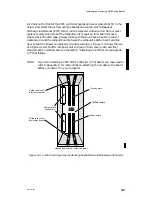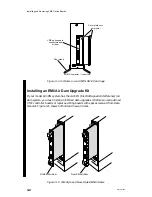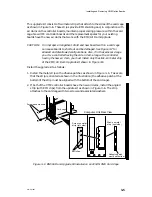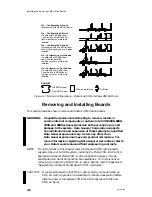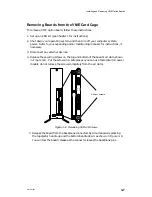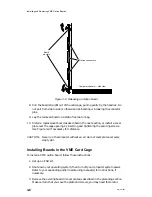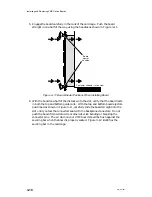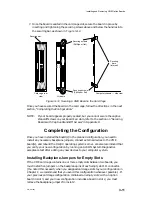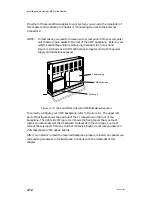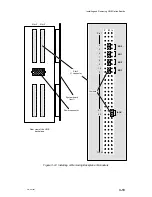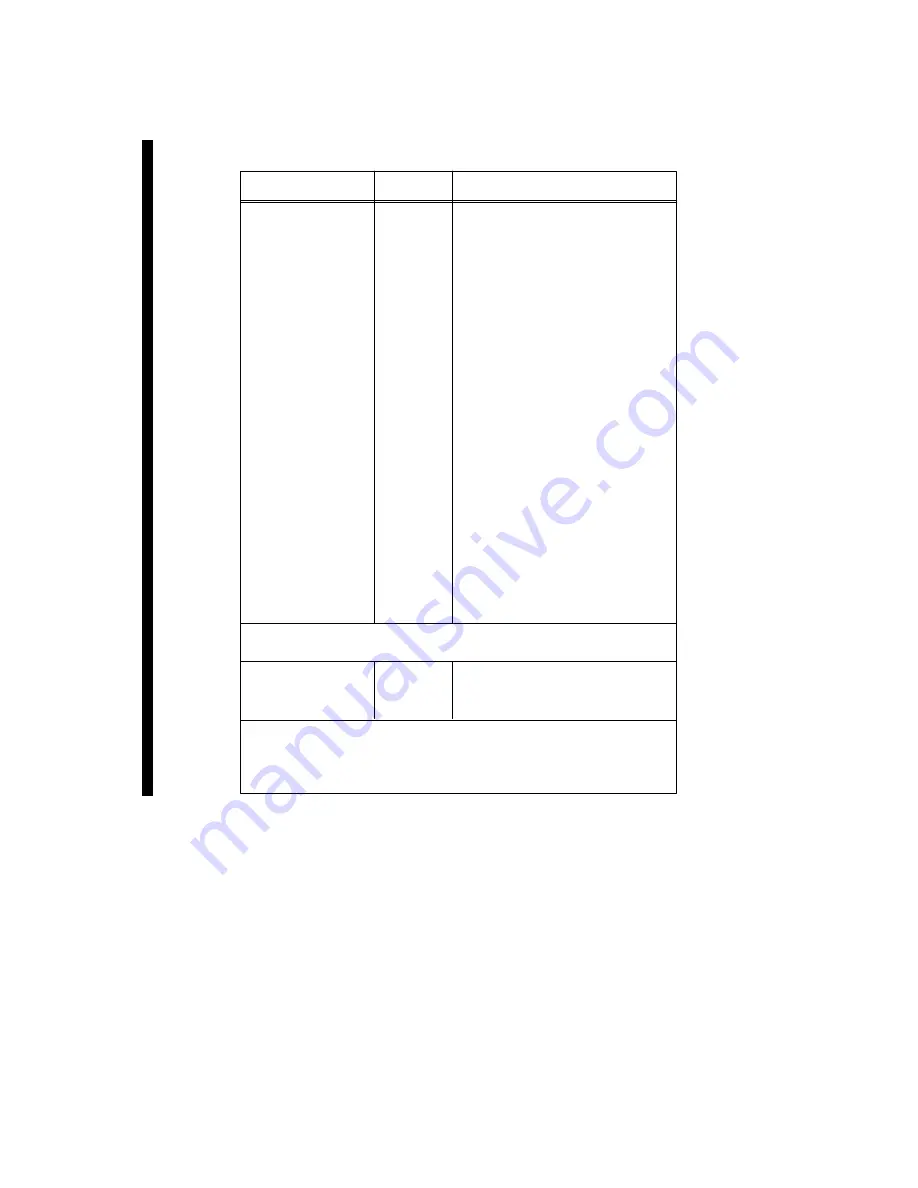
Configuring VME Option Boards
2-50
014–001867
Table 2–30 Default Jumper Settings for VFC Boards (All Board Positions)
Jumper Pins
Status
Function
JA1
In
Dual PHY
JA3
Out
BCLK termination
JA4
Out
Local clock enabled
JA5
Out
Optical bypass control
JA6
Out
Optical bypass control
JA7
Out
BBSY early release
JA8 pin 8 to
JA9 pin 1
In
Bus request priority level 3
JA8 pin 7 to
JA9 pin 2
In
Bus request priority level 3
JA8 pin 6 to
JA9 pin 3
In
Bus request priority level 3
JA8
4–5
In
Bus request priority level 3
JA9
4–5
In
Bus request priority level 3
JA10
4–5
In
Bus request priority 3
J13
2, 3
In
Missed frame interrupts
J14
2, 3
In
Frame segmentation
J15
Out
Restricted token interrupts
Daughter Board
JA1
1–2
In
EPROM size
JA2
2–3
In
Single vs. split export
register
Notation
Indicates
In
Jumper installed.
Out Jumper
removed.
Summary of Contents for AViiON 5000 Series
Page 2: ......
Page 6: ......
Page 12: ...Preface x 014 001867 ...
Page 86: ...Configuring VME Option Boards 2 52 014 001867 ...
Page 144: ...Connecting External Devices to VME Option Boards 4 44 014 001867 ...
Page 150: ...VME Backplane Connector Signals and Power Distribution A 6 014 001867 ...
Page 196: ...Assigning VME Data Bus and Interrupt Priorities E 10 014 001867 ...
Page 206: ......
Page 210: ...Appendix Title ...