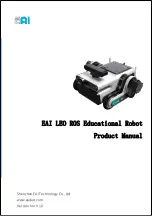88 – Cricket Robot Documentation
You may override Cricket’s autonomous movement using the remote control. Try pushing
the right, left, up and down buttons to see how it affects Cricket’s motion. Pushing the up
button will make him walk forward faster. Right and left will make him turn that direction
and down will make him backup. Pushing the number 0-9 buttons will cause Cricket o
make various sounds. Try them out. The Prev. Chan/Record/Enter button makes Cricket
dance the Cha-Cha.
If you find anything is not as it should be, refer to the troubleshooting section of this
manual for tips on how to fix your Cricket.
Enjoy your Cricket Robot!!!
Troubleshooting
If you find that your Cricket isn’t acting like he should, here are some things to check:
Low Battery – A low or dead battery can exhibit all kinds of funny behavior. Cricket
could start chirping constantly, resetting repeatedly, or just stop walking. This
occurs because the Arduino controller can detect a brownout situation and will
keep trying to reset to recover. This causes the initial turn on chirping to keep
happening with no movement of the legs.
Remote Doesn’t Work - If the remote fails to work, it may need to be reset.
Press and release the TV button. See the section on reprogramming your remote
Legs Not Working – If any of Crickets legs appear to not be moving correctly, try
looking at the linkages. Something may have loosened. If a motor is not working at
all, check the wiring and make sure the motor connectors are seated. Check that
the joints on each leg are tight but not so tight that the leg can’t move freely. Make
sure if this is a newly built robot, that his motors are plugged into the correct
connector
Cricket pulls to one side or the other when walking straight – Adjust the alignment
of the right or left horn adapter to horn. Moving the horn down in the adapter slows
that side down.
Unexplained Erratic Operation – Sometimes fluorescent lights or camera flashes
can falsely trigger the remote control sensor. This should be very rare. Try running
Cricket in another location to test for this problem
Nothing happens at all – If Cricket completely stops working, the battery may have
gone dead or the Arduino controller may have a problem. If a multimeter is
available, check the power at the connector on the controller board. Also try
reloading the control program. If the Arduino software can’t recognize the hardware
there is a more serious problem.
Summary of Contents for Arduino Walking Robot
Page 1: ...Revision 1 0B Copyright 2015 Cricket Robot Documentation...
Page 8: ...8 Cricket Robot Documentation Top View...
Page 9: ...9 Cricket Robot Documentation Bottom View...
Page 10: ...10 Cricket Robot Documentation Front View...
Page 90: ...90 Cricket Robot Documentation Appendix A Schematics...
Page 91: ...91 Cricket Robot Documentation...
Page 92: ...92 Cricket Robot Documentation Appendix B Parts List...
Page 93: ...93 Cricket Robot Documentation...
Page 94: ...94 Cricket Robot Documentation Appendix C PC Board Layout All Layers Parts Layout...