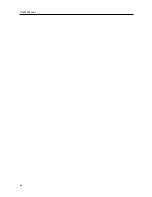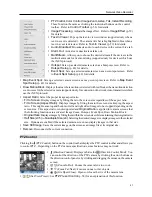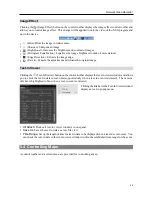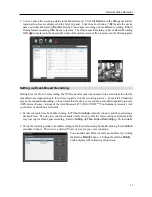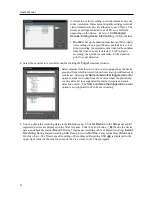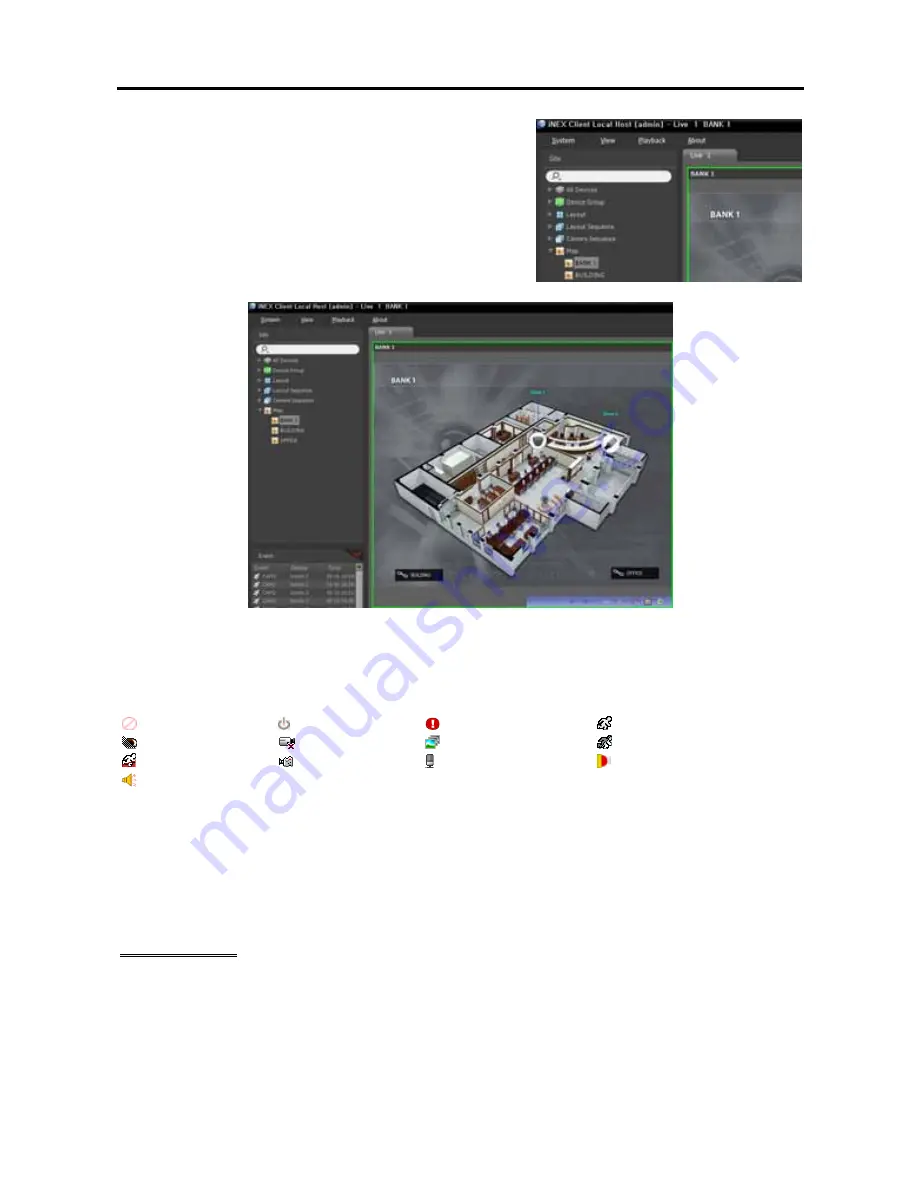
Network Video Recorder
55
Select a desired map from the
Map
list, and drag and drop it on
the Live screen. The selected map is displayed on the screen.
You can move a map to the desired location on the Live screen
without disconnecting the current connection while monitoring
video. Selecting an input/output device on the map, and dragging
and dropping it on the Live screen, Play panel or Device Status
panel allows you to monitor or play back video or to monitor
device status.
Hovering the mouse cursor over the input/output device on the map displays the event detection and status
of the input/output device. When the input/output device detects any event or is not working properly, the
following icons appear sequentially to the maximum of 4 at a time (some event icons may not be supported,
depending on the specifications and version of the device):
Unplugged
Event-Off
Irregular
Motion
Video Blind
Video Loss
Object Detection
Video Analytics Detection
Trip-Zone
Tampering
Audio Detection
Alarm-In
Alarm-Out
Event detection is displayed according to the event detection settings, and Irregular is based on the system
check settings on the device that the input/output device is connected.
Event detection and status are displayed in unique colors if you have set up status color during the map setup.
When more than one event or status is detected at the same time, the color reflecting each event detection
or status is displayed sequentially.
Path Sequence
You can monitor video from multiple cameras sequentially on a map in the same camera screen during
map monitoring. A path sequence should be set up for path sequence monitoring. Refer to
16.2 Setting
up Map, Path Sequence
(p. 138) for details about the path sequence setup.
Summary of Contents for CRINEXSN04-2TB
Page 1: ......
Page 2: ......
Page 8: ...User s Manual vi Troubleshooting 160 Specification 161 Index 163 ...
Page 18: ...User s Manual 10 ...
Page 32: ...User s Manual 24 ...
Page 54: ...User s Manual 46 ...
Page 70: ...User s Manual 62 ...
Page 82: ...User s Manual 74 ...
Page 94: ...User s Manual 86 ...
Page 102: ...User s Manual 94 ...
Page 142: ...User s Manual 134 ...
Page 164: ...User s Manual 156 ...
Page 170: ...User s Manual 162 ...