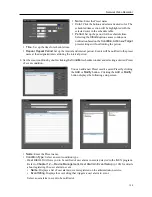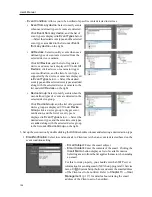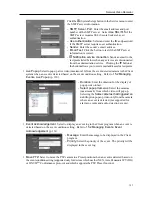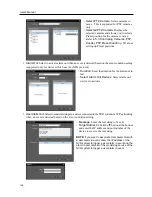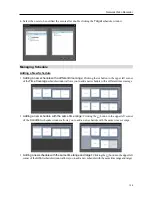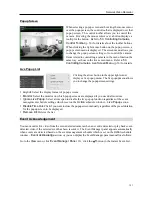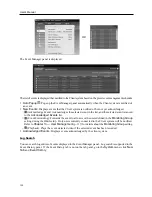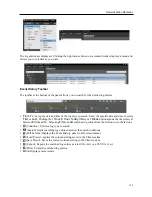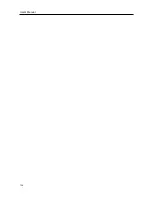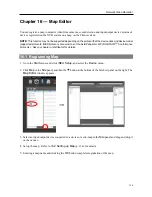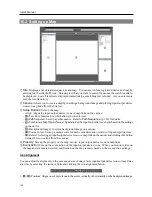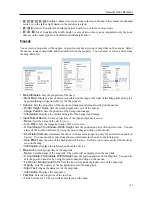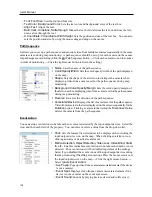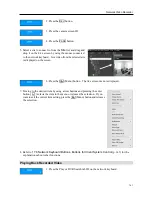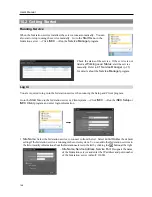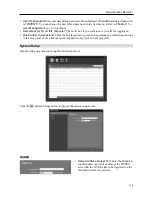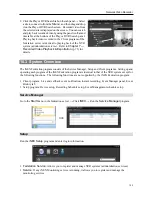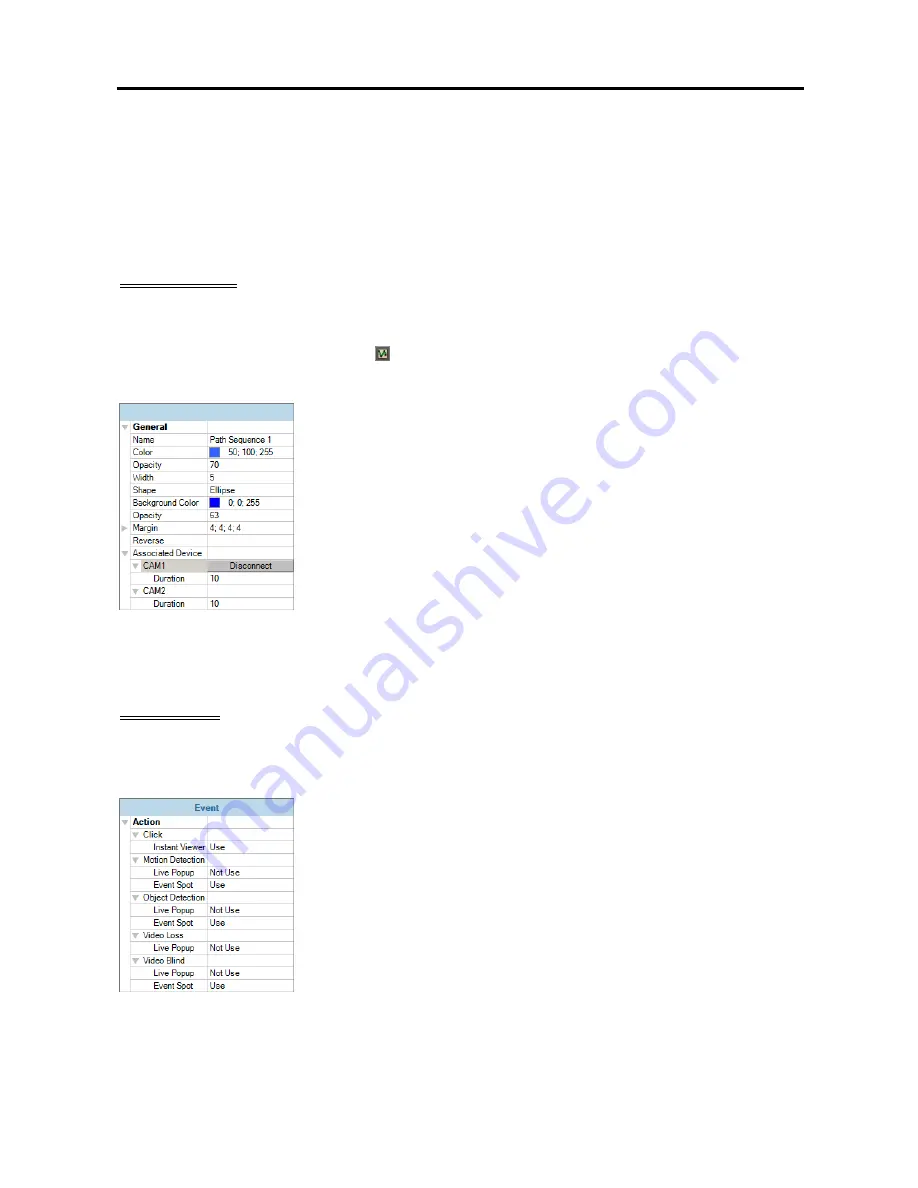
User’s Manual
138
−
Font
,
Font Size
: Sets the font and font size.
−
Text Color
,
Background Color
: Sets the text color and background color of the text box.
−
Align Text
: Aligns the text.
−
Bold
,
Italic
,
Underline
,
Strikethrough
: Makes the text bold, italicizes the text, underlines the text,
draws a line through the text.
−
X Coordinate
/
Y Coordinate
,
Width
/
Height
: Sets the position and size of the text box. You can also
sets the position and size by using the mouse drag and drop on the canvas.
Path Sequence
It allows you to set up a path sequence and monitor video from multiple cameras sequentially in the same
camera screen during map monitoring. A path sequence should be set up for each camera on the canvas
for path sequence monitoring (Click the (Path Sequence) button
→
Click each camera icon on the canvas
in order of monitoring
→
Click the right mouse button to finish the setting).
Name
: Sets the name of the path sequence.
Color/Opacity/Width
: Sets the color/opacity/width of the path displayed
on the map.
Shape
: Sets the shape of the alert icon to distinguish a camera when
displaying video from a camera set for the path sequence during map
monitoring.
Background Color/Opacity/Margin
: Sets the color/opacity/margin of
the alert icon when displaying video from a camera set for the path sequence
during map monitoring.
Reverse
: Reverses the direction of the path sequence.
Associated Device
: Displays the list of cameras set for the path sequence.
Video from cameras in the list is displayed on the screen sequentially for the
Duration
period. Clicking a camera in the list and the
Disconnect
button
deletes the camera from the path sequence.
Event Action
You can set up event actions to be taken when events are detected by the input/output devices. Select the
icon, and then each field of the property. You can enter or select a value from the drop-down list.
Click
: Sets the Instant Viewer window to be displayed when clicking the
input/output device icon on the map. When clicking an alarm-in icon,
clicking activates or deactivates alarm out.
Motion Detection, Object Detection, Video Loss, Video Blind, Alarm
In, etc.
: Enables or disables event actions to be taken when each event is
detected. The event actions will be disabled regardless of the settings
below if you disabled the event actions of the input/output devices during
the map monitoring (Disabling event actions: Place the mouse cursor over
the input/output device on the map
→
Click the right mouse button
→
Select
Ignore Event Action
).
−
Live Popup
: Pops up video from a camera (associated camera if the device
is not a camera).
−
Event Spot
: Displays video from a camera (associated camera if the
device is not a camera) on the event spot screen.
−
Event Sound
: Sounds by playing back a selected audio file (.wav).
Summary of Contents for CRINEXSN04-2TB
Page 1: ......
Page 2: ......
Page 8: ...User s Manual vi Troubleshooting 160 Specification 161 Index 163 ...
Page 18: ...User s Manual 10 ...
Page 32: ...User s Manual 24 ...
Page 54: ...User s Manual 46 ...
Page 70: ...User s Manual 62 ...
Page 82: ...User s Manual 74 ...
Page 94: ...User s Manual 86 ...
Page 102: ...User s Manual 94 ...
Page 142: ...User s Manual 134 ...
Page 164: ...User s Manual 156 ...
Page 170: ...User s Manual 162 ...