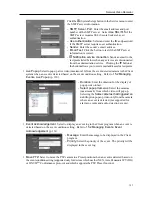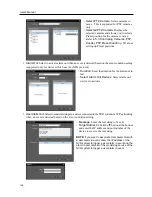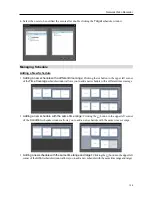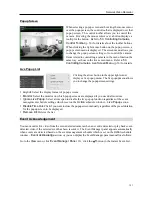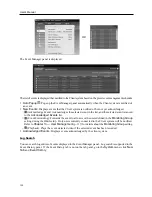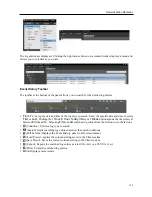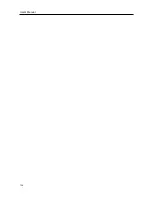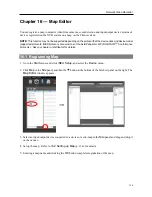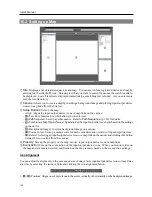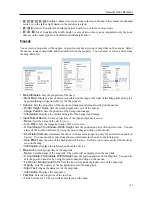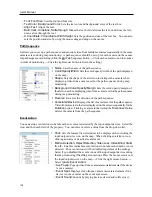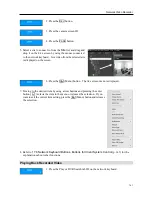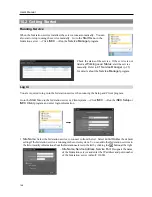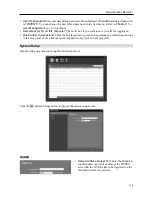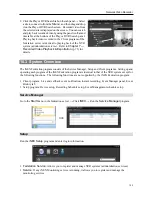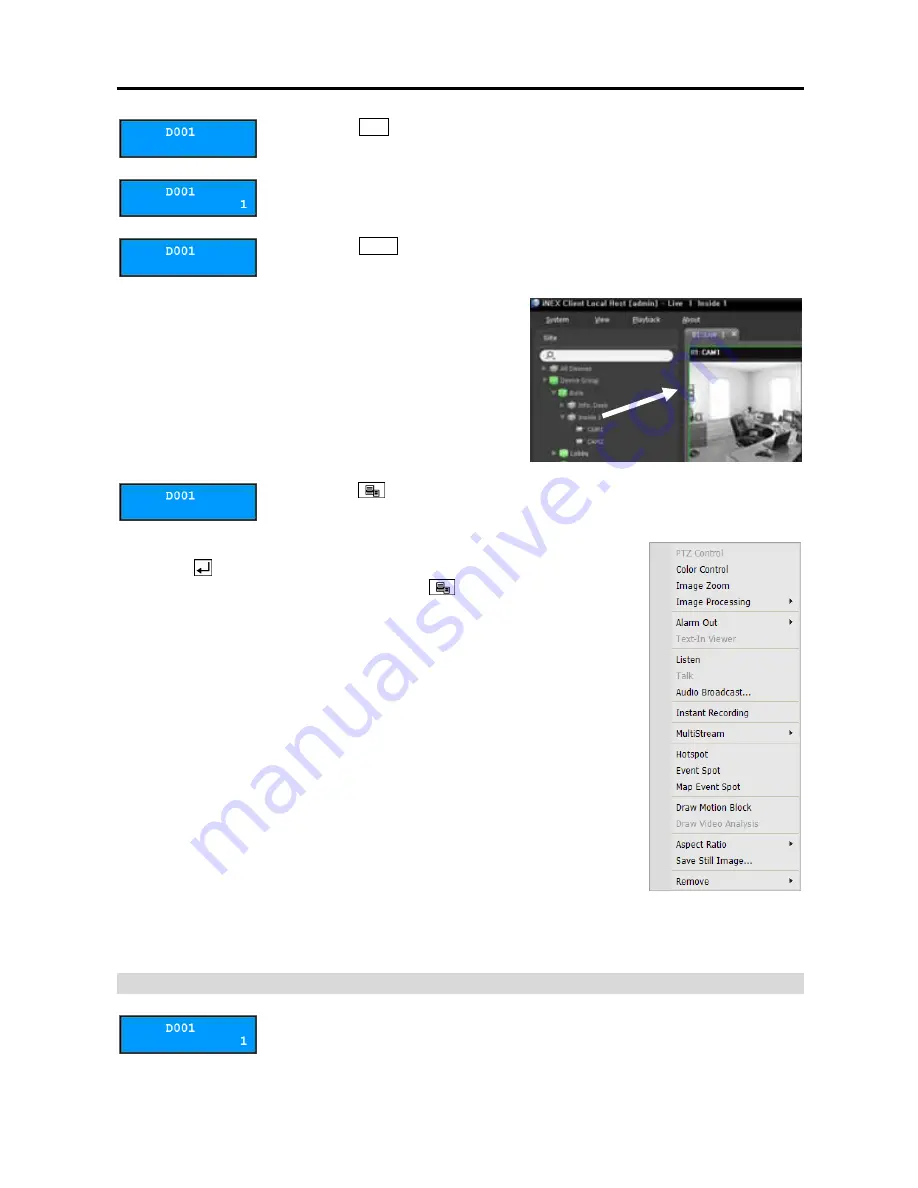
Network Video Recorder
141
2.
Press the
DEV
button.
3.
Press the camera screen ID.
4.
Press the
PANE
button.
5.
Select a site to connect to from the
Site
list, and drag and
drop it on the Live screen by using the mouse connected
to the network keyboard. Live video from the selected site
is displayed on the screen.
6.
Press the
(Menu) button. The live screen menu is displayed.
7.
Moving to the desired item by using arrow buttons and pressing the enter
button
(
) selects the item in the menu or releases the selection. If you
want to exit the current item setting, press the
(Menu) button and releases
the selection.
8.
Refer to
17.4 Network Keyboard Buttons
,
Buttons for Client System Control
(p. 143) for the
explanations about other functions.
Playing Back Recorded Video
1.
Press the Play or DVR Search tab ID on the network keyboard.
Summary of Contents for CRINEXSN04-2TB
Page 1: ......
Page 2: ......
Page 8: ...User s Manual vi Troubleshooting 160 Specification 161 Index 163 ...
Page 18: ...User s Manual 10 ...
Page 32: ...User s Manual 24 ...
Page 54: ...User s Manual 46 ...
Page 70: ...User s Manual 62 ...
Page 82: ...User s Manual 74 ...
Page 94: ...User s Manual 86 ...
Page 102: ...User s Manual 94 ...
Page 142: ...User s Manual 134 ...
Page 164: ...User s Manual 156 ...
Page 170: ...User s Manual 162 ...