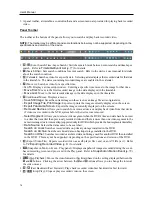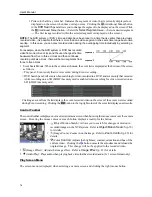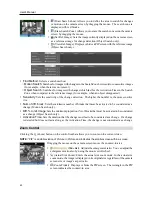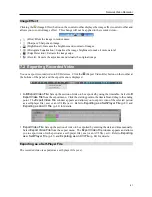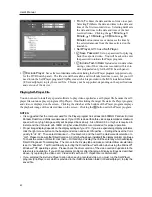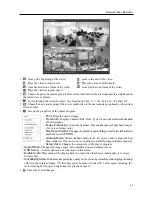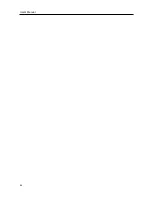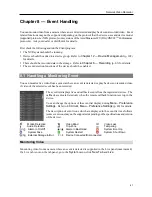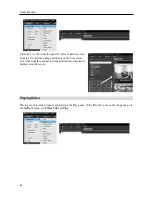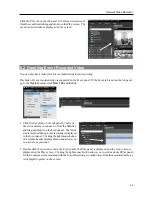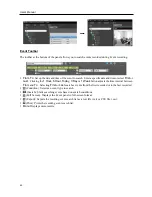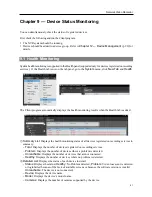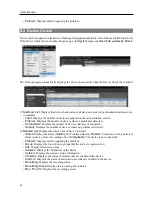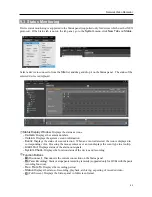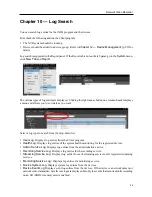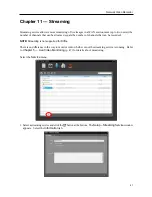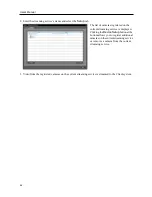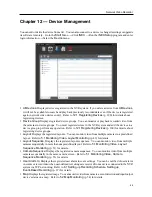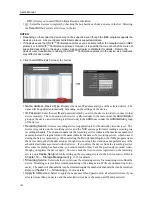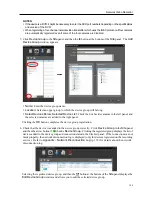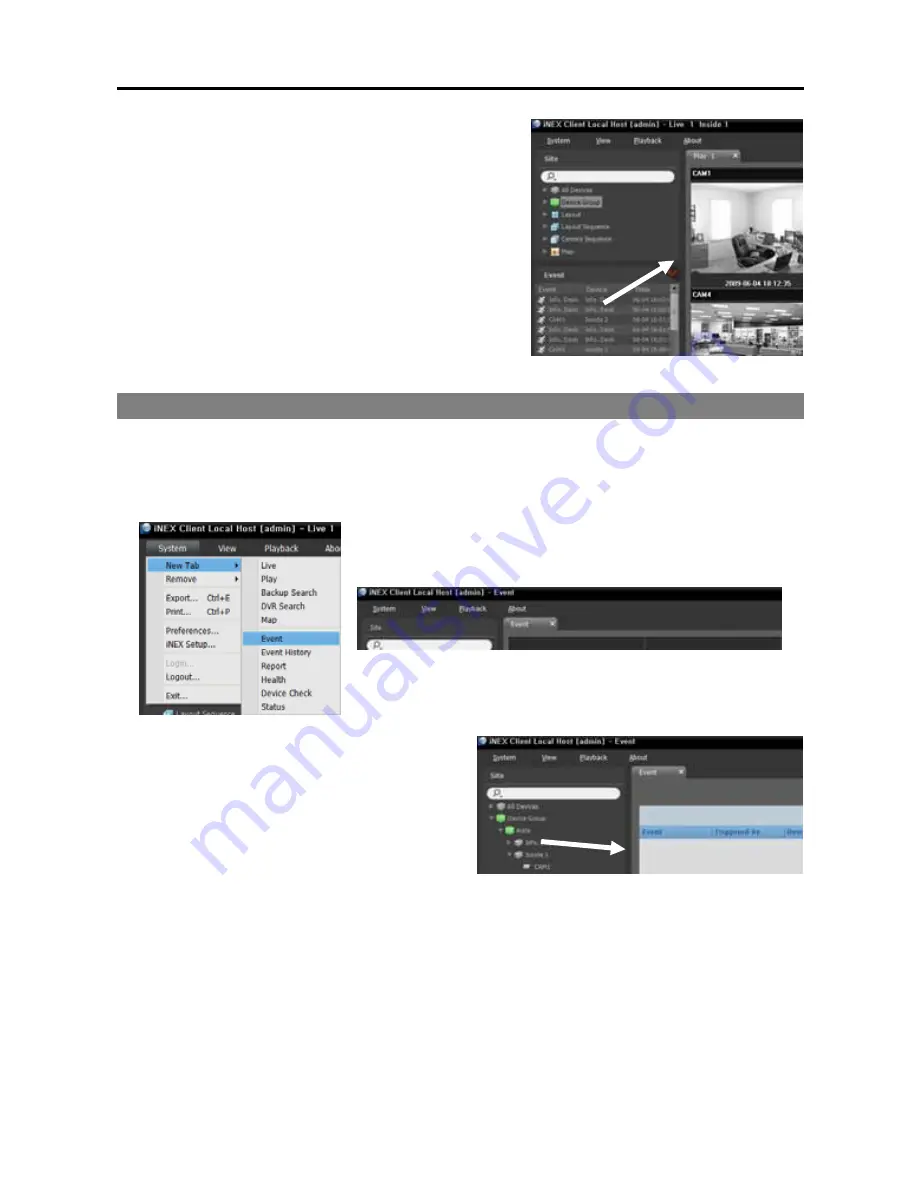
Network Video Recorder
89
Click the Play tab on the tab panel
→
Select a desired event
from the event list and drag and drop it on the Play screen. The
event-recorded video is displayed on the screen.
8.2 Handling Event Recorded Video
You can play back video which is recorded during Event recording.
Playback of event-recorded video is supported in the Event panel. If the Event tab is not on the tab panel,
go to the
System
menu, click
New Tab
and
Event
.
1.
Click the Event tab on the tab panel
→
Select a
device or camera to connect to from the
Site
list,
and drag and drop it on the Event panel. The list of
events recorded during Event recording is displayed
in the Event panel. Clicking the right mouse button
on a column header displays a menu and allows you
to sort data as you want.
2.
Double click the desired event in the Event panel. the Play panel is displayed and the event video is
displayed on the Play screen. Clicking the right mouse button allows you to select a desired Play panel.
If other cameras were associated with the Event Recording, recorded video from the associated cameras
is displayed together on the screen.
Summary of Contents for CRINEXSN04-2TB
Page 1: ......
Page 2: ......
Page 8: ...User s Manual vi Troubleshooting 160 Specification 161 Index 163 ...
Page 18: ...User s Manual 10 ...
Page 32: ...User s Manual 24 ...
Page 54: ...User s Manual 46 ...
Page 70: ...User s Manual 62 ...
Page 82: ...User s Manual 74 ...
Page 94: ...User s Manual 86 ...
Page 102: ...User s Manual 94 ...
Page 142: ...User s Manual 134 ...
Page 164: ...User s Manual 156 ...
Page 170: ...User s Manual 162 ...