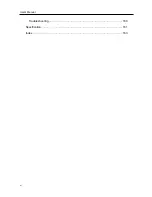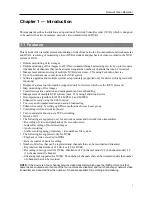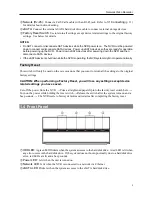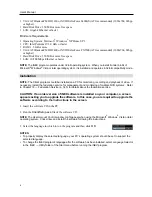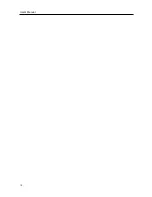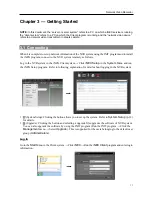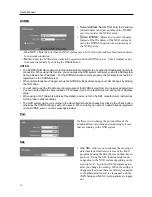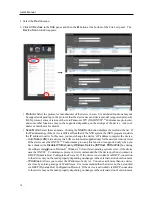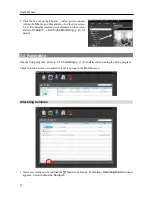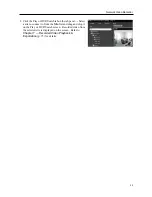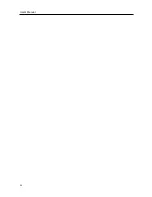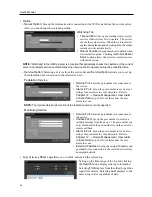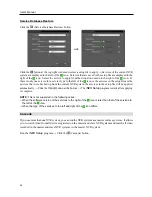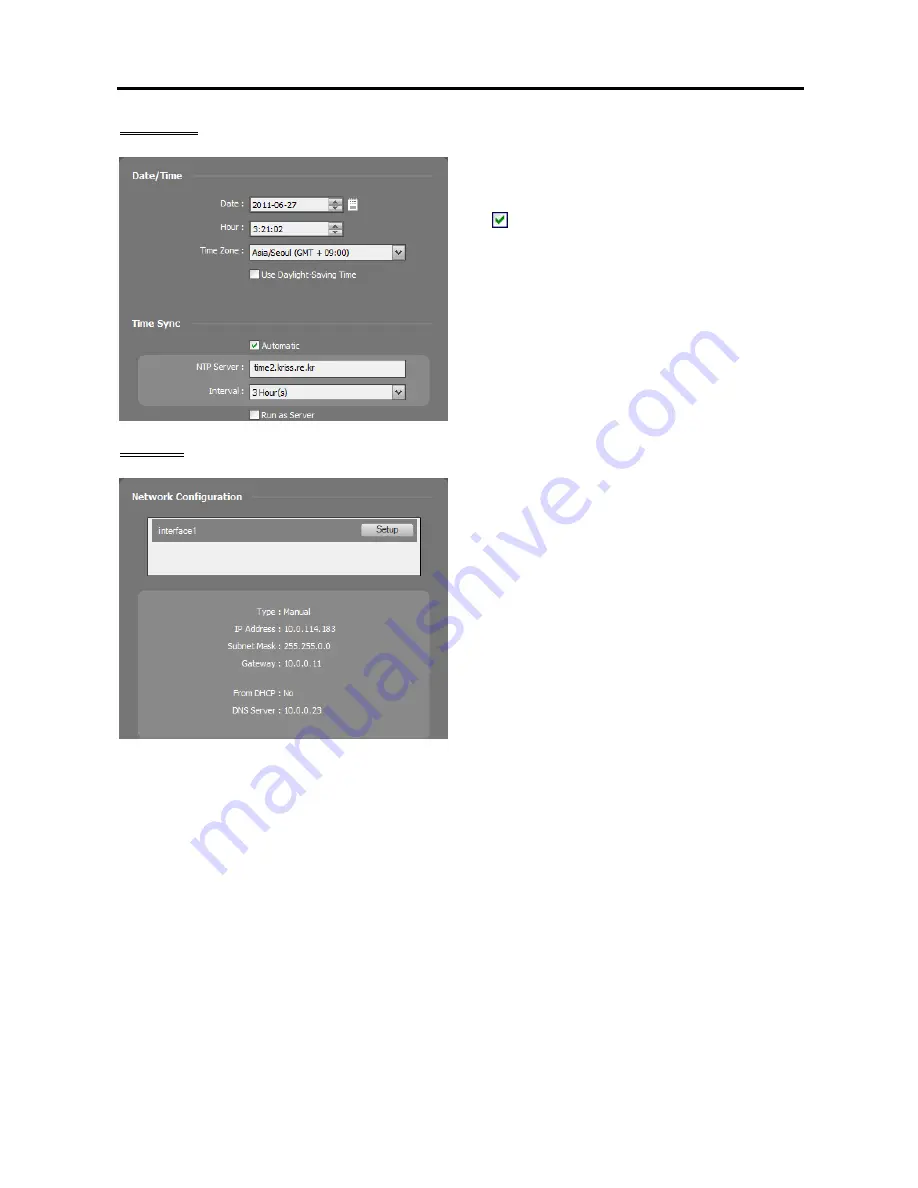
Network Video Recorder
13
Date/Time
Date, Time, Time Zone
: Displays the date, time
and time zone of the NVR system.
Time Sync
−
Automatic Sync
: Automatically synchronizes
the time with a time server. Enter the IP address
or the domain name of the time server and set the
time interval for synchronization.
−
Run as Server
: Check the box to run the NVR
system as a time server.
Network
A list of network cards installed in the NVR system
is displayed. Selecting a network card displays the
network information of the selected network card
and clicking the
Setup
button allows you to change
the network settings. Ask your network provider
for details about the network connection type and
connection information for the NVR system or the
IP address of the DNS server.
IP Address Type
: Select the type of NVR system’s
network configuration.
−
Set Manually
: Select when the system is using
a static IP address for network connection, and
set up LAN parameters manually.
−
DHCP
: Select when the system is networked via DHCP (Dynamic Host Configuration Protocol). Click
the
Apply
button, and network information is automatically assigned to the device. If the NVR system
is configured for a DHCP network, it is best to use the DVRNS function because the NVR system’s
IP address might change frequently. See
DVRNS
below for details about the DVRNS function.
DNS Server
: Enter the IP address of the DNS server. If you set up the DNS server, the domain name
of the server can be used instead of the IP address during the DVRNS or time server setup. Ask your
Internet service provider for the IP Address of the DNS Server. When the NVR system is networked
via DHCP, selecting
From DHCP
automatically assigns the IP address of the DNS server.
The assigned
IP address is displayed the next time it is connected.
Summary of Contents for CRINEXSN04-2TB
Page 1: ......
Page 2: ......
Page 8: ...User s Manual vi Troubleshooting 160 Specification 161 Index 163 ...
Page 18: ...User s Manual 10 ...
Page 32: ...User s Manual 24 ...
Page 54: ...User s Manual 46 ...
Page 70: ...User s Manual 62 ...
Page 82: ...User s Manual 74 ...
Page 94: ...User s Manual 86 ...
Page 102: ...User s Manual 94 ...
Page 142: ...User s Manual 134 ...
Page 164: ...User s Manual 156 ...
Page 170: ...User s Manual 162 ...