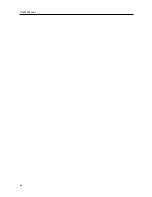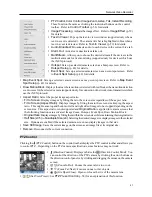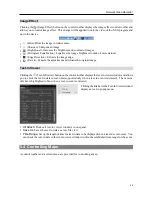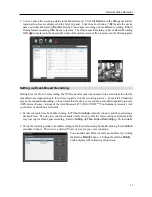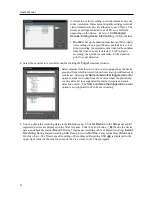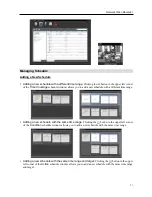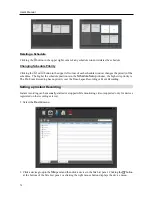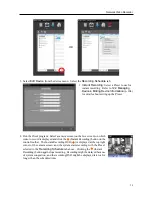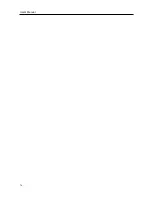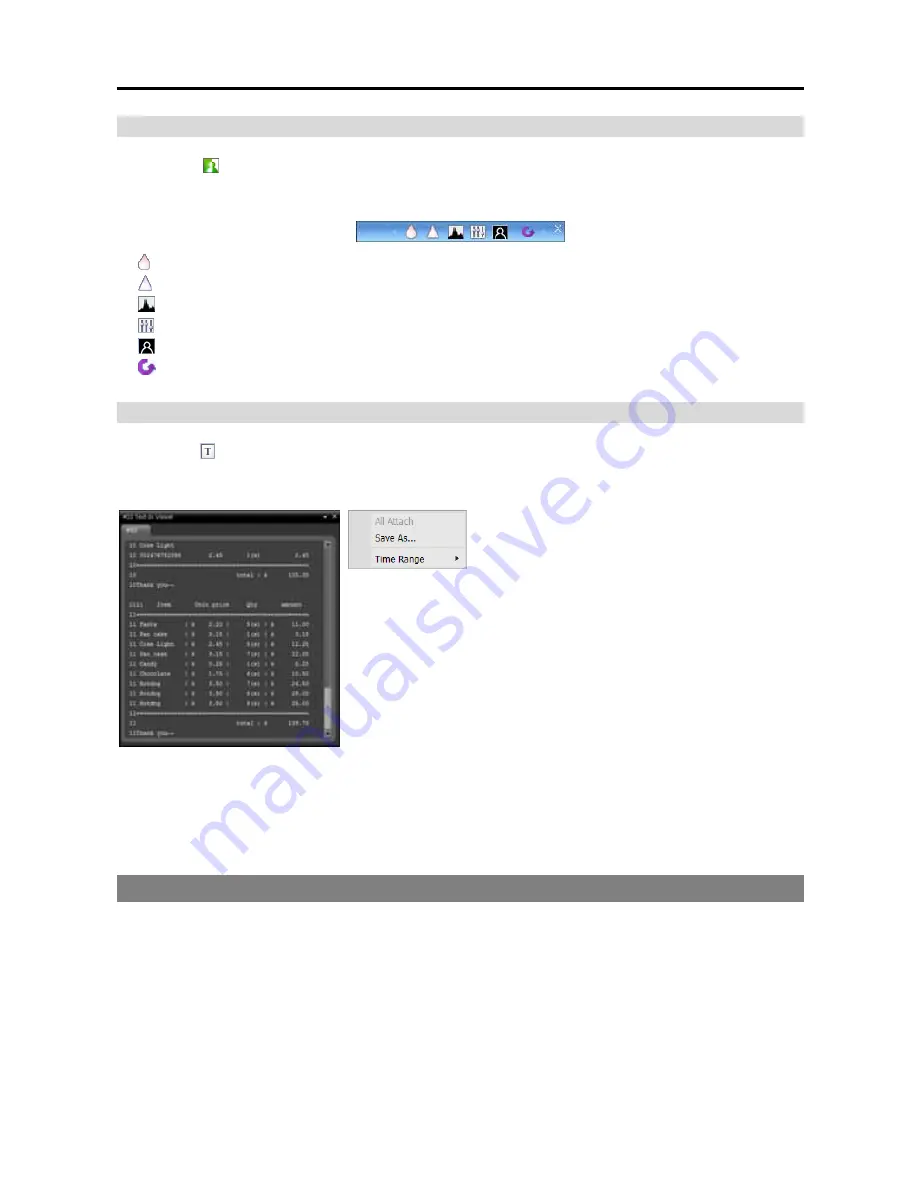
Network Video Recorder
59
Image Effect
Clicking the (Image Effect) button on the control toolbar displays the image effect control toolbar and
allows you to control image effect. This change will be applied to only the video of the iNEX program and
not to the device.
(Blur): Blurs the image to reduce noise.
(Sharpen): Sharpens an image.
(High-Boost): Increases the brightness and contrast of images.
(Histogram Equalization): Equalizes the image brightness to make it more natural.
(Edge Detection): Extracts the image edge.
(Revert): Cancels the adjustment and reloads the original image.
Text-In Viewer
Clicking the (Text-In Viewer) button on the control toolbar displays the text-in viewer window and allows
you to check the text-in data in real-time (supported only when a text-in event is detected). The camera
title bar is highlighted in blue when a text-in event is detected.
Clicking the title bar in the Text-In Viewer window
displays a text-in popup menu.
All Attach
: Docks all text-in viewer windows in one panel.
Save As
: Saves the text-in data as a text file (.txt).
Time Range
: Set up the length of time for text-in data to be displayed when a text-in event occurs. You
can check the text-in data in the text-in viewer window within the established time range for the event.
5.4 Controlling Maps
A control toolbar and a screen menu are provided for controlling a map.
Summary of Contents for CRINEXSN04-2TB
Page 1: ......
Page 2: ......
Page 8: ...User s Manual vi Troubleshooting 160 Specification 161 Index 163 ...
Page 18: ...User s Manual 10 ...
Page 32: ...User s Manual 24 ...
Page 54: ...User s Manual 46 ...
Page 70: ...User s Manual 62 ...
Page 82: ...User s Manual 74 ...
Page 94: ...User s Manual 86 ...
Page 102: ...User s Manual 94 ...
Page 142: ...User s Manual 134 ...
Page 164: ...User s Manual 156 ...
Page 170: ...User s Manual 162 ...