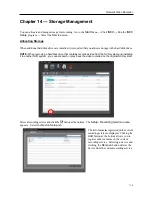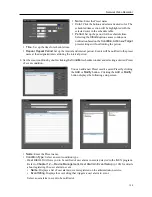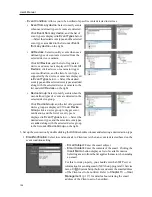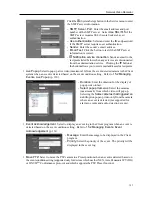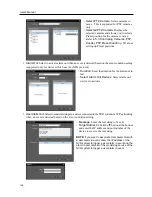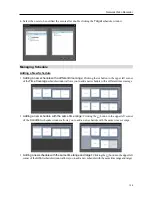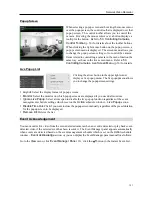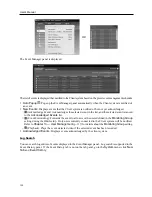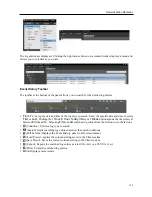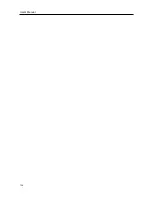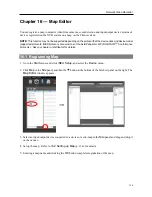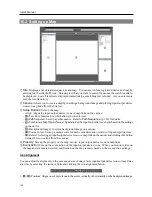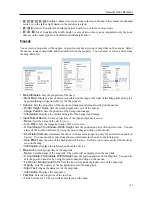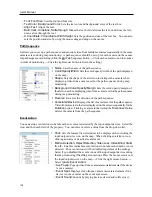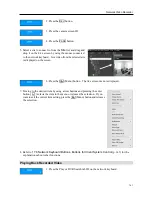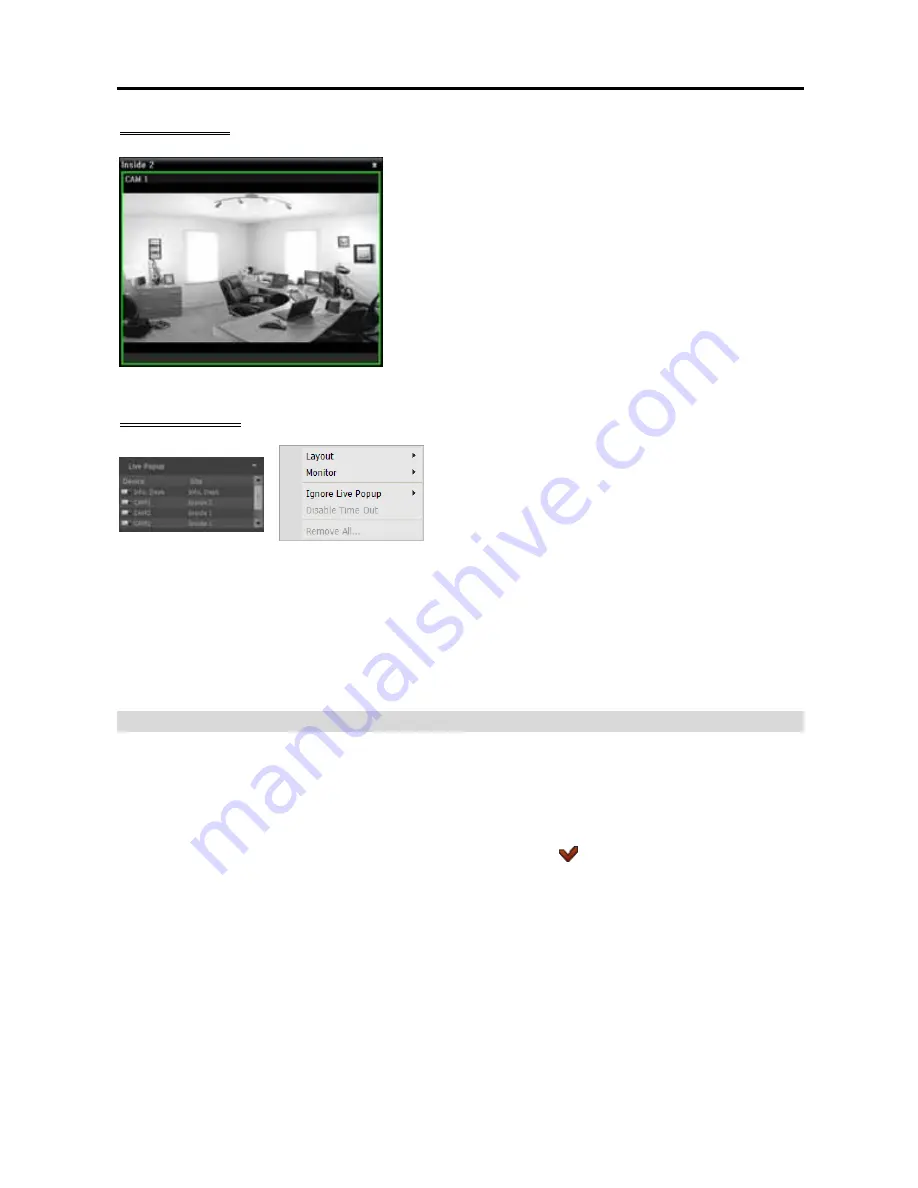
Network Video Recorder
131
Popup Screen
When selecting a popup screen and hovering the mouse cursor
over the popup screen, the control toolbar is displayed over that
popup screen. The control toolbar allows you to control the
camera. Hovering the mouse cursor over a button displays a
tooltip for the button. Refer to
5.3 Controlling Cameras,
Control Toolbar
(p. 56) for details about the toolbar buttons.
When clicking the right mouse button on the popup screen, a
popup screen menu is displayed. The screen menu allows you
to change the popup screen settings or to control the camera.
Items related to controlling a camera in the menu function the
same way as those in the live screen menu. Refer to
5.3
Controlling Cameras, Live Screen Menu
(p. 56) for details.
Live Popup List
Clicking the arrow button in the upper right corner
displays a live popup menu. The live popup menu allows
you to change the popup screen settings.
Layout
: Select the display format of popup screens.
Monitor
: Select the monitor on which popup screens are displayed if you use dual monitors.
Ignore Live Popup
: Select a time span to disable the live popup function regardless of the event
management schedule settings which is set on the
Action
schedule window –
Live Popup
action.
Disable Time Out
: Click if you want to close the popup screen manually regardless of the preset duration
for the popup screen to be displayed.
Remove All
: Deletes the list.
Event Acknowledgement
You can monitor live video from the event-detected camera when an event is detected or play back event-
detected video if the selected event has been recorded. The Event Manager panel appears automatically
when events are detected based on the event management schedule which is set on the
Action
schedule
window –
Event Acknowledge
action, or you can display the Event Manager panel manually as follows:
Go to the
View
menu, click
Event Manager Panel
. Or, click the
button in the Instant Event List.
Summary of Contents for CRINEXSN04-2TB
Page 1: ......
Page 2: ......
Page 8: ...User s Manual vi Troubleshooting 160 Specification 161 Index 163 ...
Page 18: ...User s Manual 10 ...
Page 32: ...User s Manual 24 ...
Page 54: ...User s Manual 46 ...
Page 70: ...User s Manual 62 ...
Page 82: ...User s Manual 74 ...
Page 94: ...User s Manual 86 ...
Page 102: ...User s Manual 94 ...
Page 142: ...User s Manual 134 ...
Page 164: ...User s Manual 156 ...
Page 170: ...User s Manual 162 ...