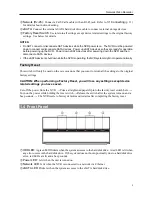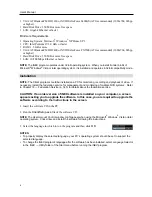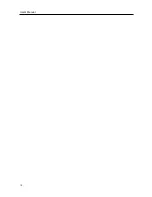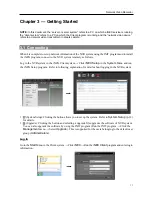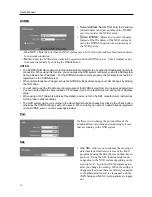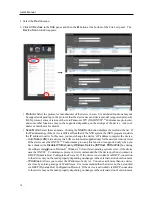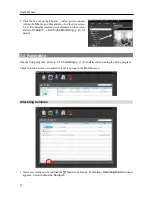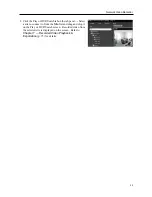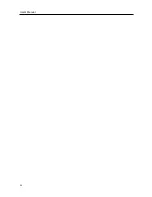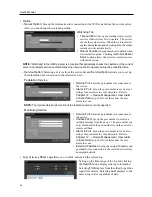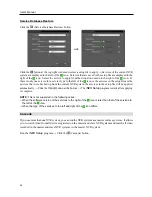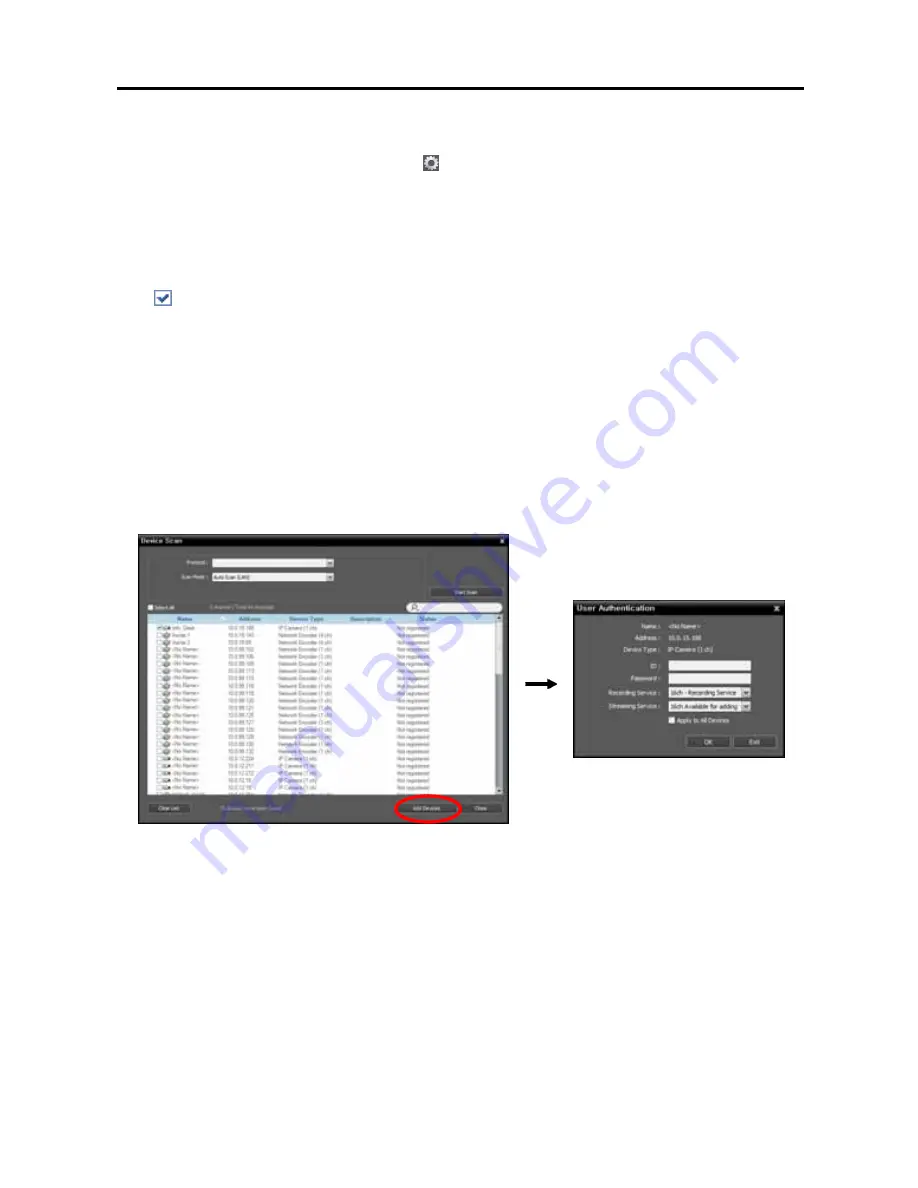
Network Video Recorder
17
−
DVRNS
: Allows you to enter the device name registered on a DVRNS server if the device uses the
DVR Name Service (DVRNS) function. Ensure the DVRNS server information on which the device
is registered is correct (
Service
menu
→
(System Setup) button). If the DVRNS server information
is not correct, the device will not be found.
−
Domain Name
: Allows you to enter the device's domain name registered on a DNS server if the
device uses the Domain Name Service.
−
Device Information File
: Allows you to import an .xml file which has device connection information
and lists the devices. Ask your dealer or distributor for details about the .xml file.
−
URI
: Allows you to enter URI (Uniform Resource Identifier).
: Select the devices to register by checking the box beside each device name in the list. Selecting
the
Select All
box selects all devices in the list.
NOTES:
Depending on the model, the device may not be supported even though the iNEX program supports the
device's protocol. Ask your dealer or distributor about supported models.
If the device uses the ONVIF
TM
Conformance protocol, you can select either the manufacturer (or iNEX
protocol) or the ONVIF
TM
Conformance protocol. However, it is possible that one or both of them are not
supported depending on the device model. Ask your dealer or distributor for details. Refer to the device’s
user manual about enabling the ONVIF
TM
Conformance protocol in the device, as procedures may differ
for each model.
3.
Click the
Add Devices
button at the bottom.
Name
,
Address
,
Device Type
: Displays the name, IP address and type of the selected device. The
name will be updated automatically depending on the settings of the device.
ID
,
Password
: Enter the user ID and password which you set in the device in order to connect to that
device remotely. The connection to the device is allowed only to the users under the
Administrator
group of the device, and recording is allowed only to the
admin
user under the
Administrator
group
of the device.
Summary of Contents for CRINEXSN04-2TB
Page 1: ......
Page 2: ......
Page 8: ...User s Manual vi Troubleshooting 160 Specification 161 Index 163 ...
Page 18: ...User s Manual 10 ...
Page 32: ...User s Manual 24 ...
Page 54: ...User s Manual 46 ...
Page 70: ...User s Manual 62 ...
Page 82: ...User s Manual 74 ...
Page 94: ...User s Manual 86 ...
Page 102: ...User s Manual 94 ...
Page 142: ...User s Manual 134 ...
Page 164: ...User s Manual 156 ...
Page 170: ...User s Manual 162 ...