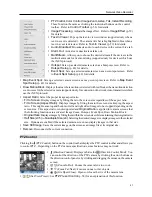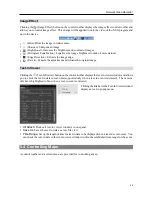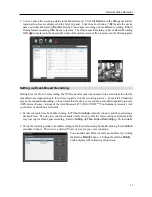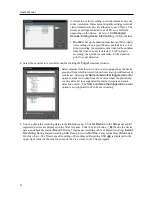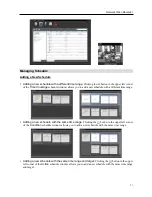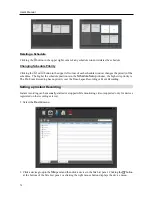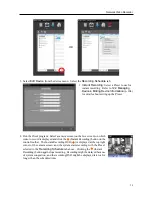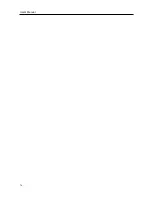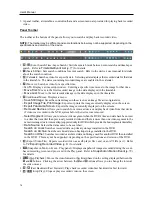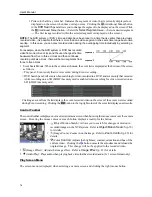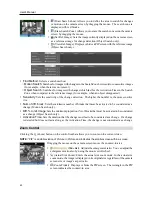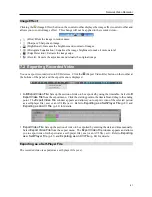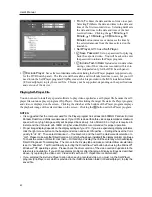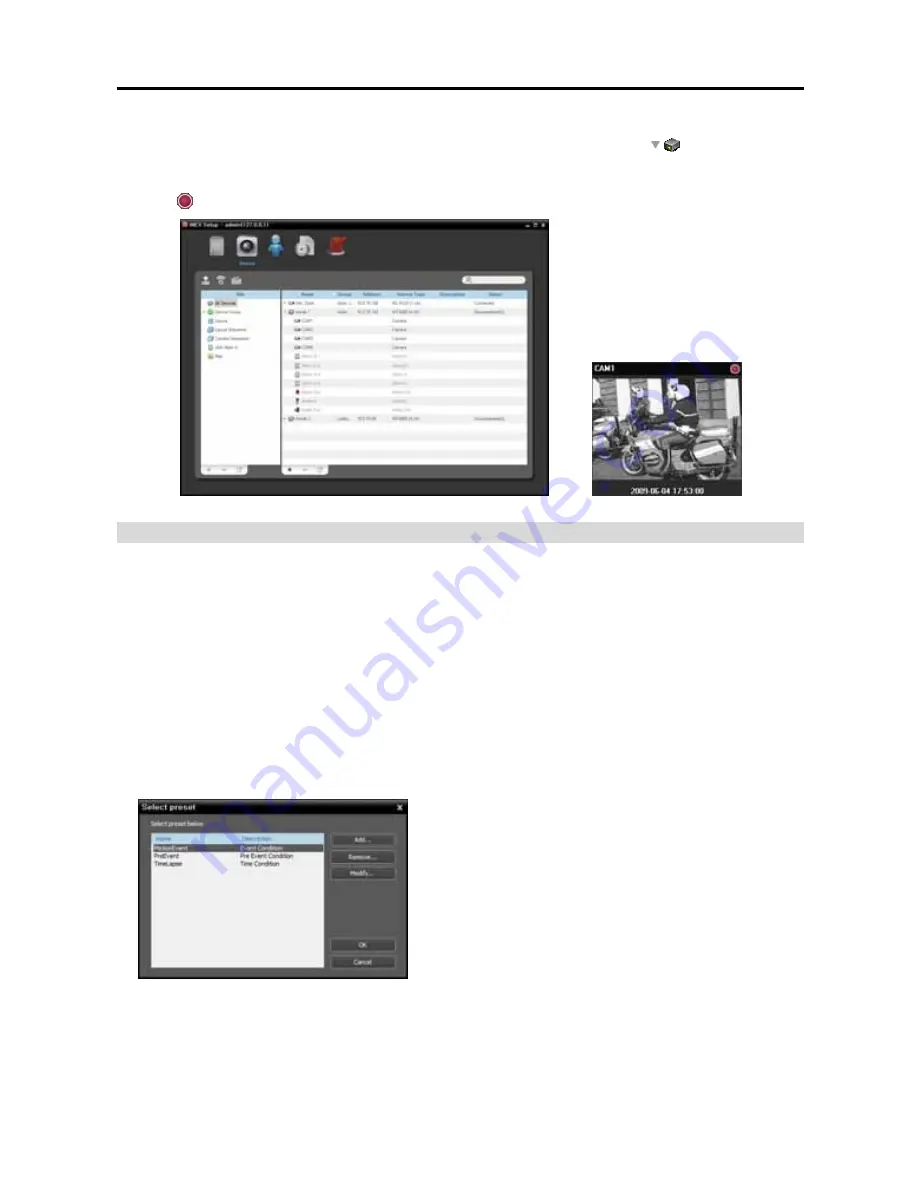
Network Video Recorder
67
5.
You can check the recording status in the
Device
menu. Click
All Devices
in the
Site
panel and all
registered devices are displayed in the Site List panel. Click the arrow button (
) beside the device
name, and check the status (
Record
: During Time-Lapse recording or Event-Based recording,
Panic
:
During Instant recording,
Idle
: Ready to record). The Time-Lapse Recording or Event-Based Recording
OSD ( ) is displayed in the upper right corner of the camera screen of the Live screen in the Client program.
Setting up Event-Based Recording
During Event or Pre-Event recording, the NVR system records video based on the event detection for the
scheduled time (supported only for devices registered on the recording service). Event related functions
may not be supported depending on the protocol that the device uses and device model (supported protocols:
iNEX protocol, some versions of the Axis/Panasonic WV (DG)/ONVIF
TM
Conformance protocols). Ask
your dealer or distributor for details.
1.
Set the schedule time by double clicking the
Time Coverage
schedule window, and then selecting a
desired Preset. The way to set up the schedule time for Event or Pre-Event recording is identical to the
way to set up for Time-Lapse recording. Refer to
Setting up Time-Lapse Recording
(p. 65) for details.
2.
Set up the recording mode to Event Recording or Pre-Event Recording by double clicking the
Condition
schedule window. Then select a desired Preset of event or pre-event condition.
You can add a new Preset or edit a saved Preset by clicking
the
Add
or
Modify
button. Clicking the
Add
or
Modify
button displays the following setup screen.
Summary of Contents for CRINEXSN04-2TB
Page 1: ......
Page 2: ......
Page 8: ...User s Manual vi Troubleshooting 160 Specification 161 Index 163 ...
Page 18: ...User s Manual 10 ...
Page 32: ...User s Manual 24 ...
Page 54: ...User s Manual 46 ...
Page 70: ...User s Manual 62 ...
Page 82: ...User s Manual 74 ...
Page 94: ...User s Manual 86 ...
Page 102: ...User s Manual 94 ...
Page 142: ...User s Manual 134 ...
Page 164: ...User s Manual 156 ...
Page 170: ...User s Manual 162 ...