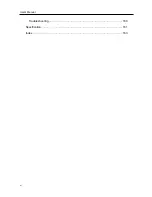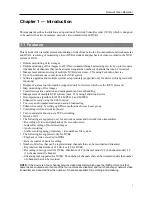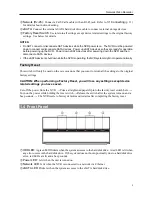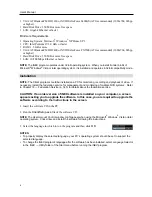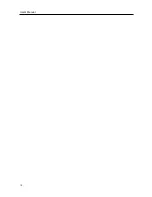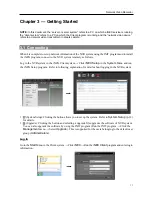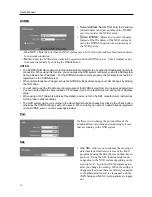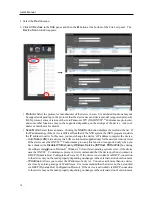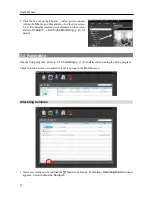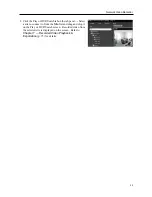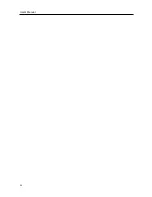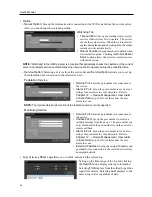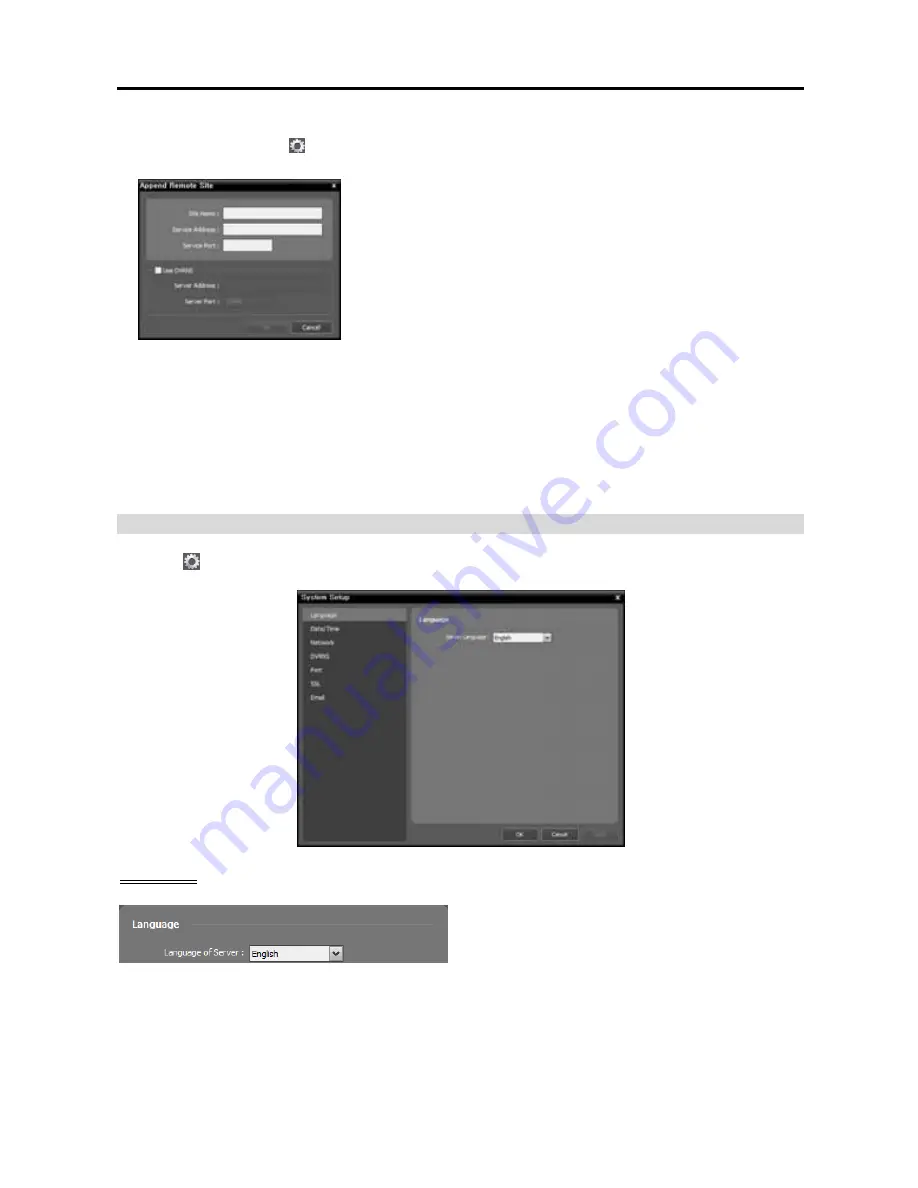
User’s Manual
12
Site Name
: Select the NVR system to connect to from the list. If you connect to the NVR system for
the first time, click the button at the right, select
Add
or
Modify
and enter network information of
the NVR system to connect
−
Site Name
,
Service Address
,
Service Port
: Designate the name
of the NVR system and enter the IP address and port number of the
NVR system (default: 11001). If the NVR system uses the DVRNS
function, check
Use DVRNS
and enter the IP address (domain
name) and port number of the DVRNS server that the NVR system
is registered. It allows you to enter the name instead of the IP address
of the NVR system when entering Service Address. The name you
enter should be the same as the name registered on the DVRNS server.
Refer to
System Setup, DVRNS
(p. 14) for details about the
DVRNS function.
User ID
,
Password
: Enter your user ID and password. The default user ID is
admin
and default password
is
12345678
. You can change the user ID and password in the User menu. Refer to
Chapter 13 —
User Management
(p. 117) for details.
Remember my ID on this computer
: Check the box if you want to save your ID for logging on.
Restore last Live sessions
: Check the box if you want to restore the previous live monitoring sessions
in the current Live panels of the Client program (supported only for the Client program).
System Setup
Click the (System Setup) button to display the system setup screen.
Language
Select the language in which to run the NVR system.
It is not necessary to match it to the iNEX program’s
language. It is recommended to match it to the
language of text such as camera titles of devices to
be registered on the NVR system. Otherwise, text
may not be displayed properly on the iNEX program.
Summary of Contents for CRINEXSN04-2TB
Page 1: ......
Page 2: ......
Page 8: ...User s Manual vi Troubleshooting 160 Specification 161 Index 163 ...
Page 18: ...User s Manual 10 ...
Page 32: ...User s Manual 24 ...
Page 54: ...User s Manual 46 ...
Page 70: ...User s Manual 62 ...
Page 82: ...User s Manual 74 ...
Page 94: ...User s Manual 86 ...
Page 102: ...User s Manual 94 ...
Page 142: ...User s Manual 134 ...
Page 164: ...User s Manual 156 ...
Page 170: ...User s Manual 162 ...