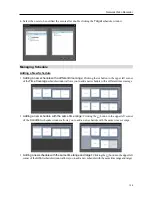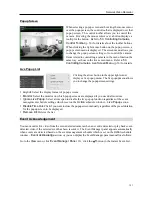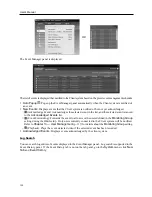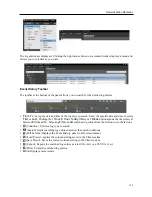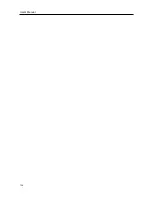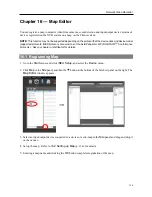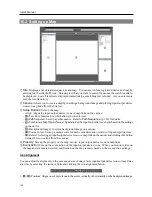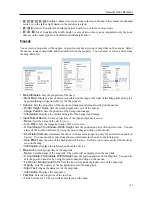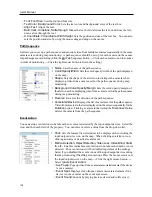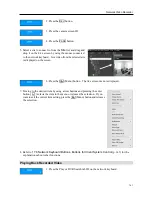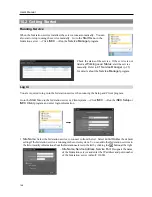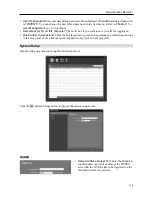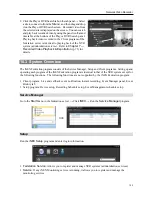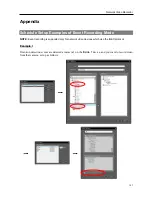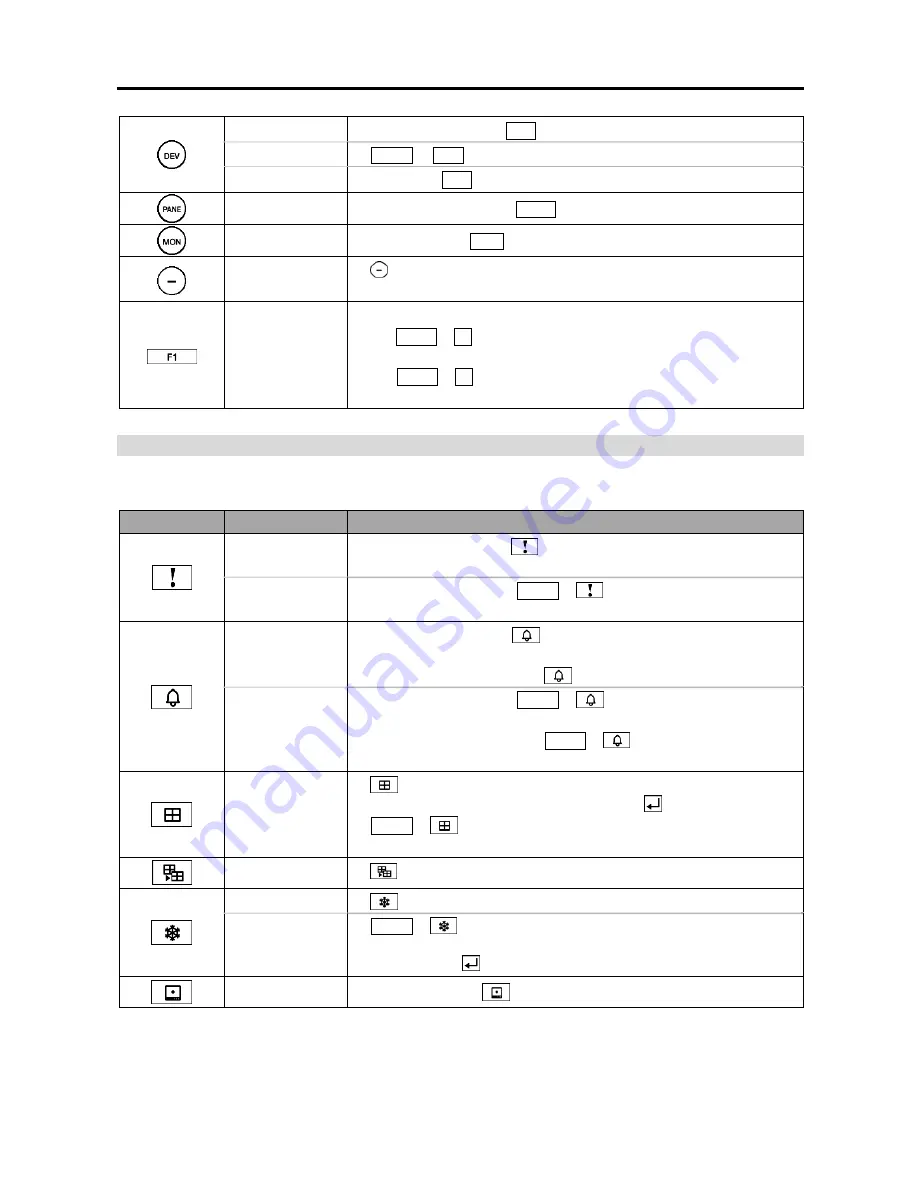
Network Video Recorder
143
Connection
Client system ID
→
DEV
: Connects to the Client system.
Disconnection
SHIFT
&
DEV
: Releases the connection to the Client system.
Panel Tab
Tab ID
→
DEV
: Selects the panel tab.
Camera Screen
Camera Screen ID
→
PANE
: Selects the camera screen.
Monitor
Monitor ID
→
MON
: Selects the monitor.
–
: Releases the connection of the currently selected camera screen
or device.
Function (1 to 8)
F1: Displays monitor ID when using more than one monitor.
F7 (
SHIFT
&
F3
) : Displays or hides the
Preference
setup screen
of the Client program (
System
menu
→
Preference
).
F8 (
SHIFT
&
F4
) : Displays or hides the Client program’s software
version.
Buttons for Client System Control
NOTE:
Some functions may not be supported, depending on the connected device.
Button
Designation
Operation
Instant
Recording On
Camera Screen ID
→
: Starts instant recording for the selected
camera screen.
Instant
Recording Off
Camera Screen ID
→
SHIFT
&
: Stops instant recording for
the selected camera screen.
Alarm Out On
Camera Screen ID
→
: Activates the alarm out 1 of the device
connected to the selected camera screen.
‘Alarm-out device No.’
→
: Activates the selected alarm out.
Alarm Out Off
Camera Screen ID
→
SHIFT
&
: Deactivates alarm out 1 of
the device connected to the selected camera screen.
‘Alarm-out device No.’
→
SHIFT
&
: Deactivates the selected
alarm out.
Display
: Allows you to change a screen format. Select a screen format
by using arrow buttons and enter button
(
)
.
SHIFT
&
: Changes to the 1x1 screen format. Pressing the
button again returns to the previous screen format.
Group
: Moves to the next camera group.
Freeze
: Freezes the current live images on the screen.
Zoom
SHIFT
&
: Zooms in the current live images on the screen.
You can move the zoomed-in area by using arrow buttons and
enter button
(
).
Full Screen
‘Panel tab ID’
→
: Displays the panel tab in full-screen format.
Summary of Contents for CRINEXSN04-2TB
Page 1: ......
Page 2: ......
Page 8: ...User s Manual vi Troubleshooting 160 Specification 161 Index 163 ...
Page 18: ...User s Manual 10 ...
Page 32: ...User s Manual 24 ...
Page 54: ...User s Manual 46 ...
Page 70: ...User s Manual 62 ...
Page 82: ...User s Manual 74 ...
Page 94: ...User s Manual 86 ...
Page 102: ...User s Manual 94 ...
Page 142: ...User s Manual 134 ...
Page 164: ...User s Manual 156 ...
Page 170: ...User s Manual 162 ...