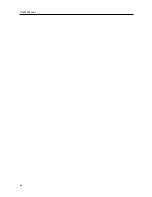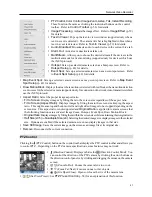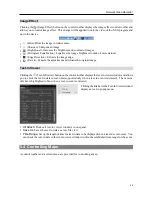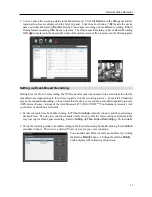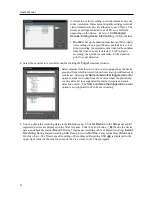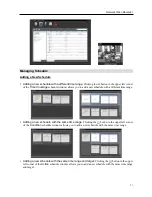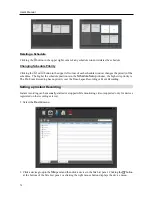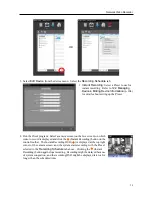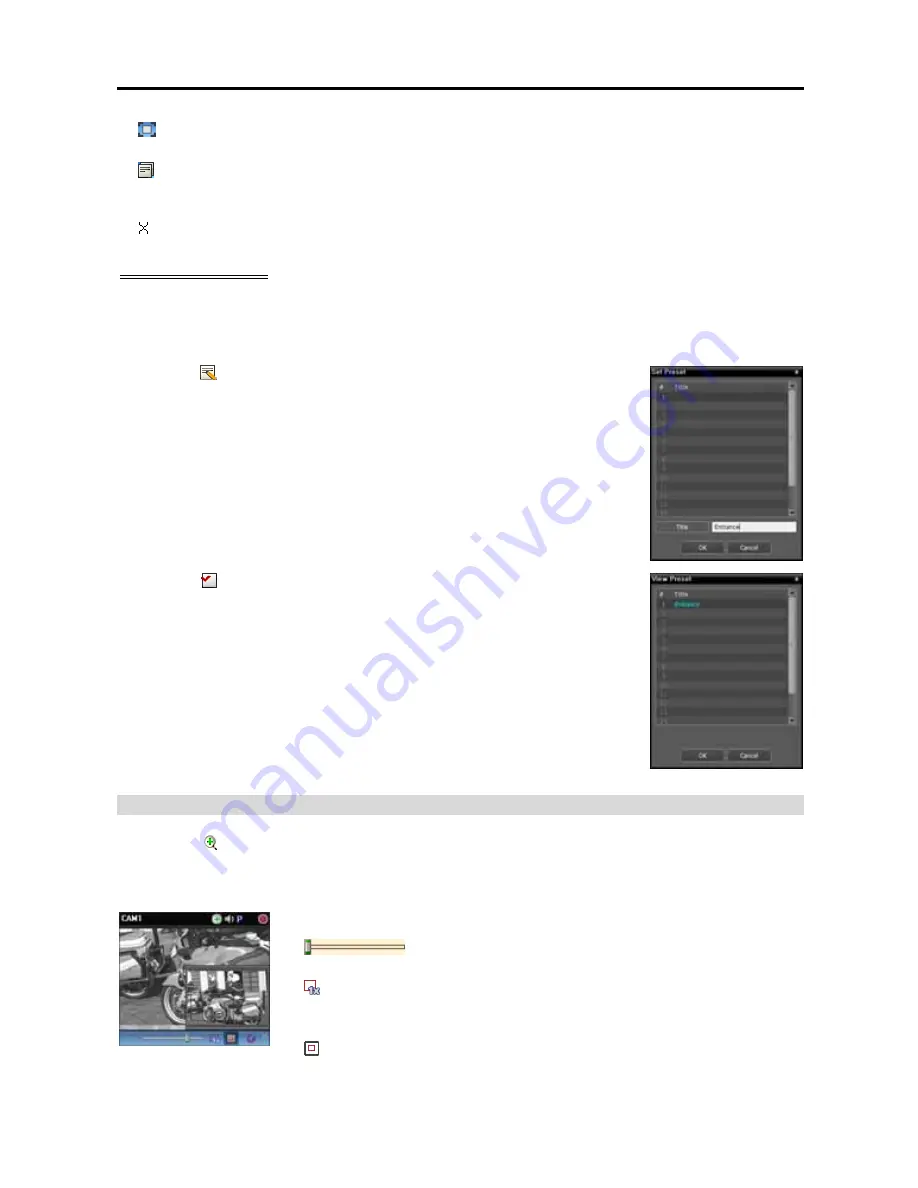
User’s Manual
58
(Auto Focus): Automatically adjusts focus when the image is out of focus after the image is zoomed
in or out (only works for some models of Network Camera connections).
(Advanced Menu): Displays the
Advanced Menu
window and allows you to use more features that
the PTZ camera supports. Refer to the PTZ camera manufacturer’s manual for details about additional
features.
(Close): Exits the PTZ mode and returns to the control toolbar.
PTZ Preset Control
You can save camera directions as a Presets so that you can move the camera directly to a saved direction.
1.
Move the PTZ camera to the desired position.
2.
Click the (Set Preset) button on the PTZ control toolbar, and the
Set Preset
window appears. Enter a name for the Preset and click the
OK
button. The
current position is saved as the Preset name.
3.
Click the (View Preset) button on the PTZ control toolbar, and the
View
Preset
window appears. Select the desired Preset, and the PTZ camera moves
to the position of the selected Preset.
Zoom Control
Clicking the (Image Zoom) button on the control toolbar allows you to zoom in on the current video.
NOTE:
“PIP” is an abbreviation of
Picture in Picture
and describes a smaller screen within a screen.
Dragging the mouse on the camera screen moves the zoomed-in area.
(Slide Bar): Adjusts the enlargement ratio. You can adjust the
enlargement ratio also by using the mouse scroll wheel.
(Actual Size Zoom): Enters the actual size zoom mode. In the actual size
zoom mode, the image is displayed in its original size regardless of the camera
screen size or image’s aspect ratio.
(Zoom Finder): Displays or hides the PIP screen. The rectangle in the PIP
screen indicates the zoomed-in area.
Summary of Contents for CRINEXSN04-2TB
Page 1: ......
Page 2: ......
Page 8: ...User s Manual vi Troubleshooting 160 Specification 161 Index 163 ...
Page 18: ...User s Manual 10 ...
Page 32: ...User s Manual 24 ...
Page 54: ...User s Manual 46 ...
Page 70: ...User s Manual 62 ...
Page 82: ...User s Manual 74 ...
Page 94: ...User s Manual 86 ...
Page 102: ...User s Manual 94 ...
Page 142: ...User s Manual 134 ...
Page 164: ...User s Manual 156 ...
Page 170: ...User s Manual 162 ...