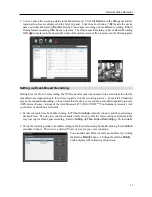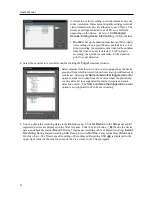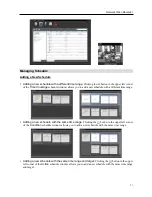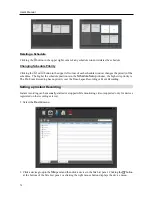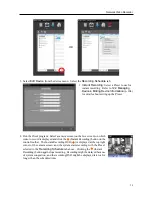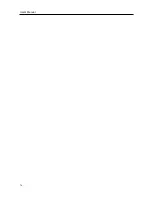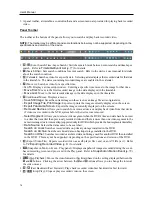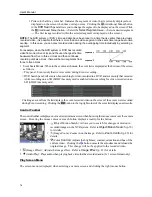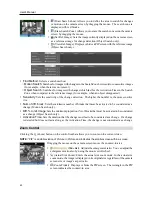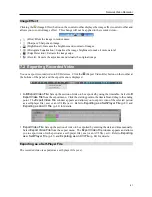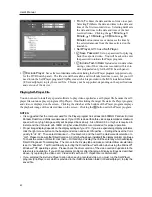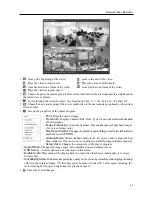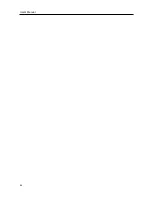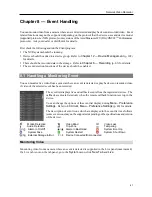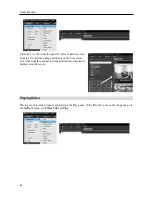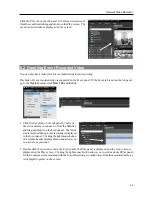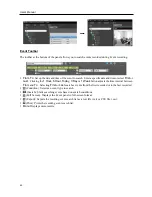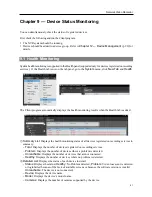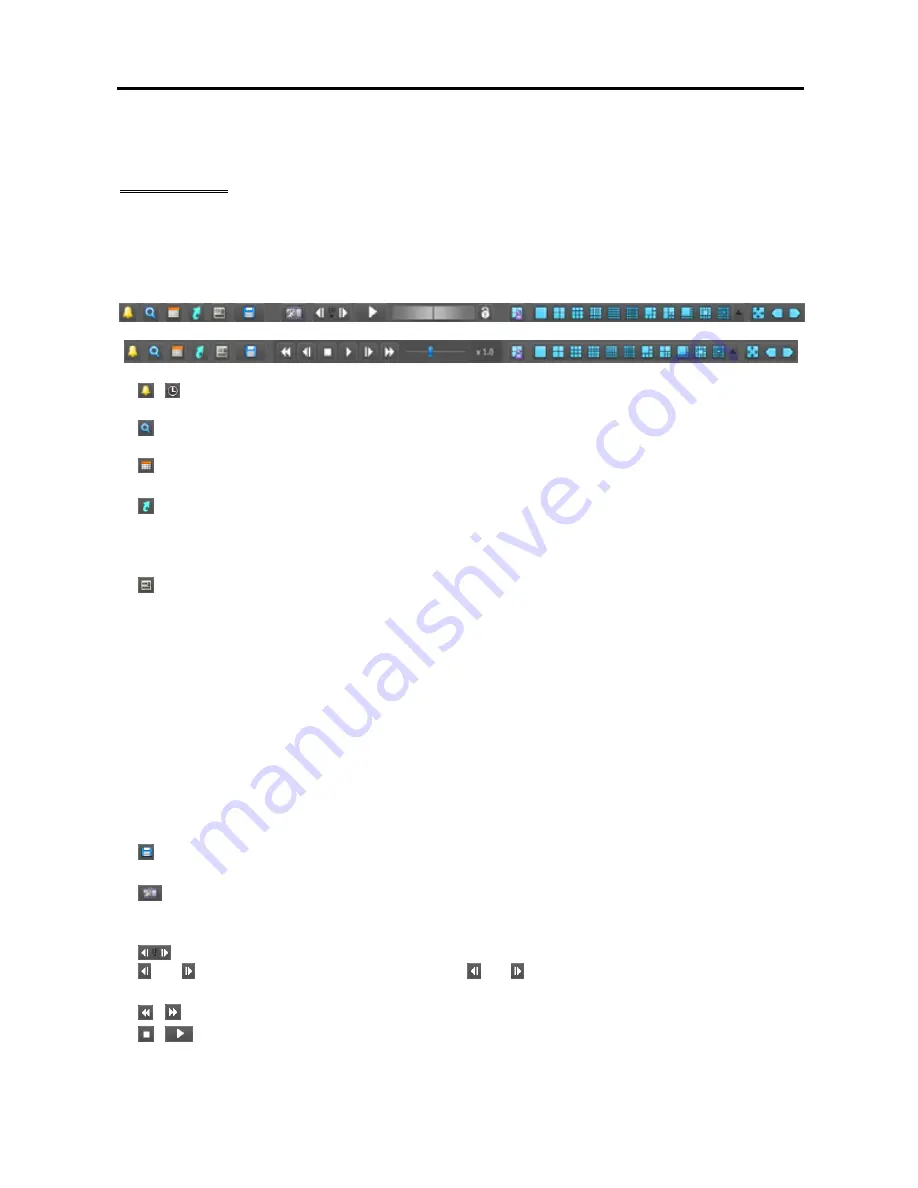
User’s Manual
76
3.
A panel toolbar, a timetable, a control toolbar and a screen menu are provided for playing back recorded
video.
Panel Toolbar
The toolbar at the bottom of the panel allows you to search and play back recorded video.
NOTE:
The toolbar may be different and some functions below may not be supported, depending on the
specifications and version of the device.
/ (Event Search/Time-Lapse Search): Switches search mode between event search and time-lapse
search. Refer to
Timetable/Event List
(p. 77) for details.
(Search Filter): Sets search conditions for event search. Refer to the device’s user manual for details
about the search condition.
(Calendar): Searches video for a specific date. Selecting a date displays the recorded data for that date
in the timetable. The dates containing recorded images are enabled in the calendar.
(Move to): Searches video for a specific time.
−
Go To
: Displays a time setup window. Entering a specific time moves to the image for that time.
−
Move First
: Moves to the first recorded image in the data displayed in the timetable.
−
Move Last
: Move to the last recorded image in the data displayed in the timetable.
(Additional Menu): Displays a menu.
−
Save Still Image
: Saves the current image on the screen as an image file at its original size.
−
Export Image File
,
Print Image
: Exports or prints the images currently displayed on the screen.
−
Export Panorama Screen
: Exports the images currently displayed on the screens.
−
Removed Devices
: Allows you to search for a removed device and play back video from that device
if video was recorded in the NVR system before the device was removed.
−
Select Segment
:
Allows you to select a video segment when the DVR’s time and date have been reset
to a time that is earlier than previously recorded video and there is more than one video segment in the
same time range due to time overlap (supported only for DVRs which provide the hour segments timetable).
−
Data Source
:
Selects the data source to be searched.
Search on Local
: Searches recorded data on primary storage installed in the DVR.
Search on Archive
: Searches archived data on backup storage installed in the DVR.
Search on Other
: Searches recorded or archived data on Storage used for another DVR then installed
in the DVR. This may not be supported, depending on the specifications and version of the DVR.
(Export Video File): Exports recorded video as a self-player file (.exe) or an AVI file (.avi). Refer
to
7.2 Exporting Recorded Video
(p. 81) for details.
(Snapshot on Motion Event – Play panel): Displays snapshot of images recorded during the event-
based recording (event and pre-event) in the Play panel. Refer to
Snapshot on Motion Event
(p. 79)
for details.
(Step Playback): Moves the video forward or backward based on the setting displayed between the
and buttons. Clicking the arrow between the and buttons allows you to change the interval
the video moves.
/ (Fast Backward/Fast Forward): Plays back recorded video fast backward or fast forward.
/
(Stop/Play): Stops or plays recorded video on the screen.
Summary of Contents for CRINEXSN04-2TB
Page 1: ......
Page 2: ......
Page 8: ...User s Manual vi Troubleshooting 160 Specification 161 Index 163 ...
Page 18: ...User s Manual 10 ...
Page 32: ...User s Manual 24 ...
Page 54: ...User s Manual 46 ...
Page 70: ...User s Manual 62 ...
Page 82: ...User s Manual 74 ...
Page 94: ...User s Manual 86 ...
Page 102: ...User s Manual 94 ...
Page 142: ...User s Manual 134 ...
Page 164: ...User s Manual 156 ...
Page 170: ...User s Manual 162 ...