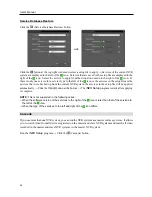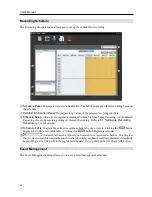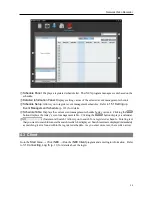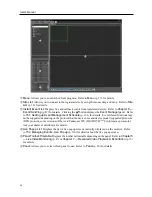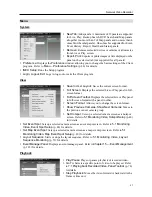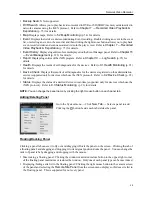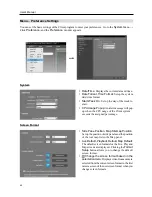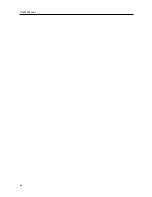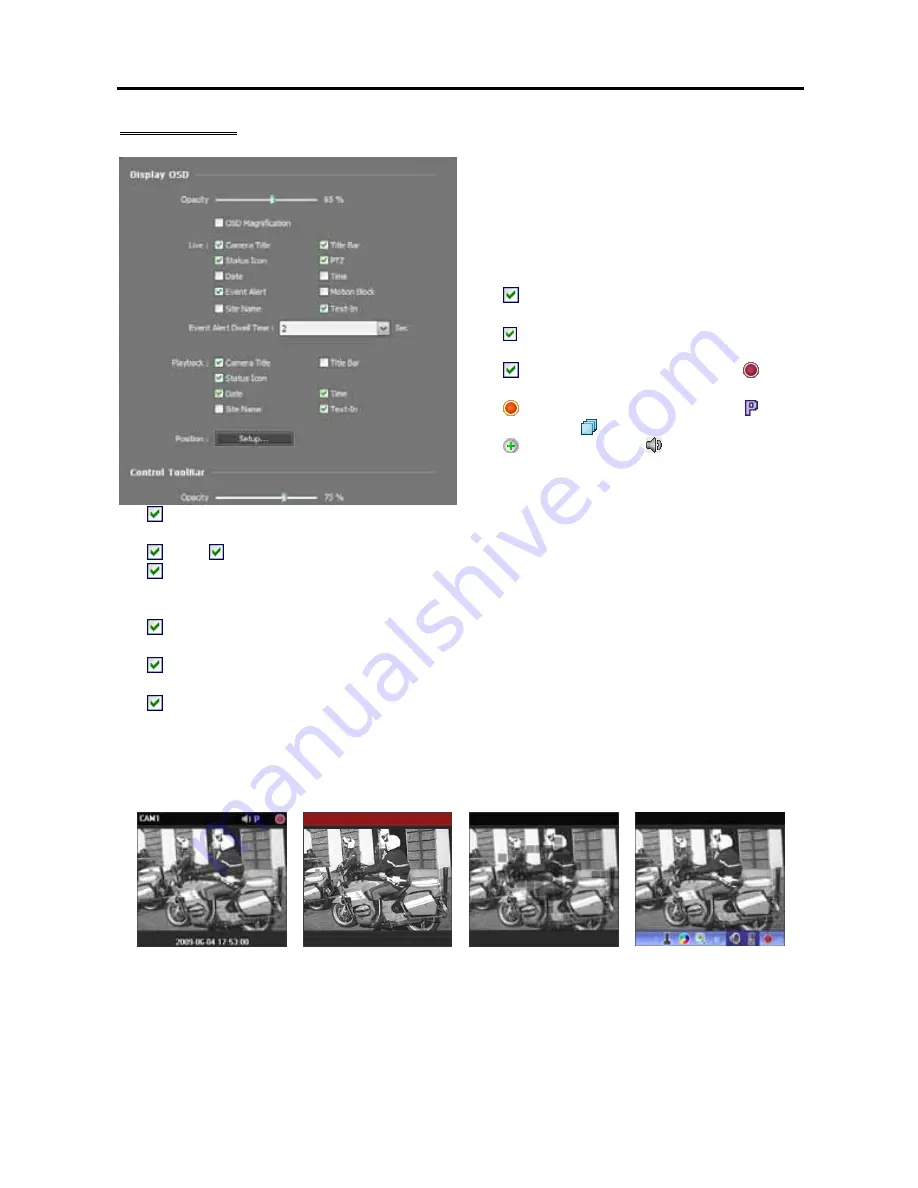
Network Video Recorder
41
Screen Display
Display OSD
: Sets up the OSD display setting
and information to be displayed on a camera
screen. The
Opacity
slide bar allows you to
adjust the opacity of OSD (On Screen Display),
OSD Magnification
changes the OSD size
depending on the screen size. See below about
OSD information.
−
Camera Title
: Displays the camera name
set in the iNEX program.
−
Title Bar
: Separates the title display area
from an image display area at the top.
−
Status Icon
: Displays status OSD. ( (Red):
During Time-Lapse or Event-Based recording,
(Orange): During Instant recording, : In the
PTZ mode, : In the camera sequence mode,
: In the zoom mode, : In the two-way audio
communication mode)
−
PTZ
: Displays direction control buttons which is displayed on the camera screen when controlling
a PTZ camera.
−
Date
,
Time
: Displays the date and time of the NVR system.
−
Event Alert
,
Event Alert Dwell Time
: Highlights the camera title bar in red when an event occurs in
the device. The alert will release after the event dwell time (sec.) from the time an event is detected
or when you select the camera screen if you set up the Event Alert Dwell Time setting to
Manual Off
.
−
Motion Block
: Displays the area where motion is detected with red blocks when a motion detection
event occurs in the device (supported only for network video transmitters which use the iNEX protocol).
−
Site Name
: Displays the device name. This will be displayed only when the device name is different
from the camera title.
−
Text-In
: Displays the text-in information on the screen when a text-in event occurs in the device
or NVR system (1x1 screen format only). This feature is supported only for devices which use the
iNEX protocol.
Position
: Allows you to change the position of the OSD.
Control Toolbar
: Adjusts the opacity of the control toolbar on the camera screen.
Camera Title,
Status Icon, Date/Time
Event Alert
Motion Block
Control Toolbar
Summary of Contents for CRINEXSN04-2TB
Page 1: ......
Page 2: ......
Page 8: ...User s Manual vi Troubleshooting 160 Specification 161 Index 163 ...
Page 18: ...User s Manual 10 ...
Page 32: ...User s Manual 24 ...
Page 54: ...User s Manual 46 ...
Page 70: ...User s Manual 62 ...
Page 82: ...User s Manual 74 ...
Page 94: ...User s Manual 86 ...
Page 102: ...User s Manual 94 ...
Page 142: ...User s Manual 134 ...
Page 164: ...User s Manual 156 ...
Page 170: ...User s Manual 162 ...