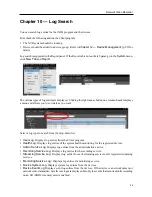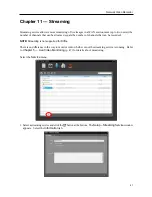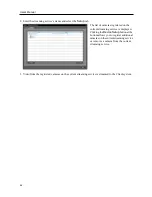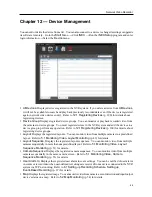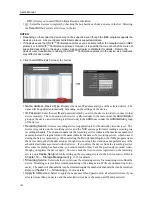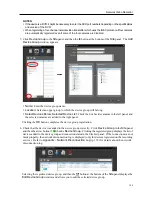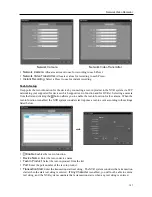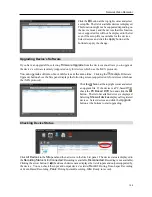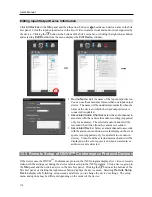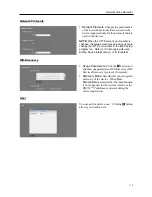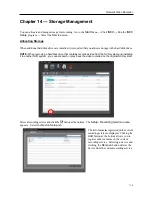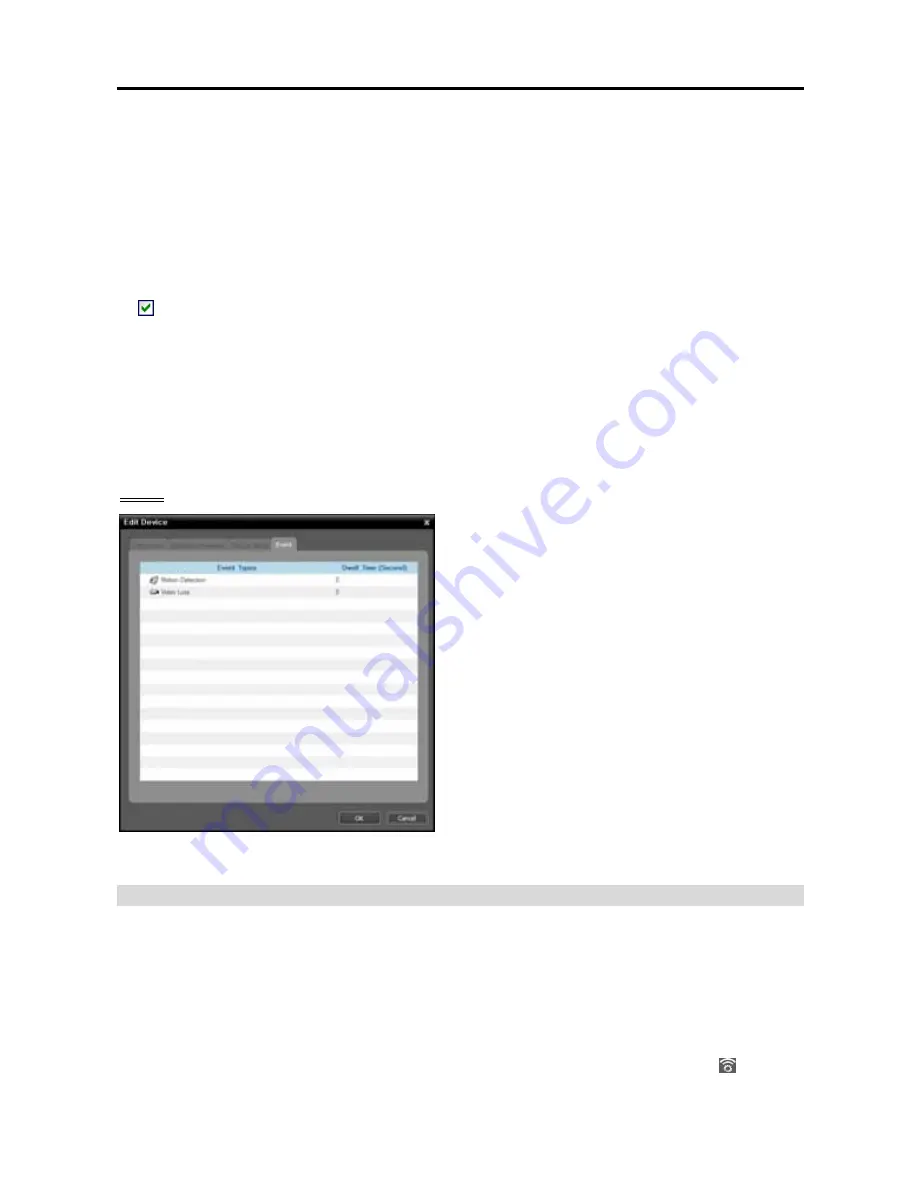
User’s Manual
108
Transaction End
: Enter the transaction end text string. The NVR system considers that a transaction
ends when the end text string is entered. Select the number of additional text lines to be displayed after
the end of the transaction from the drop-down list.
Line Delimiter
: Enter the character(s) that the text-in product uses to indicate the end of a line. Special
characters can be created using ^ and a capital letter;e.g., ^J for NL (New Line), ^M for CR (Carriage
Return). Refer to the text-in product manufacturer’s user manual for Line Delimiter character(s).
Ignore String
: Enter any text strings to be ignored. Refer to the text-in product manufacturer’s user
manual for text strings that the text-in product sends during normal transactions so that those text strings
will not be considered as text-in.
Case Sensitive
: Check the box if text strings are case sensitive. Refer to the text-in product
manufacturer’s user manual to determine if the text strings are case sensitive. If the text-in product
distinguishes between upper and lower case letters, make certain this is enabled.
Timeout
: Set the length of time to wait for a new text string. The NVR system will consider a transaction
complete if no new text is entered during the time-out period after the last text input even though the
transaction end text string is not entered.
NOTE:
The required settings may differ depending on the text-in product. Refer to the text-in product
manufacturer’s user manual for details about settings.
Event
It is supported only for devices which do not use the
iNEX protocol and for which event related functions
are supported.
Dwell Time (Seconds)
: The NVR system considers
an event complete when the established dwell time
has expired since the event detection is notified from
the device if the device does not notify the NVR
system that the event has been released. For example,
if this dwell time is set to
0
, the NVR system considers
that an event is complete as soon as the event is
detected. In this case, the NVR system records video
during the dwell time set in recording schedule if
event recording is set up. If this dwell time is set to
disable
, the NVR system considers an event is not
complete until the NVR system is notified from the
device that the event has been released. In this case,
the NVR system keeps recording video until it is
notified event release if event recording is set up.
Changing Device’s Setting Remotely
Selecting
Remote Setup Device
from the device menu allows you to change the device’s settings remotely.
Changing the device’s settings remotely might not be available for some settings. If the device supports
more than one protocol, the settings for remote setup in the iNEX program might be different depending
on the protocol in use. Refer to the device’s user manual for details about the settings. Refer to
12.3
Remote Setup of ONVIF
TM
Conformance Protocol Devices
(p. 110) in this document for details
about remote setup of a device which uses the ONVIF
TM
Conformance protocol.
You can change settings of several devices at the same time using a setup file. Clicking the (Multiple
Remote Setup) button above the Site panel displays the following screen.
Summary of Contents for CRINEXSN04-2TB
Page 1: ......
Page 2: ......
Page 8: ...User s Manual vi Troubleshooting 160 Specification 161 Index 163 ...
Page 18: ...User s Manual 10 ...
Page 32: ...User s Manual 24 ...
Page 54: ...User s Manual 46 ...
Page 70: ...User s Manual 62 ...
Page 82: ...User s Manual 74 ...
Page 94: ...User s Manual 86 ...
Page 102: ...User s Manual 94 ...
Page 142: ...User s Manual 134 ...
Page 164: ...User s Manual 156 ...
Page 170: ...User s Manual 162 ...