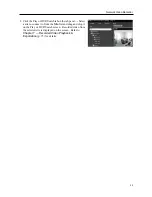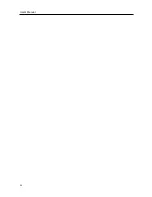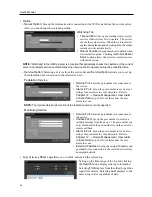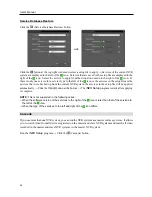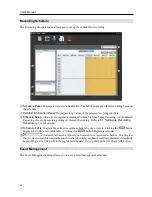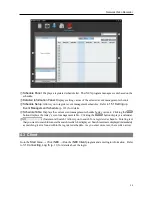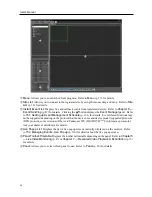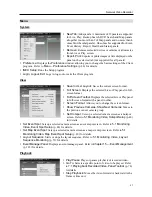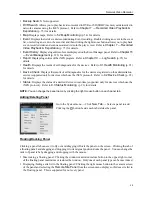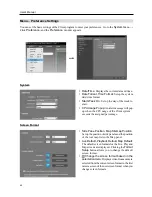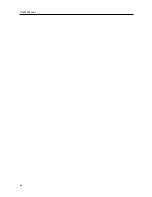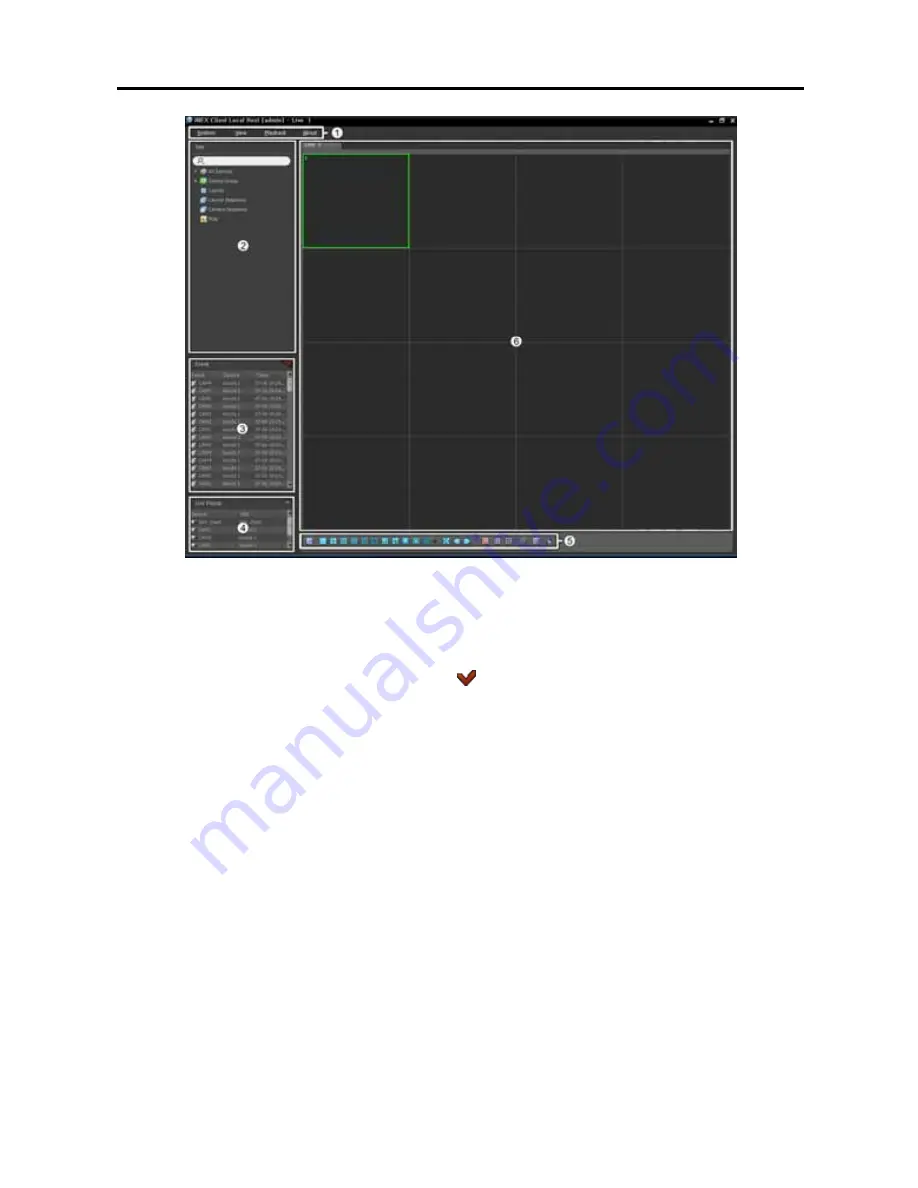
User’s Manual
36
①
Menu
: Allows you to control the Client program. Refer to
Menu
(p. 37) for details.
②
Site List
: Allows you to connect to the registered site by using the mouse drag and drop. Refer to
Site
List
(p. 38) for details.
③
Instant Event List
: Displays live and callback events from registered devices. Refer to
Chapter 8 —
Event Handling
(p. 87) for details. Clicking the
button displays the
Event Manager
panel. Refer
to
15.1 Setting up Event Management Schedule
(p. 123) for details. Event related functions may
not be supported depending on the protocol that the device uses and device model (supported protocols:
iNEX protocol, some versions of the Axis/Panasonic WV (DG)/ONVIF
TM
Conformance protocols).
Ask your dealer or distributor for details.
④
Live Popup List
: Displays the list of live popup screens currently displayed on the monitor. Refer
to
15.2 Managing Events, Live Popup
(p. 130) for details about the live popup screen.
⑤
Panel Toolbar
/
Timetable
: Displays the toolbar or timetable depending on the panel. Refer to
Chapter 5
— Live Video Monitoring
(p. 47) or
Chapter 7 — Recorded Video Playback & Exportation
(p. 75)
for details.
⑥
Panel
: Allows you to select which panel to use. Refer to
Panel
(p. 38) for details.
Summary of Contents for CRINEXSN04-2TB
Page 1: ......
Page 2: ......
Page 8: ...User s Manual vi Troubleshooting 160 Specification 161 Index 163 ...
Page 18: ...User s Manual 10 ...
Page 32: ...User s Manual 24 ...
Page 54: ...User s Manual 46 ...
Page 70: ...User s Manual 62 ...
Page 82: ...User s Manual 74 ...
Page 94: ...User s Manual 86 ...
Page 102: ...User s Manual 94 ...
Page 142: ...User s Manual 134 ...
Page 164: ...User s Manual 156 ...
Page 170: ...User s Manual 162 ...