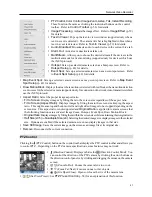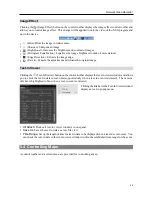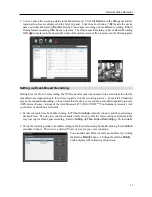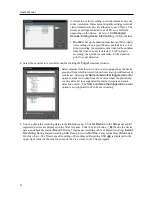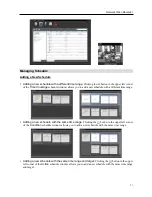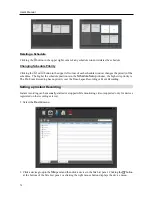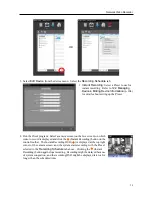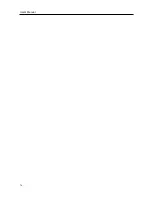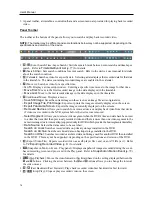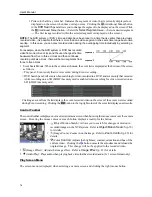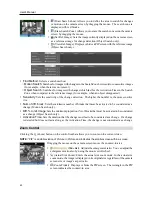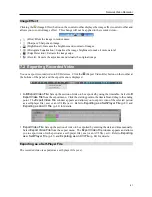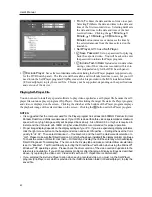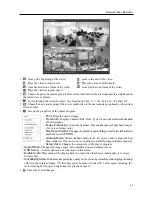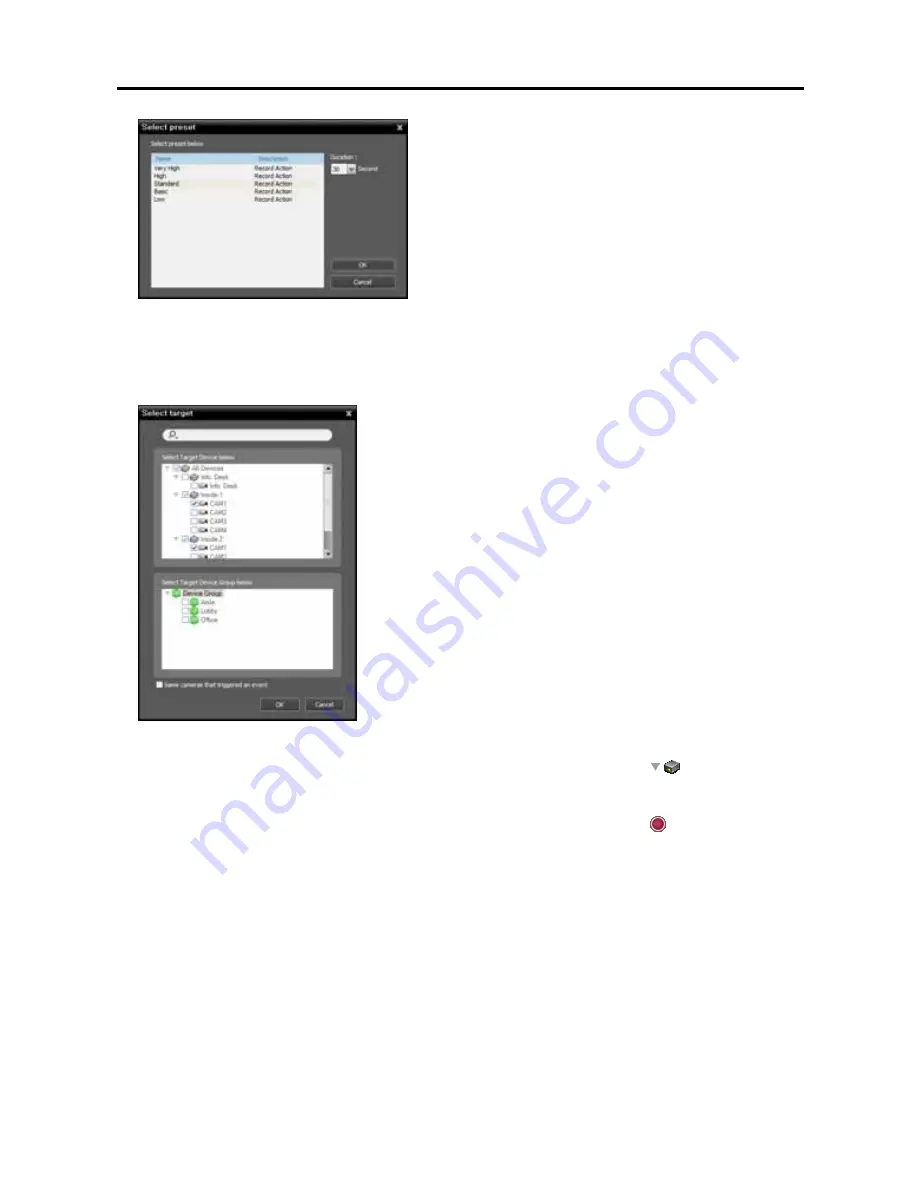
User’s Manual
70
A stream to use for recording (network cameras only) or a
codec, resolution, frame rate and quality settings (network
video transmitters only) are allocated to each Preset. The
stream or settings allocated to each Preset is different
depending on the device. Refer to
12.2 Managing
Devices, Editing Device Information
(p. 104) for details.
Duration
: Set up the duration (maximum of 60 seconds)
of recording when a predefined event is detected. For
Event recording, the system records video for the duration
from the time an event is detected. For Pre-Event
recording, the system records video for the duration
prior to event detection.
4.
Select the cameras to record after double clicking the
Target
schedule window.
Select cameras from the device list or device groups from the device
group list from which to record video whenever any predefined event
is detected. Selecting the
Same cameras that triggered an event
option records video only from the camera where the predefined
event is detected (not supported for alarm-in events and audio
detection events). The
Same cameras that triggered an event
option is not supported for Pre-Event recording.
5.
You can check the recording status in the
Device
menu. Click
All Devices
in the
Site
panel and all
registered devices are displayed in the Site List panel. Click the arrow button (
) beside the device
name, and check the status (
Record
: During Time-Lapse recording or Event-Based recording,
Instant
Recording
: During Instant recording,
Idle
: Ready to record,
Not Use
: Camera disabled,
Video Loss:
On video loss). The Time-Lapse Recording or Event-Based Recording OSD ( ) is displayed in the
upper right corner of the camera screen of the Live screen in the Client program.
Summary of Contents for CRINEXSN04-2TB
Page 1: ......
Page 2: ......
Page 8: ...User s Manual vi Troubleshooting 160 Specification 161 Index 163 ...
Page 18: ...User s Manual 10 ...
Page 32: ...User s Manual 24 ...
Page 54: ...User s Manual 46 ...
Page 70: ...User s Manual 62 ...
Page 82: ...User s Manual 74 ...
Page 94: ...User s Manual 86 ...
Page 102: ...User s Manual 94 ...
Page 142: ...User s Manual 134 ...
Page 164: ...User s Manual 156 ...
Page 170: ...User s Manual 162 ...