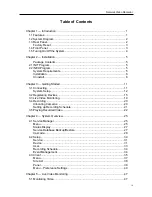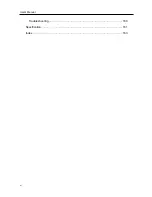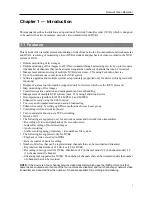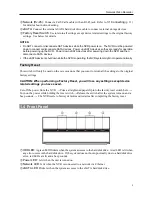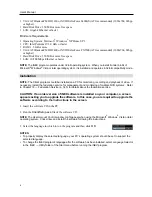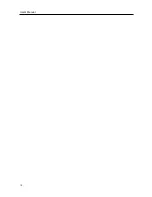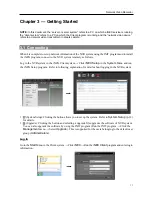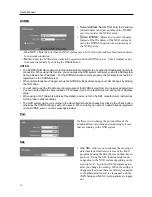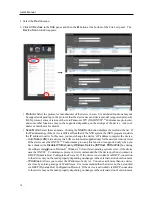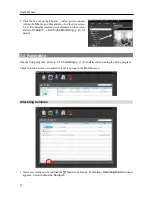User’s Manual
6
VGA: ATI RadeonTM HD 3650 or NVIDIA GeForce 8400GS (ATI recommended) (1024x768, 24bpp
or higher)
Hard Disk Drive: 350 MB or more free space
LAN: Gigabit Ethernet or faster
Minimum Requirements
Operating System: Microsoft
®
Windows
®
XP Home SP 3
CPU: Intel Pentium IV 3.0 GHz or faster
RAM: 1.5 GB or more
VGA: ATI RadeonTM HD 2400 or NVIDIA GeForce FX5500 (ATI recommended) (1024x768, 24bpp
or higher)
Hard Disk Drive: 350 MB or more free space
LAN: 10/100 Mbps Ethernet or faster
NOTE:
The iNEX program operates under 32-bit operating system. When you install it under 64-bit of
Microsoft
®
Windows
®
Vista or later operating system, it is installed and operates in 32-bit compatibility mode.
Installation
NOTE:
The Client program should be installed on a PC for monitoring, recording and playback of video. If
necessary, install the federation service for management and monitoring of multiple NVR systems. Refer
to Chapter 18 — Federation Service (p. 145) for details about the federation service.
CAUTION: If an older version of iNEX software is installed on your computer, a screen
appears asking you to upgrade the software. In this case, you are required to upgrade the
software according to the instructions in the screen.
1.
Insert the software CD in the PC.
2.
Run the
ClientSetup.exe
file of the software CD.
NOTE:
The
User Account Control
window might appear when using the Microsoft
®
Windows
®
Vista or later
operating system. Click
Allow
and install the software following the instructions.
3.
Select the language in which to run the program and then click
OK
.
NOTES:
To properly display the selected language, your PC’s operating system should be set to support the
selected language.
To change the iNEX program’s language after the software has been installed, select
Language Selector
in the
iNEX
→
Utility
folder of the
Start
menu before running the
iNEX
program.
Summary of Contents for CRINEXSN04-2TB
Page 1: ......
Page 2: ......
Page 8: ...User s Manual vi Troubleshooting 160 Specification 161 Index 163 ...
Page 18: ...User s Manual 10 ...
Page 32: ...User s Manual 24 ...
Page 54: ...User s Manual 46 ...
Page 70: ...User s Manual 62 ...
Page 82: ...User s Manual 74 ...
Page 94: ...User s Manual 86 ...
Page 102: ...User s Manual 94 ...
Page 142: ...User s Manual 134 ...
Page 164: ...User s Manual 156 ...
Page 170: ...User s Manual 162 ...