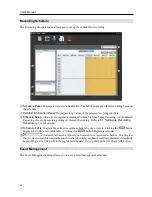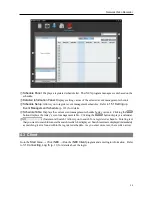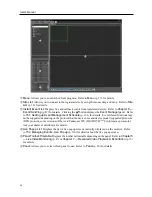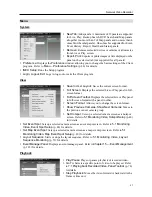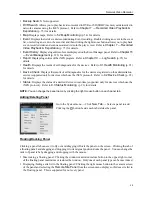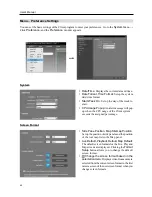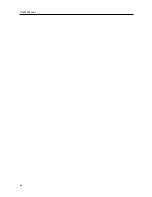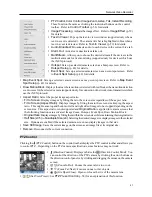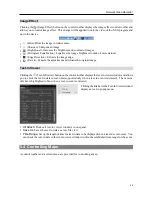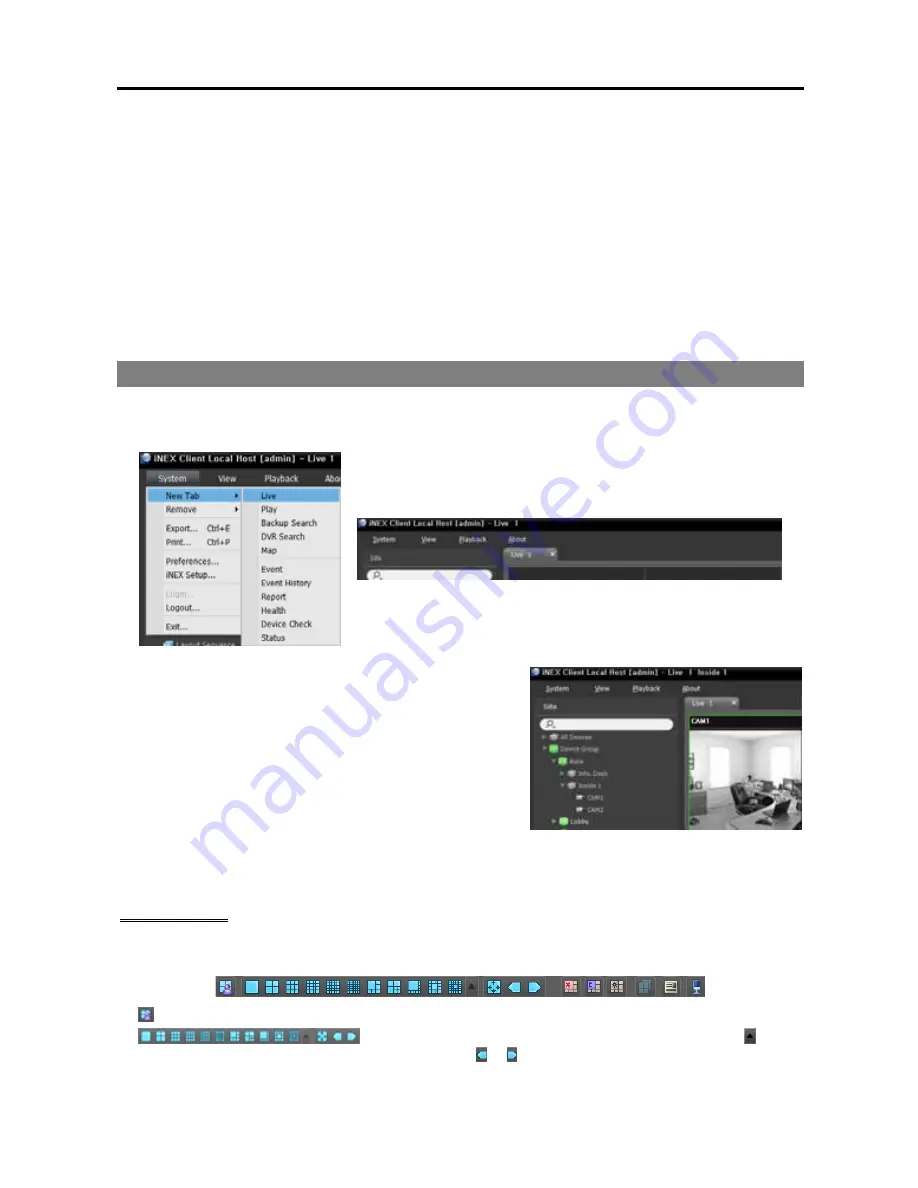
Network Video Recorder
47
Chapter 5 — Live Video Monitoring
You can monitor live video of each group. The NVR system displays video from devices based on the
settings in the device on the Live screen.
First, check the following and run the Client program.
The NVR system should be running.
Devices should be added to a device group. Refer to
Chapter 12 — Device Management
(p. 99) for
details.
5.1 Monitoring Video
Live video monitoring is supported in the Live panel (maximum 4). If the Live tab is not on the tab panel,
go to the
System
menu, click
New Tab
, and then
Live
.
Click the Live tab on the tab panel
→
Select a camera, device
or device group from the
Site
list, and drag and drop it on the
Live screen. Live video from each camera is displayed on the
screen. You can move a camera screen to the desired location
on the Live screen without disconnecting the current connection
while monitoring video. Select a camera screen and drag and
drop it on the desired location.
NOTE:
The Client system performance might seriously deteriorate when simultaneously monitoring or playing
back video with 1280x720 or higher resolution on more than one camera screen.
Panel Toolbar
The panel toolbar at the bottom allows you to control the Live panel.
(Save to User Layout): Saves the current screen format.
(Screen Format): Changes the screen format. Clicking the button
displays more available screen formats. Clicking the or button moves to the previous or next camera
groups.
Summary of Contents for CRINEXSN04-2TB
Page 1: ......
Page 2: ......
Page 8: ...User s Manual vi Troubleshooting 160 Specification 161 Index 163 ...
Page 18: ...User s Manual 10 ...
Page 32: ...User s Manual 24 ...
Page 54: ...User s Manual 46 ...
Page 70: ...User s Manual 62 ...
Page 82: ...User s Manual 74 ...
Page 94: ...User s Manual 86 ...
Page 102: ...User s Manual 94 ...
Page 142: ...User s Manual 134 ...
Page 164: ...User s Manual 156 ...
Page 170: ...User s Manual 162 ...